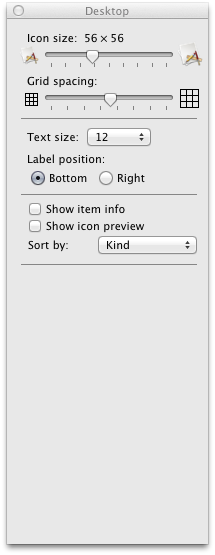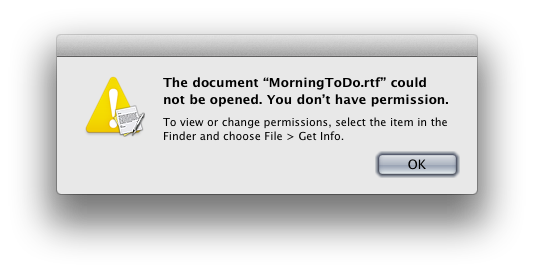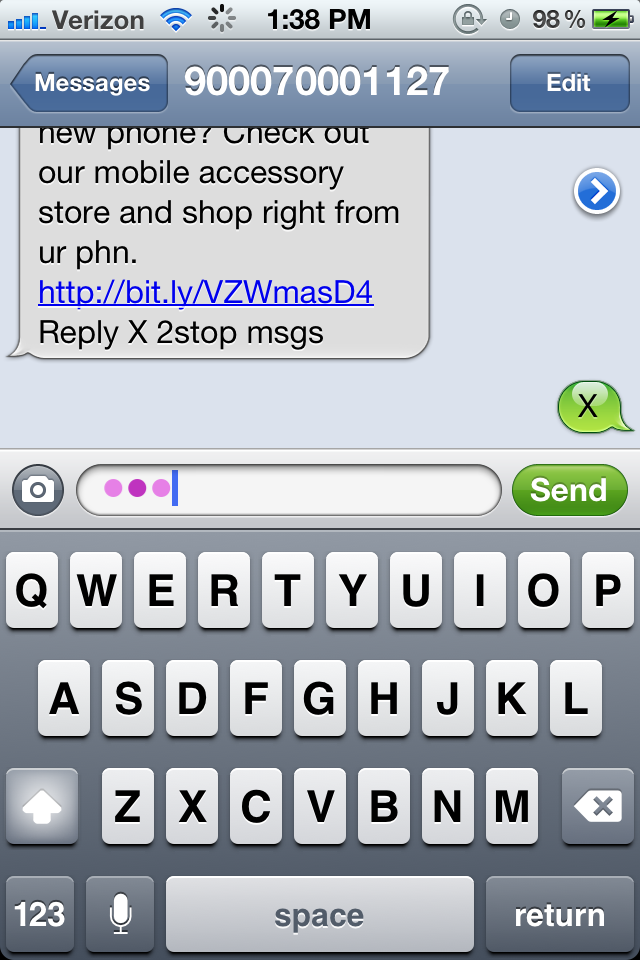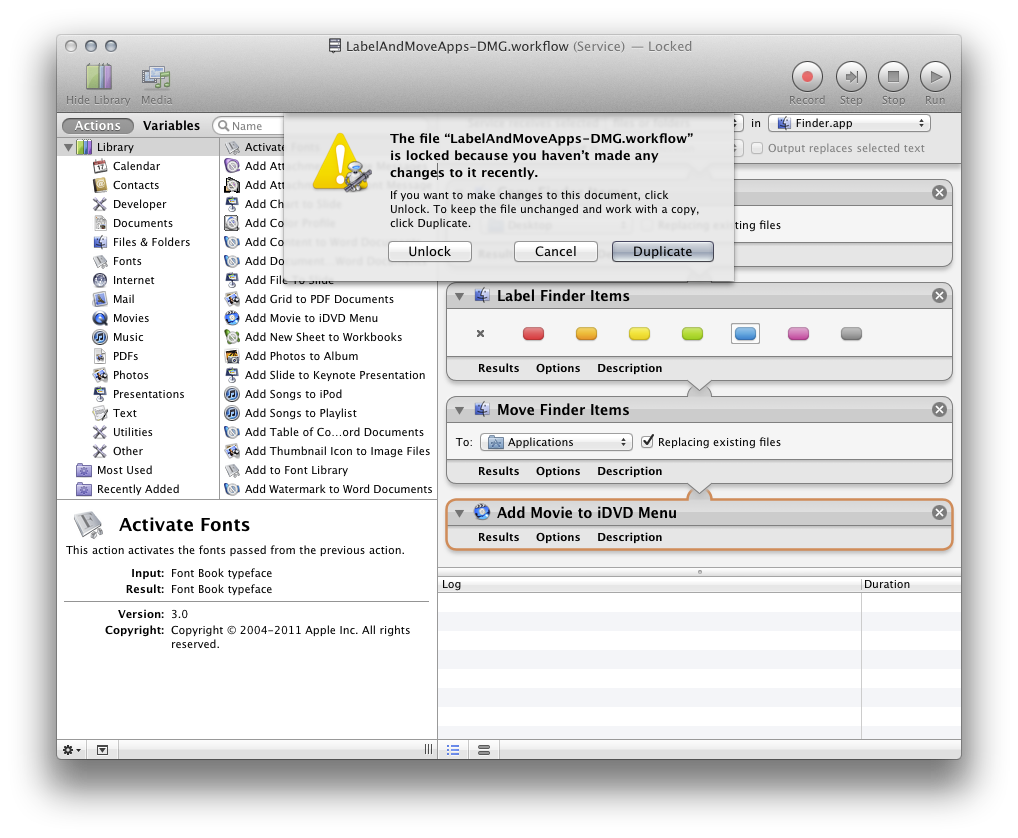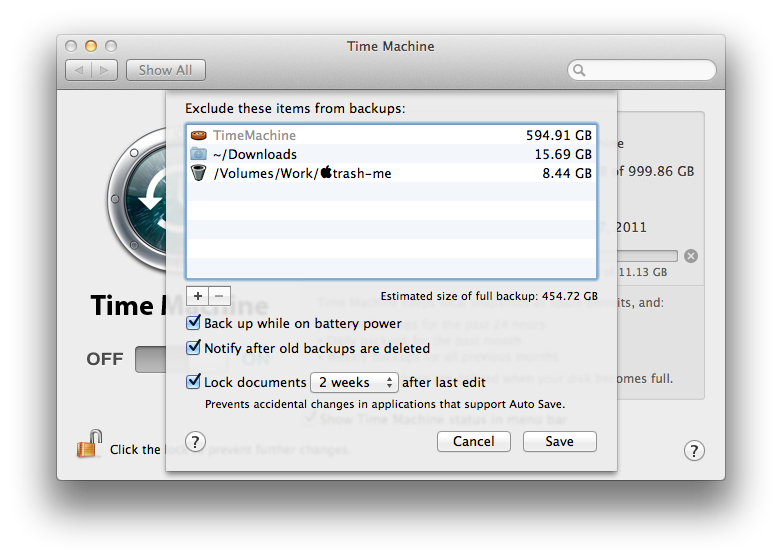If there's one thing that drives me crazy about Lion, it's the bugginess of the Finder. I'd mentioned the problem where Spaces clears the Desktop of icons in my initial review. But I've since found additional problems.
For years now I've kept my Desktop organized by file type. I like this because it groups all my files in a way that I find logical and easy to visually parse. One glance at the Desktop and I can find all the PDFs, for instance, and these will be ordered alphabetically. It's a personal preference, and it's worked well for me for years. But it's broken in Lion.
In Lion, sometimes items of the same type group together, but sometimes they don't. The other day, for instance, I downloaded four PNGs to my Desktop. Three of them were grouped together, but one was just put somewhere random. Restarting the Finder caused all the items to group properly. This little trick was repeatable on both my system and on other Lion systems in my facility.
Moreover, eventually the items will group properly, and I'll see, out of the corner of my eye, my Desktop suddenly rearrange itself for no apparent reason.
But here's the thing: without consistency, the feature that allows you to arrange your Desktop by file type is essentially useless. If I can't rely on it to present me with accurate information all the time, then there's no real point in using it anymore.
So I've switched to manually arranging items on my Desktop. That's right, I've now abandoned the method of Desktop organization I've used for years because Lion has broken it. But here's the kicker: manual organization doesn't always work either. Even manually arranged items get disordered from time to time after, say, a logout.
Another thing that happens — less annoying, for sure, but indicative of the sad state of the Lion Finder — is that when I log in there is often one item on the Desktop that's missing an icon. Again, restarting the Finder fixes the issue. But still...
And then there's this:
From an item on my Desktop. Jesus.
At this point, for me, the Desktop is essentially completely broken; it's nearly unusable. I'm not sure how the folks in Cupertino even use this OS without driving themselves up a wall. And I don't know how they can allow these basic and obvious bugs to persist.
The sad state of Lion's Finder really shows Apple's level of commitment to the desktop version of their once great OS. It's just tiresome to have to be wrestling, after ten years, with the most basic piece of Mac OS software: The Finder. But that's where we are today.