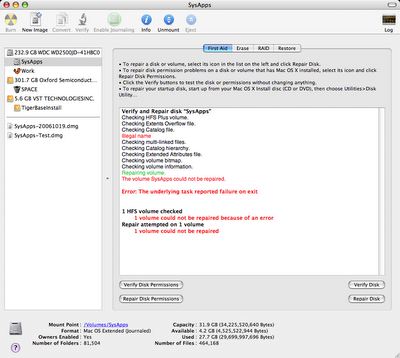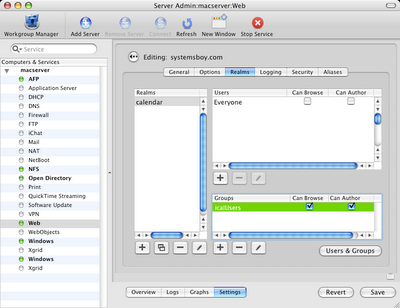So recently there's been a bug in, according to Adobe anyway, Mac OS X that causes certain files in certain Adobe CS2 applications to wreak untold havoc on HFS+ filesystems. In a fairly recent Adobe Support Knowledgebase article on this issue Adobe says, and I quote:
Background information
Mac OS X causes illegal file names to be reported when it reads some of the font data used in the Vietnamese End User License Agreements, which are installed in the Legal or Legal.localized folders. This problem causes severe file system and hard disk corruption if the files are not deleted or if the file system is not repaired.
Apple fixed this problem in Mac OS X 10.4.7.
The fix for this, Adobe goes on to say, is to get rid of any folder in any Adobe CS2 application folder called "Legal" (in the Finder) or "Legal.localized" (in the Terminal), and then run Disk Utility to repair the disk. They also suggest that upgrading to Tiger 10.4.7 or later is a good last step as it halts the corruption process.
I'd actually had the problem last summer on my lab systems, which had exhibited evidence of it during a clone operation. Any clone of a system would fail, and the asr command would actually report the name of the trouble file. Indeed, running Disk Utility's "Repair Disk" (or in our case, fsck from single-user mode) would fix the problem and our clones would subsequently succeed. Those systems were running 10.4.7.
My office system, on the other hand, never went through the cloning process, so I never detected the problem. But I seem to have been bitten by this bug and in a bad way. Please note the last sentence in the above quote:
This problem causes severe file system and hard disk corruption if the files are not deleted or if the file system is not repaired.
Yesterday I was running Disk Utility on a problem drive and decided to run it on my system partition as well, for good measure. This was the output:
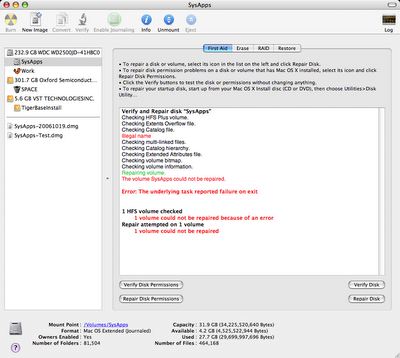
Disk Utility: Reports Unfixable "Illegal name"
(click image for larger view)
See that "Illegal name" error in bright red? That's a telltale sign that you've got the "Adobe Legal bug" (as I like to call it). It's also, I can tell you from cold, hard, agonizing experience, a telltale sign that you are indeed fucked. Hard. I think this is what Adobe is referring to as "severe file system and hard disk corruption." I tried everything to make that "Illegal name" error go away. Actually, attempts to fix the problem took more time than it took for me to rebuild my system, which is what I ultimately had to do. Now I hate rebuilding systems. Almost as much as poking myself in the eye with white hot forks. So I spent the better part of the day attempting to fix the problem.
The first thing I did was to boot into a good system partition. I just happened to have a base Tiger OS installed on a firewire drive, so I booted into that. I then went through the aforementioned Disk Utility and fsck routines. (I also tried Disk Utility from the Tiger DVD, just to be thorough.) No luck. I always got the "Illegal name" error. I also tried fsck with some options to see if I could actually track down the file with the illegal name and delete it. Running:
sudo fsck_hfs -frd /dev/disk0s10
Produced the following output:
** /dev/rdisk0s10** Checking HFS Plus volume.** Checking Extents Overflow file.** Checking Catalog file.** Rebuilding Catalog B-tree.hfs_UNswap_BTNode: invalid node height (1)** Rechecking volume.** Checking HFS Plus volume.** Checking Extents Overflow file.** Checking Catalog file.Illegal nameillegal name is 0x00 54 00 69 00 65 03 02 03 01 00 6E 00 67 00 20 00 56 00 69 00 65 03 02 03 23 00 74 00 2E 00 68 00 74 00 6D 00 6Creplacement name is 0x00 54 00 69 00 65 03 02 03 01 00 6E 00 67 00 20 00 56 00 69 00 65 03 23 03 02 00 74 00 2E 00 68 00 74 00 6D 00 6C** Checking multi-linked files.** Checking Catalog hierarchy.** Checking Extended Attributes file.** Checking volume bitmap.** Checking volume information.Verify Status: VIStat = 0x0000, ABTStat = 0x0000 EBTStat = 0x0000 CBTStat = 0x0000 CatStat = 0x8000** Repairing volume.replacement name already existsduplicate name is 0x00 54 00 69 00 65 03 02 03 01 00 6E 00 67 00 20 00 56 00 69 00 65 03 23 03 02 00 74 00 2E 00 68 00 74 00 6D 00 6CFixIllegalNames - repair failed for type 0x23B 571** The volume SysApps could not be repaired.volume type is pure HFS+primary MDB is at block 0 0x00alternate MDB is at block 0 0x00primary VHB is at block 2 0x02alternate VHB is at block 66846718 0x3fbfffesector size = 512 0x200VolumeObject flags = 0x07total sectors for volume = 66846720 0x3fc0000total sectors for embedded volume = 0 0x00
This seemed to suggest that, yes, there is an illegally named file somewhere, but that it can't be replaced because the replacement name already exists. Ew! I'm not sure what that means, but it does not sound good.
Undaunted (alright, maybe a little daunted), I decided to try cloning the system to see if I could get the name of the illegal file like I did last summer, using the asr command. I also thought it was possible that any filesystem damage, depending on the nature of that damage, might be repaired by cloning the system to a clean, undamaged filesystem. So I created a 40GB disk image, which actually took quite some time, probably because I was booted from a slow firewire drive. But it finally completed, and once it did I cloned my sick system partition to it. This also took a great deal of time over firewire. Like hours, actually. Like I actually had a good excuse to go to lunch for once. But it did finish successfully, and it never reported an illegal name in the process of cloning. So I ran Disk Utility on it, hoping that maybe the new filesystem did the trick. No such luck. Same error.
By this time I'd spent — wasted, actually — an entire day on this problem. A problem apparently caused by "font data" robbed me of an entire day of productive work and put me in a nasty mood to boot. My options spent, I did the thing I hate to do so very much: I rebuilt.
There is at least one silver lining to all this, and that is the magic of disk partitions. You see, it's for reasons just such as these that I partition my user data from my system and application data. Every Mac system I build has a partition called SysApps — that houses the system components and applications — and one called Work — that houses all the data I generate, from home account preferences to Final Cut files. In the above scenari
o it was the SysApps partition that was corrupted, but the Work partition checked out just fine. This two-partition method offers numerous advantages in such a scenario. For one, after booting into the firewire drive it was a simple matter of telling NetInfo Manager to use my home account on the Work partition and I was right back to work checking email and the like, which is pretty crucial for me to be able to do. All my setups and preferences worked normally, my browser bookmarks were all there, my calendars were all intact, and I could at least work on actual work instead of being stopped dead in my tracks by this corruption problem. Secondly, in this case reformatting the SysApps partition was necessary. Had all my data been on that partition I would have had to back it all up somehow. And what if that corruption lay somewhere among my user data? I'm not sure what I would have done then. I may just have been screwed. But because my data was walled off, it was a non-issue. Thirdly, my Work data takes up the majority of the data on my system, and it's quite large — about 170GB. In a single-partition system I'd have had to blow all that away and restore it somehow. Backing up and restoring 170GBs of data takes a long time and would have significantly increased the amount of time I spent getting back on my feet. With my two-partition system, about 30GB was all I had to worry about. And all that cloning I did in the hopes of finding a fix? With my 30GB SysApps partition it was painful and time-consuming, but it was doable (though whether it was worthwhile is debatable). If I'd had to do that with 200GB of system, application and user data combined it would have been downright impossible.
Restoring the SysApps partition was a pain, to be sure. But there was nothing there that didn't already exist somewhere among the myriad software installation discs in my office, so it wasn't so bad. And there was a lot of stuff I could restore right from the backup I'd made with asr — things like drag-n-drop applications, crontab and host files, and the like. Troubleshooting the problem took about a day, but rebuilding the system took a few short hours, in part because most of my preferences reside in my perfectly preserved home account. It was mostly just a matter of cloning a working system (from my base Tiger install on my firewire drive), reinstalling a few broken applications (Final Cut, Adobe stuff, etc.), and running Software Update as needed. Along the way I checked the health of my SysApps drive, and no "Illegal name" errors were reported. Phew!
So that's the saga of how Adobe Legal hosed my hard drive. I'm not sure if the blame really lies with Apple or Adobe. What I do know is that I'm sticking with my two-partition system, and I'm permanently deleting all those "Legal" folders associated with Adobe products. I suggest you follow this latter step yourselves, 'cause, if left untreated, it's true what they say: It really can cause severe filesystem and hard disk corruption. I'm living proof.