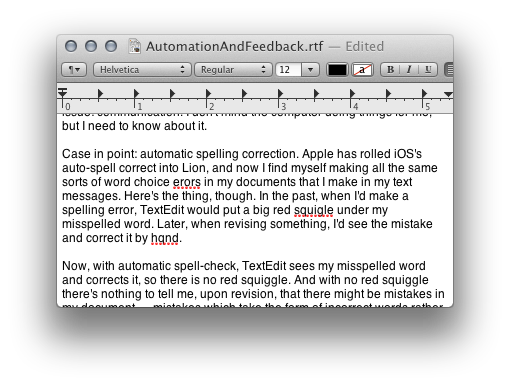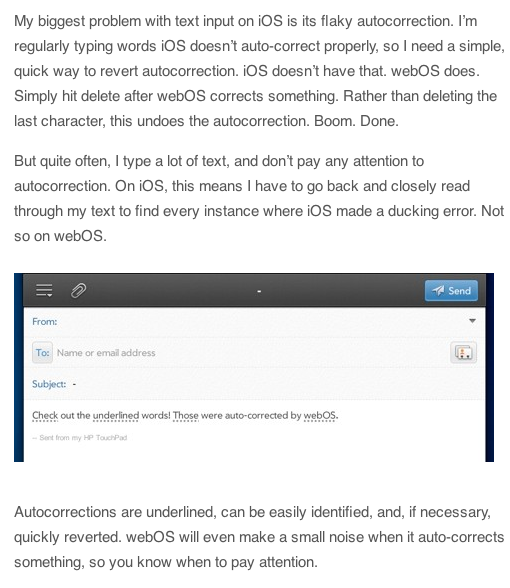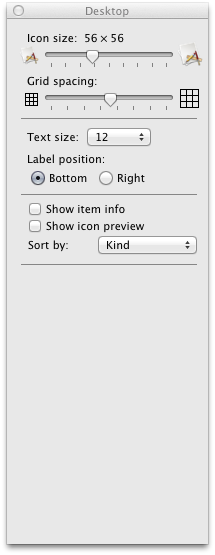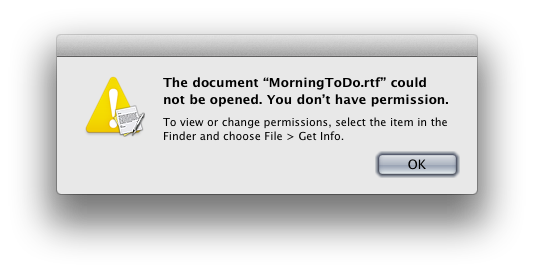One of my overarching problems with Lion, I'm slowly realizing, is that it's trying to do too much for me. Don't get me wrong, I think this is, in many ways, a good direction. I've long wondered why I had to save every document revision by hand. Isn't this a job a computer would be way better at than a human?
Indeed.
But the problem with the computer doing too much for me is really an implementation problem, and in the end it boils down to one main issue: communication. I don't mind the computer doing things for me, but I need to know about it.
Case in point: automatic spelling correction. Apple has rolled iOS's auto-spell correct into Lion, and now I find myself making all the same sorts of word choice errors in my documents that I make in my text messages. Here's the thing, though. In the past, when I'd make a spelling error, TextEdit would put a big red squiggle under my misspelled word. Later, when revising something, I'd easily spot the mistake and correct it by hand.
Now, with automatic spell-correct, TextEdit sees my misspelled word and corrects it, so there is no red squiggle. And with no red squiggle there's nothing to tell me, upon revision, that there might be mistakes in my document — mistakes which take the form of incorrect words rather than misspellings, but mistakes nonetheless — mistakes made by the computer.
While I generally like auto spell-correct, I think it would be much improved with some sort of notification system. Perhaps a subtle highlight, or a blue squiggle, under every word that was corrected by the system. That way, when you go to revise your document, you can see where the computer has intervened and perhaps made an unfortunate word choice.
Extend that idea to Versions and I think I'd have a lot less to complain about with the versioning system as well.
Overall, I think there are some good ideas here in Lion. But there's definitely room for improvement.