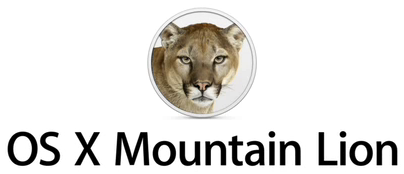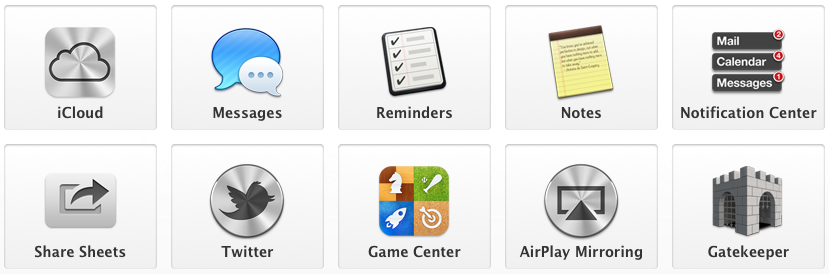Here are the various apps and services that I use that the latest Apple OS releases could replace:
- iCloud Drive replaces Dropbox (for document storage and sharing)
- iCloud Photo Library replaces Google+ AND Dropbox (for photo storage and sharing)
- Messages replaces Foursquare (for locating nearby friends)
- Spotlight replaces Google (for general search)
- Mail replaces Gmail (for email)
There are probably more, but these were the ones that struck me immediately. It seems clear: With Yosemite and iOS 8 Apple is going after services in a big way.
Mail
Apple’s Mail is a perfectly good program, but I’ve always preferred the low-load, low-friction of Google’s Gmail in the browser. I also love the ways in which Gmail saves my ass. That said, I’m always teetering on the precipice of ditching Gmail — it just makes me uncomfortable how much information they have about me, and the fact that I have no idea what they do with it, and that I am not considered their customer. Google serves the interests of its advertisers first and foremost. It skeeves me out a lot.
For me, a lot would have to change with email to make me switch from Gmail. I’d love it if there were a server-side only option, for one. I’d also love it if Mail in iOS supported email aliases. Performance would have to get a lot better too. Still, with Cloud Storage integration, we’re one step closer to a Gmail killer. It will be interesting to see just how hard Apple is willing to fight for our email.
Photos
I’ve also been using Google+ for photo storage and management, as a less than ideal solution. The app and service are almost completely unintegrated into iOS (except for auto-sync). The Google+ app for iOS is not great, and really not geared towards photo management, but Google+ has some nice search tricks (of course!), some nice processing tricks, and it’s free. Still, this is another service I’d ditch if something better came along. ‘Cause: Google.
For integrated photo management — like when I need to get photos from my iOS device to my Mac, or get images into my iPad’s Procreate app — I use Dropbox. Yep. I actually use two apps for image management because Apple’s image management implementation has been so piss poor.
iCloud Photo Library seems to be just the answer to my image woes. It’s fully integrated into iOS and, in time, will be with the Mac as well (hooray!). And it will be very affordable and will, presumably, just work.
Storage
I love Dropbox and have been very happy with it overall. It’s main virtues are that it’s wonderfully reliable, and it has deep hooks into the iOS ecosystem. For image management, particularly when I’m working on comics, it’s the best. But it’s expensive, and their recent policy changes have left me with a bad taste in my mouth.
Enter: iCloud Drive. This is basically a Dropbox killer that offers twice the storage at under half the price. And it should be fully integrated with iOS and all its apps pretty much out of the box. If it’s reliable, it will be a no-brainer.
Location
Foursquare is a thing I’ve never really used, but I like the idea of being able to find out where someone I want to meet up with is currently located. Not sure I want or need a third-party app and service for this, and, as with Google, I question how this info will be used by an online service.
Apple is essentially integrating this idea into Messages, which I think is the perfect way to go. It’s integrated, person-specific and event specific. Messages is just the right context for location sharing. I will probably use the hell out of this feature.
Search
Google’s search doesn’t really present a problem for me. But having to fire up a browser to access it is a minor impediment nonetheless.
Using Spotlight to accomplish the lion’s share of my search needs is an appealing prospect (though if I’m stuck with Bing I may not be sold). Again, Spotlight’s already integrated into my OS, so no trip to the browser is required. I like the idea of searching the web in the same manner and place I search my hard drive. I like the idea, though I wonder if I’ll like the practice. Time will tell.
Conclusion
With Yosemite and iOS 8 Apple is finally really attacking services in a big way. And, I think, in a smart way. Apple offers two things the third-parties can’t: integration and better privacy. Remember, Apple’s business model is built on making devices, apps and now services that make you, the end-user, happy, not on collecting and selling your information.
The new features in Apple’s latest releases address some major pain points that have, thus far, been tackled by third-parties in often less than satisfying ways. With Apple handling cloud storage and photo management themselves, these services have a good chance at delivering a much better overall experience than the solutions I’ve found. I’m hoping they turn out well.