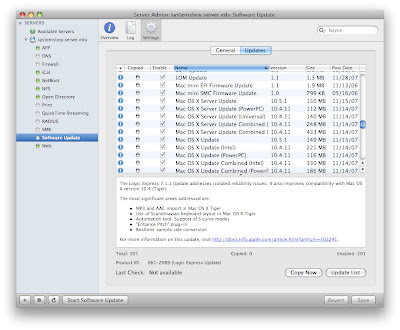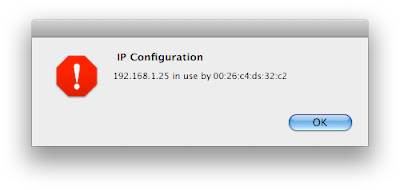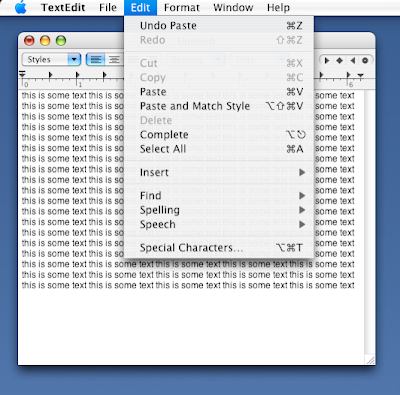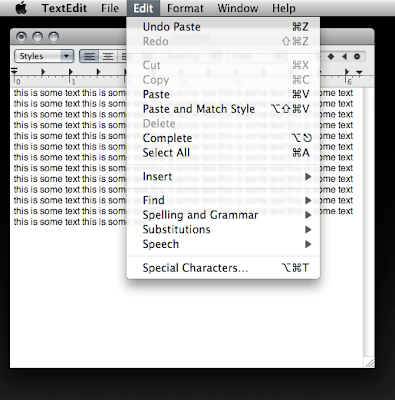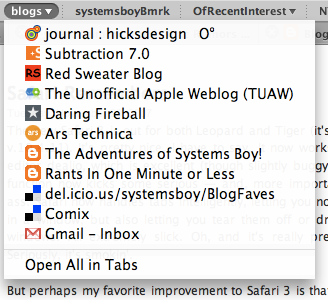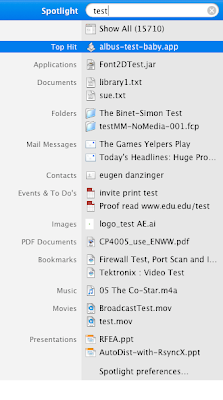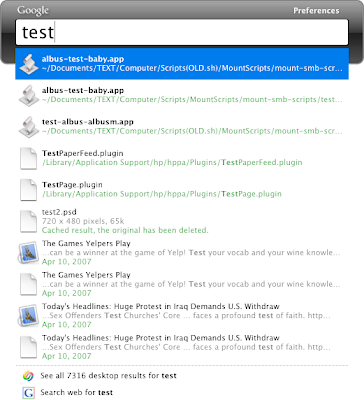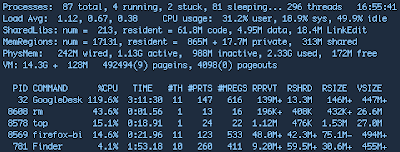So there's an incredibly annoying and puzzling behavior in Mac OS X with regards to duplicate computer names on the LAN. Most Mac Admins probably know what I'm talking about. Here's the deal: Let's say you have a Mac Pro on your home network named Spanky and it has an IP address of 192.168.1.25. Let's also say, for the purposes of argument, that your best friend — who likes to emulate you in every way — has a Macbook named Spanky with an IP of 192.168.1.25 on his home network. (Hey, it could happen.) Now let's say your pal decides to come over, and he decides, "Hey, I think I'll bring my Macbook over so we can swap some illegally obtained music and pornography." He gets to your house to find you happily surfing the 'net. He whips out his Spanky and plugs it into your network, fires that puppy up, and Bam! All of a sudden your Mac Pro locks up. You can no longer surf. And you get an error message that looks a little something like this:
 Duplicate Computer Name Alert: Why Me?(click image for larger view)
Duplicate Computer Name Alert: Why Me?(click image for larger view)
You go to your Sharing Preferences (or your Terminal, or what-have-you) and, sure enough, your computer has been renamed. Renamed! WTF! Why is your computer, on your network, suddenly called "Spanky-2"? Because that's how Mac OS X handles duplicate computer names on the same network. It renames the existing computer to existing computer-2. Not the intruder. Not the new kid on the block. Your computer is now the computer formerly known as your computer. Why, it's pure genius, I tells ya! Brilliant!
Seriously, what in God's name were they thinking? Because, the way I see it, this goes beyond annoying into the realm of the dangerous.
Case in point: Let's say your Mac Pro Spanky is actually a server that provides services — authentication, Kerberos, LDAP, file sharing, the works — for a network full of computers. And let's say your friend is actually a guest on that network. When that guest plugs his computer into your network, and it just happens to be named the same thing as your server, God help you. You just lost — well, I'm not sure how much, but — a significant portion of your services. And all it takes is a computer name? I can rename any Mac on any network from any other Mac on that network by just changing my Mac's name? What's more, if you can get the IP of that server, you can bring it down entirely. That is total shit.
Strangely, it's been this way for at least three iterations of the OS now — since 10.3 — and it's still this way in 10.5. I am appalled. Can someone please explain the rationale for this to me? Please? 'Cause from where I sit, this is a major security flaw. To my mind it makes way more sense to have the newly installed machine make changes to it's configuration than to essentially be able to force changes on another machine. It's just backwards. And dangerous. And it desperately needs to be fixed.
UPDATE 1:
Mat X points out two very important facts: 1) the name change in this instance should only affect the Bonjour (.local) name of the duplicate machine, not it's actual name (the name it calls itself) or it's FQDN (the name as resolved by a DNS server), and 2) a client name change on the LAN should not be able to bring down a server with the same name because of the previous fact.
Dude, you're totally right, though I have seen, way back in the old days (10.2 maybe?) a duplicate name kill a server. So it did used to be possible. Nowadays though, Mac OS X Server has better, smarter naming conventions that prevent such things. I will say, though, that what prompted this was that I booted a clone of my own machine up on the LAN (same name, same IP) and it killed my computer, internet-wise, probably more because of the duplicate IP address. It's possible that all would have righted itself over time if I'd waited to see. I was just so annoyed by the behavior that I went on a bit of a rant. I still think it would be better behavior to leave the existing LAN client alone and make changes only to the new Mac on the LAN. But still, I got a little carried away.
Thanks for keeping me on my extremely bitchy and unscientific toes!
UPDATE 2:
So I've been doing some more testing on this issue. And while duplicate names on the network will not bring down your Mac OS X Server, a duplicate IP address will. Here's what I did:
- I changed my client's IP address to match that of the Mac OS X Server (both Leopard 10.5.1). My machine got kicked off the internet and I got this warning:
- I rebooted my client machine. Once the client had rebooted, the server got the above alert.
- At which point the server could not ping out to the internet. Bad Mac OS X! Bad!
So, while my rant is partially in error, there does seem to be a bit of a flaw in the way Mac OS X handles new duplicate clients — particularly duplicate IP addresses. And I maintain that a better way would be to only modify the behavior on the most recent addition to the LAN.