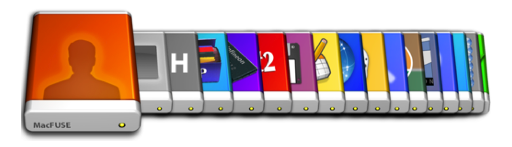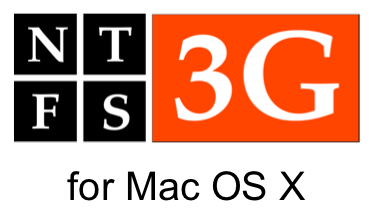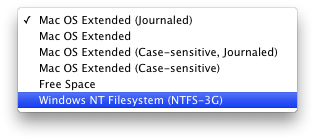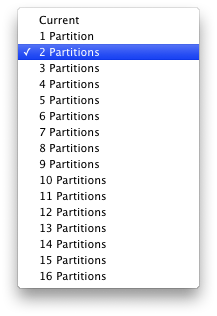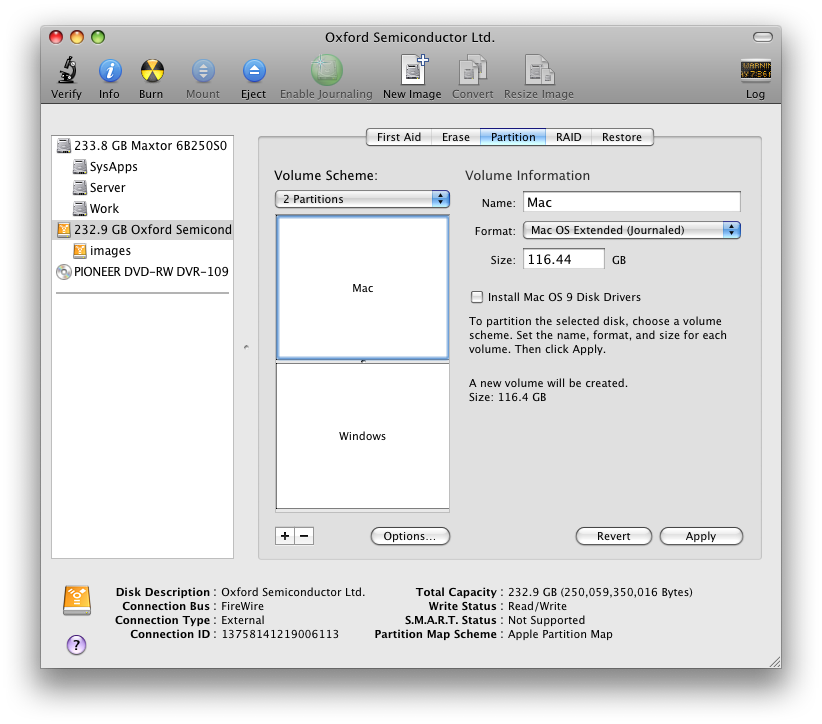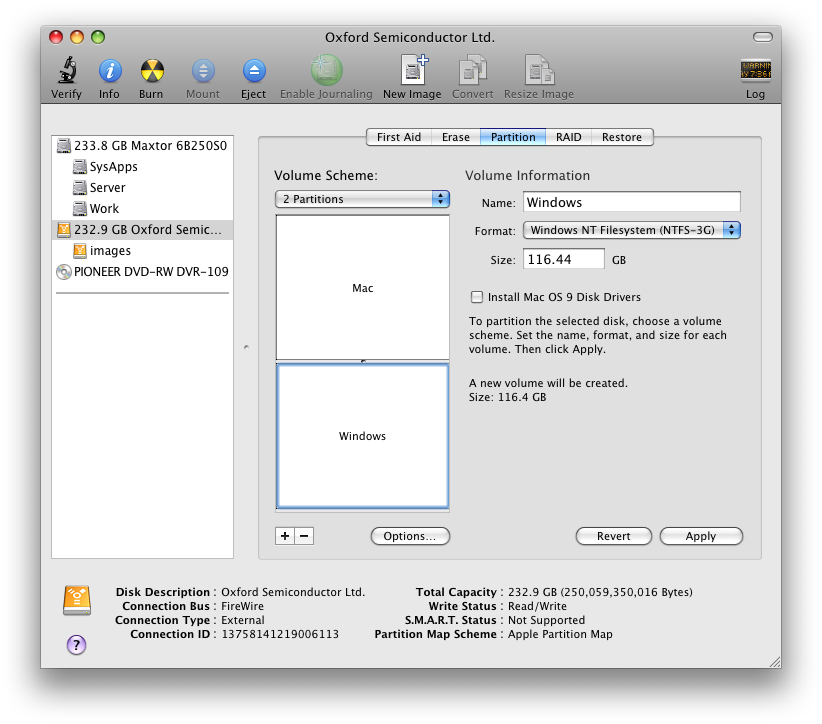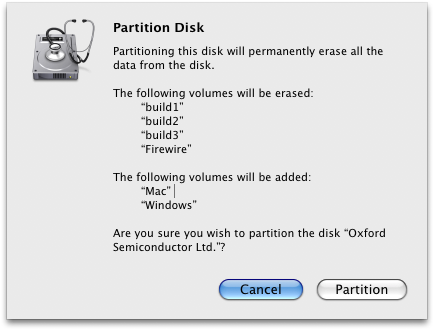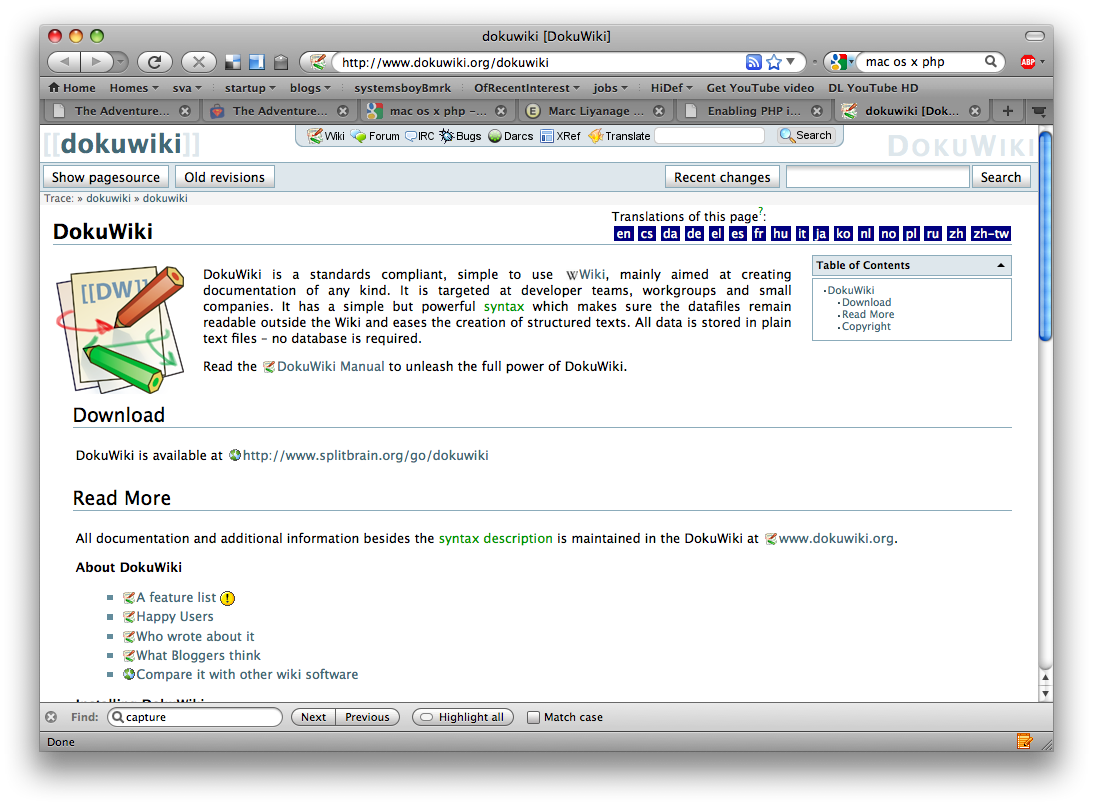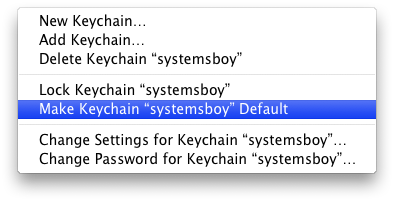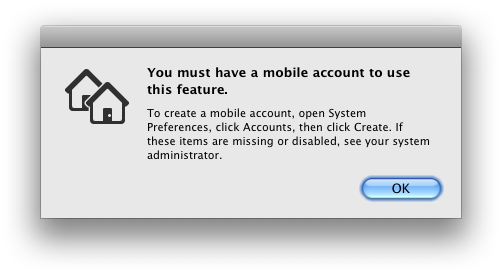It's rare that I see a blog post with comments that are consistently smarter and more well-informed than the post itself. But, folks, we have a winner. This article by 37Signals' "David" is just such a mythical beast. It's so infuriatingly bad, so completely misinformed, and so utterly borne of ignorance and frustration, that I think I'll just go through bit by bit and explain why people should just stop posting this utter nonsense. (And, Gruber, shame on you for thinking there was anything even resembling a well-reasoned argument here.)
David begins his rousing critique of the IT industry thusly:
"When people talk about their IT departments, they always talk about the things they’re not allowed to do, the applications they can’t run, and the long time it takes to get anything done. Rigid and inflexible policies that fill the air with animosity. Not to mention the frustrations of speaking different languages. None of this is a good foundation for a sustainable relationship."
True enough. This is often what people talk about when they talk about IT. They rarely talk about how awesome it is that they have a usable network or rooms full of computers without viruses. But let's continue.
"If businesses had as many gripes with an external vendor, that vendor would’ve been dropped long ago. But IT departments have endured as a necessary evil. I think those days are coming to an end."
Typically, businesses don't have gripes with IT, end-users do. But, okay, I'm curious to hear your reasoning.
"The problem with IT departments seems to be that they’re set up as a forced internal vendor. From the start, they have a monopoly on the 'computer problem' – such monopolies have a tendency to produce the customer service you’d expect from the US Postal Service. The IT department has all the power, they’re not going anywhere (at least not in the short term), and their customers are seen as mindless peons. There’s no feedback loop for improvement."
I don't think that that's really the problem with IT departments at all. The problem is that many IT departments make crappy policy decisions that are user-hostile. But that's not because they have "all the power." In fact those decisions are often, I'd suspect, borne out of a need to satisfy certain technical goals using limited resources. The characterization that IT departments see their customers "as mindless peons" is offensive to anyone who works in this business, and generalizations such as these do as much to "fill the air with animosity" as any IT policy does. Clearly, the flip-side of "the problem" is an almost willful ignorance on the part of certain members of the tech biz — David, I'm looking at you — to make even the slightest effort to understand what IT departments do before making grand proclamations on the internet about the "end of IT." While I do agree that there should be better avenues for feedback, that doesn't mean I can always get what I want. And crying about it is a five-year-old's tactic.
"Obviously, I can see the other side of the fence as well. IT departments are usually treated as a cost center, just above mail delivery and food service in the corporate pecking order, and never win anything when shit just works, but face the wrath of everyone when THE EXCHANGE SERVER IS DOWN!!!!!"
You're goddamned right about that. I suspect that a well-respected, well-treated IT department would have warmer, fuzzier feelings for its "customers." But the fact is that, because people like David continue to see IT departments simply as "cost centers" and not as members of a single team with a shared goal, IT departments continue to be reviled, often by members of the very corporate structures upon which they depend. Unfortunately, this relationship has been sustainable for over twenty years. Probably because, in many institutions, it is a relationship that, though pathalogical in many ways, is necessary.
"At the same time, IT job security is often dependent on making things hard, slow, and complex. If the Exchange Server didn’t require two people to babysit it at all times, that would mean two friends out of work. Of course using hosted Gmail is a bad idea! It’s the same forces and mechanics that slowly turned unions from a force of progress (proper working conditions for all!) to a force of stagnation (only Jack can move the conference chairs, Joe is the only guy who can fix the microphone)."
No, IT job security is not "dependent on making things hard, slow, and complex." I'm so tired of hearing that. It's simply not true, and I'd love to hear a concrete, real-world example of some place where that was the case. The fact of the matter is, IT job security is dependent on making things work. Period. If you really think that the IT department uses Exchange Server so that their buddies can get a job, you simply don't have a clue what IT does.
"But change is coming. Dealing with technology has gone from something only for the techy geeks to something more mainstream. Younger generations get it. Computer savvyness is no longer just for the geek squad."
Change may be coming. Indeed, I hope it is, because I would love to see the relationship between IT and the end-user improved upon, and, where possible, lessened or even ended. And certainly "dealing with technology" is something everyone has to do these days, but after working in tech education for eleven years, I see no evidence that people have gotten any tech-saavier at all. In fact, from one year to the next, people seem to be pretty much the same: they're either tech-saavy or they're not. It has less to do with exposure, more to do with personality. Some people can sing, some people can't. Making the bad singers listen to music all day doesn't make them good singers.
"You no longer need a tech person at the office to man 'the server room.' Responsibility for keeping the servers running has shifted away from the centralized IT department. Today you can get just about all the services that previously required local expertise from a web site somewhere."
Apparently, David, you seem to think that all IT does is run servers, which you seem to think requires them to stand next to them inside a server closet somewhere. Hate to break it to you, buddy, but IT does way more than run your shitty-ass fucking servers. IT configures your switches; they deploy your workstations to your labs; they build and maintain your render clusters, your RAIDs your SANs; they provide all your network infrastructure and keep your workstations virus- and botnet-free. And they usually do it from some sunless underground cavern because idiots like you fail to see their importance. You cannot get any of those things from a website.
"The transition won’t happen over night, but it’s long since begun. The companies who feel they can do without an official IT department are growing in number and size. It’s entirely possible to run a 20-man office without ever even considering the need for a computer called “server” somewhere."
Again, your obsession with servers. And again, I'd love to see some numbers on this. But okay, let's assume for a minute that you're right. What you're basically saying is that there are a lot more smaller companies forming on a regular basis out there. And, sure, smaller companies don't need an IT department. But smaller companies never needed an IT department. Smaller companies could always outsource their technology needs. That's not new. That's not change. That's just more proof that you don't know the first thing about what IT departments are or what they do.
"The good news for IT department operators is that they’re not exactly saddled with skills that can’t be used elsewhere. Most auto workers and textile makers would surely envy their impending doom and ask for a swap."
And that's proof that you're a condescending asshole.
Finally, for the straight shit on what IT actually does, John C. Welch says far more than I ever could (as he actually works in IT) and with far fouler language.
UPDATE:
Here's the inimitable Mr. Welch's response to the very same article. See? I told ya so. (Thanks, John Mahlman, for the tip.)