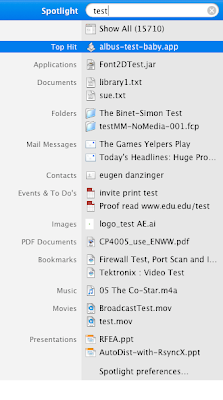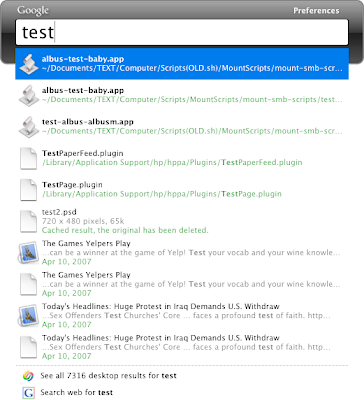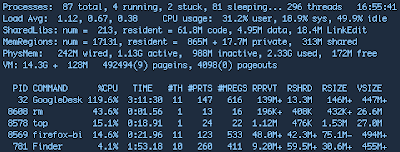Final Cut Studio 2 Installer
This is not a particularly glamorous topic, I realize. But some SysAdmins might be happy to see that the Final Cut Studio 2 installer contains some additional screens, as well as some additional smarts and freedoms not seen in previous versions. So far, I'm pretty pleased, and I haven't even launched any of the apps yet.
First off, if you're installing on slower-than-recommended hardware, you get this alert:
This is excellent for two reasons: for one, it's extremely detailed and tells you exactly what you have versus what Apple recommends; and for two, you are not prevented from going ahead and installing the software against Apple's recommendation if you so desire (which I do). Contrast this with previous versions, which simply would disallow you installation of the software, citing a reason like, "Hardware does not meet the necessary requirements for installation of this software." I'm glad Apple is letting me, the SysAdmin, make that call, and glad for the extra info as well. Nice job.
Next, the Installer lets you decide whether or not to install and activate distributed processing on your system. Another nice touch:
Then Apple has included another screen which is just text, but it's text that's actually useful. It's text that tells you what's about to happen, and gives you some information about your upcoming options:
This actually answers a lot of questions about the install process that I had when using the previous version's Installer. It's nice to see Apple being very clear about what's going on with the install process rather than making us intuit it every step of the way.
Finally, we get this:
This screen was available in pretty much the exact same way in the previous version. But what I'm most happy to see this time around is the option to install or not install NTSC or PAL versions of the DVD Studio Pro templates. Those templates, as you can see, take up a lot of space, and I always ended up having to go in and clean out the PAL versions by hand, which was a drag. Nice to see that I can opt out during the install process, which has the extra added benefit of making the install process that much speedier now that I'm not installing 4 gigs of stuff I don't need.
I'm always happy to see attention paid to little things like installers. It shows someone's thinking about the SysAdmins, which doesn't happen too often in the world of software installers. Whoever's responsible for these little changes, thanks! I appreciate it.
Addendum:
One thing I forgot to mention. Previously, Final Cut Studio applications were all on separate discs, but now all the application files reside on a single DVD, while all the content is on the other DVDs. This greatly simplifies installation if all I ever want to do is install the suite of apps on my 30 machines (which is usually what I want). I now only have to cart around one DVD, not five. And in theory this could all be done over the network via Apple Remote Desktop (though I haven't tested this, and it would probably be tremendously, painfully slow). Nice!
I Was Right
Well, I can't say too much because I'm under non-disclosure and I'm not sure what's fair game to discuss, but the Leopard client I've been playing with has some geekably great features — stuff I've been waiting for Apple to make easy for a long time. One of those features is something I alluded to a long time ago, when Boot Camp first hit the scene. I'd said:
...I remain hopeful that this utility is indicative of possible future utilities that would allow for more flexible, less destructive partitioning.
While I can't really say anything definitive, I will say this: looks like I was right.
Neat-O!
Another iPhone Post
Apologies to any readers who aren't interested in the iPhone. It's my little obsession for the time being, so please just bear with me. Exploring it has been a seemingly endless journey, but I believe I will have soon plumbed the thing's depths. Also, with the semester starting soon, and all our cool new goodies in the wings, I should have some other, more network- or desktop-systems-related articles to post in the near future (I am still a SysAdmin, after all). But until then, here's yet another iPhone post (as if the thing needed any more press).
Briefly, I wanted to mention that I did attempt to return my iPhone, using as a pretext the camera's white balance issue, from which mine certainly suffers, and for which I'd heard replacements could be had.
I was persistent (read: pesky but polite) enough to have a Genius take a quick look at the problem. He told me that his did the same thing, and that the issue would be corrected in a software update. That was Tuesday evening, July 31, 2007. Lo and behold, the next day Apple released their first iPhone software update.

iPhone Software Update 1.0.1 Lives in:
~/Library/iTunes/iPhone Software Updates
(click image for larger view)
Yesterday I installed the update, and I'm pleased to say, though the white balance issue has not yet been addressed, a number of other issues have. Firstly, the phone (mine anyway) is much, much more stable. My iPhone was getting to the point where I almost could not surf the web with multiple pages open without a crash. I mean it was bad to the point of me really not wanting to look at the internet at all anymore on the iPhone. Now, however, I find myself able to open several pages at once (including TUAW, which would consistently crash the browser before completely loading) without a crash. In fact, after a day of heavy use I have not had a single crash, where two days ago I was crashing on a very regular basis. This newfound stability is delightful.
Secondly, MobileMail, which had previously only showed the top-level folders of my IMAP account, now properly shows all subfolders. This is excellent. I get a lot of server messages automatically sent to me, and without subfolders I had no way to file them. Now, though it can be tedious, it's possible.
There are apparently a whole host of other undocumented improvements. iPhone Atlas has a partial list. They claim that the earpiece and speaker volume has been improved. I cannot verify this as I haven't made or received a phone call since the update (because I am an asocial loser). But if it's true, it would take care of one of my top 5 issues with the iPhone.
With this update — particularly with the improved stability — I find myself less concerned about my dropped, cracked iPhone. It seems to be undamaged and working quite well. At this point I've pretty much made the decision not to make another attempt to get it replaced. Aside from a few scratches and a small crack, which I hardly ever notice anymore, and a fairly troubling white balance problem with the camera, the phone is perfectly fine. So I'll stick with it for now. If Apple does not fix the white balance issue with next software update, however, I may have another crack at it.
Notes on Google Desktop
Google Desktop, the Google-made search utility for your computer, is finally out for the Mac. I've been playing around with it, putting it through its paces, and comparing it to Spotlight. Here's what I've found so far:
- Google Desktop is much, much faster at searching than Spotlight. Spotlight took nearly a full minute to search the term "test" on my computer (that's measured from the time I hit return in the search bar to the time the pinwheel stopped spinning). Google Desktop was nearly instantaneous at returning results. I found both sets of results about equally useful — or useless, depending on your perspective.
- Google Desktop also returned fewer results than Spotlight. I'm not quite sure why this is so. My guess is that Google Desktop searches metadata and/or file contents differently than Spotlight. But who knows? I've often wondered how Spotlight determines what results get returned, and how relevancy is determined. It's mysteries like that that make these things perhaps less useful than they could be. I know how to optimize my web site for Google's internet search engine, at least to some extent, because how Google searches the web is not completely opaque to me. I do not know, however, how best to save my local data to optimize it for searching via Spotlight or Google Desktop. So my results tend to vary. The nice thing about Google Desktop, though, is that I at least don't have to wait 50 seconds to see my useless results returned. I get them instantly. Yee-haw.
- Spotlight stores its index files on a per drive basis, which is smart: index your drive on one machine, it's indexed everywhere. Spotlight's index files are also really small. Google Desktop, on the other hand, creates much bigger index files than Spotlight, and those index files are all stored on the root drive (in /Library/Google/Google\ Desktop/Index/). This is bad for two reasons. On the location side of things, if you move, say, a firewire drive to another computer with Google Desktop, that computer will have to re-index the drive, and that index will always be out of sync with the ones on other systems, causing Google Desktop to constantly index external drives. On the size end of the equation, since the Google Desktop index is entirely on the root drive and can get quite large, it is quite possible, given a large quantity of data and a relatively small root partition — like, say, on my system — for Google Desktop's index files to completely fill your hard drive and lock up your system. Yes. This did happen to me. Thank you for asking.
- Google Desktop also shows you other useful information right in the list of search results, which is nice. Info like the file path and a preview of the document's contents appear right there in the search window.
In terms of functionality, though, I like Google Desktop about as much as I like Spotlight, which is to say, not all that much. Mainly because I just don't get very useful results. There are some interesting features that Google Desktop offers in terms of Gmail integration that I've yet to try. These might add some appeal to the program. But as far as searching my local system goes, thus far even Google has yet to make a desktop application that rivals its internet search engine. Seems strange that searching local files is a harder nut to crack than searching the internet. But I guess it is after all.
UPDATE:
First off, I meant to mention that the initial indexing for Google Desktop took a very long time. I'm not sure how much because I ran it on my work machine and let it go all weekend long. Judging by the size of the index when I left the machine versus the final size, I'd guestimate it took roughly 24 hours. Very rough estimate. And bear in mind that I have probably around 1.5 to 2 terabytes of data.
Today I find that Google Desktop is hogging my CPU. I get a big performance hit whenever I'm doing large file writes to disk, which is understandable though hardly forgivable. Times like these the processor can hit near 120%. So, for instance, a file copy involving many files will cause my Quad G5 to bog down noticeably.
In addition, since Google Desktop is apparently pretty damn slow about indexing, said file copy will cause Google Desktop to start indexing again, which makes its processor usage hover between about 50% and 90%. Google Desktop's indexing process is both slow — far slower than file copies — and processor intensive — to the point of making other apps run noticeably slower. I'm uninstalling it now. I have work to do.
That was fun while it lasted.