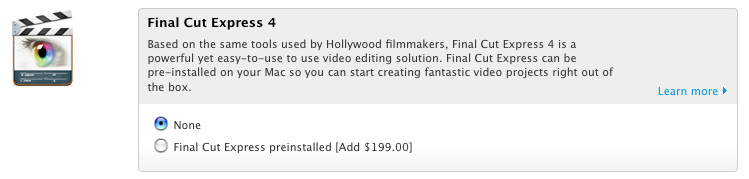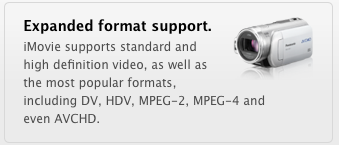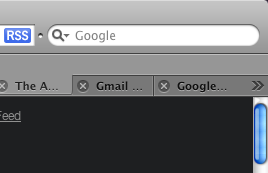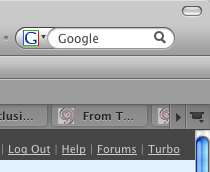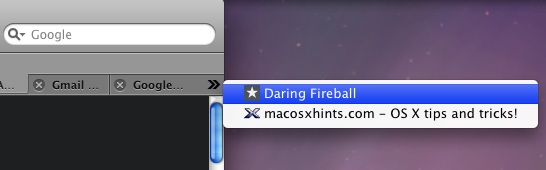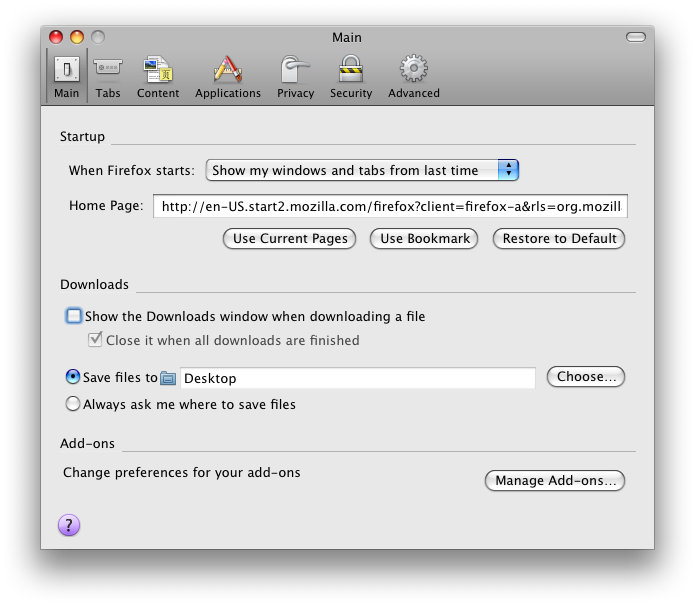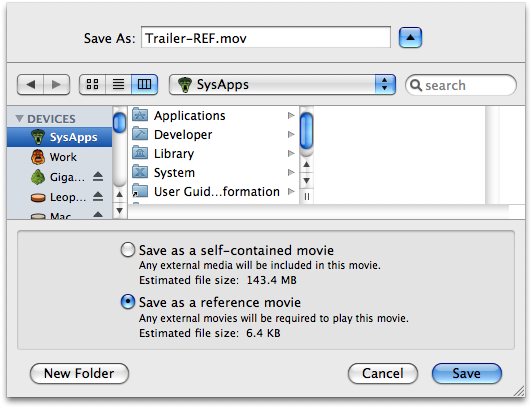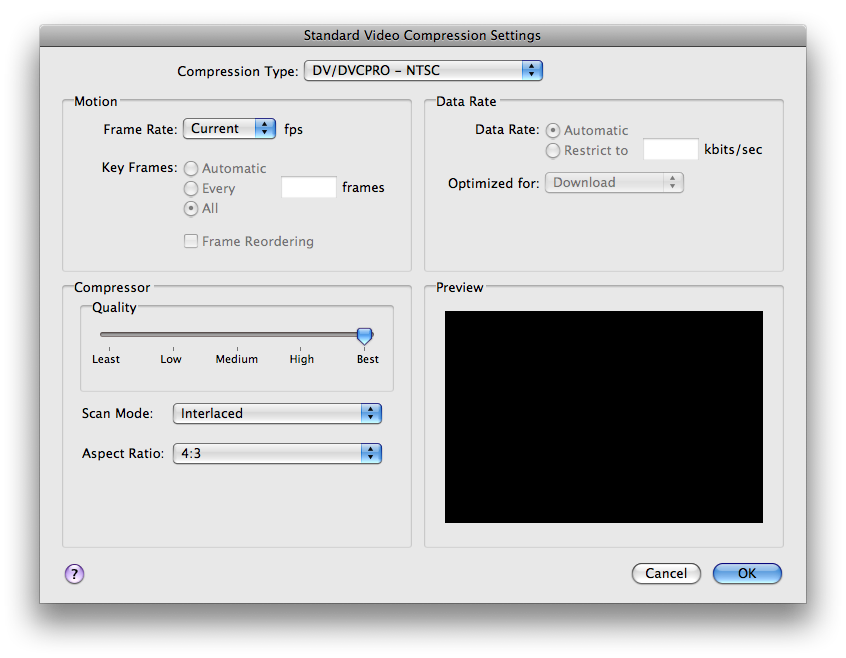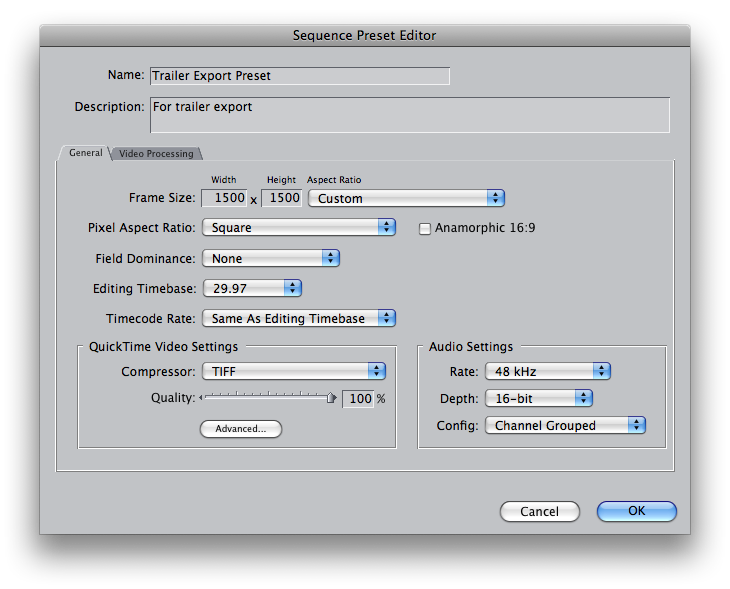It's too bad. The new MacBook looks beautiful.
But, though they're still hawking Final Cut Express as a bundle option with the machine, the MacBook's lack of firewire makes it pretty much useless for video.
Not only can you not use it to digitize DV material, but you can't even use an external firewire drive to edit from. This means that the MacBook's a non-starter for anyone interested in so much as experimenting with the medium. Strange for a machine that used to come bundled with iLife. Also strange considering the machine is now more powerful than ever, and even has a 24" LED display made just for it. And annoying that the price remains the same for a far less full-featured computer.
Does the term "value-subtracted" exist yet. I think I'll coin it. Dibs!
And while I'm not personally interested in editing video on a laptop much at all, I certainly know lots of people who are. I guess they'll all be shelling out the extra $700 clams for a MacBook Pro.
Too bad.
UPDATE (I'm all about the updates lately):
Apparently, iLife still comes bundled with the MacBooks:
Sure, nothing about iMovie specifically requires firewire, but many video workflows — especially at the consumer level that the MacBook is aimed at — still use firewire for video capture. iLife apparently does support capturing newer formats (I didn't think it did):
I suppose Apple expects new MacBook owners to use these new formats — in particular, those formats that have a low enough bitrate to work over USB — so it follows that USB capture support is there (I didn't think it was). But there's no mention (that I can see) that you won't be able to use DV equipment with your new MacBook, which I find misleading. But more to the point, it just seems premature to kill DV off as a viable format — and firewire as a viable protocol — especially on consumer-level Macs of all places. There is still a lot of DV out there, and its users really just can't get a new sans-Pro-MacBook at this point.
Not to mention all the other cool stuff firewire has all over USB. I mean, not only would it be slow as shit, but "USB 2.0 Target Disk Mode" just sounds lame.
UPDATE 2:
I'm glad I'm not alone in decrying the lack of firewire on the new MacBooks. Sounds like a lot of folks are up in arms. One meme I've seen a few times, though, is the idea that you can get a USB to firewire adaptor. While this may be possible, it doesn't fix the DV problem. Adapting USB to firewire will still only allow USB data transfer speeds. And USB 2.0 is just too slow for capturing DV video. It's also too slow to use as an external drive for editing said video. So, if you're wondering, this is not a fix.
UPDATE 3:
A co-worker informs me that the Leopard's USB drivers are much improved over older versions. He speculates that this might give USB enough throughput to at least be capable of editing DV from a USB drive. He also thinks you can do Target Disk Mode over USB, but I think he's wrong on that one, at least for now.
UPDATE 4:
More on MacRumors about the lack of firewire, with lots of valid complaints in the comments. The rumor quotes someone claiming to be Steve Jobs saying:
"Actually, all of the new HD camcorders of the past few years use USB 2."
While this is plainly false, what I'm more curious about at this point is not what camera Steve Jobs thinks I should go buy if I want to use a MacBook, but rather what the thinking was behind the removal of firewire from the machine. Did it enable them to keep the cost down? The weight? 'Cause frankly, the only reason I can see is to gouge folks who need or want firewire into paying for a MacBook Pro when it might otherwise be far more machine than they need.
UPDATE 5:
Still more from TUAW, including an excellent dissection of the purported Steve Jobs quote. Looks like this issue has legs. Glad to hear it's not just me.
Go firewire!
UPDATE 6:
I've posted a response to Ars Technica's article on the matter. Another, rather thoughtful piece with some additional info appears at Apple Insider.