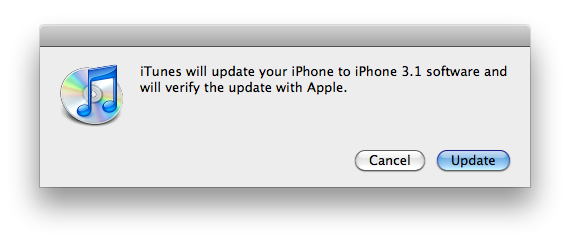Let's face it, my data is everywhere. I have drives all over the place for various and sundry purposes. Some are full. Some aren't. I also have a folder for things I plan on trashing eventually, when I need to reclaim some space, but want to keep around just in case, called TrashMe. And I have a folder with items I plan on backing up some day called BurnMe. This name comes from the fact that traditionally I archived up my data to optical media: either DVDs, or, in the distant past, CDs, so I also have several containers full of optical media.
This isn't working for me anymore.
Optical media is no fun to use for backups. It's slow, requires keeping a stock of media on hand, and it's often undersized for today's hefty data needs. For instance, backing up my current BurnMe folder will require about fourteen DVD-R discs. Burning and verifying those DVDs will take as many if not more hours. And then it will all need to be cataloged somehow, which is also a lengthy process. Finally, retrieval is almost as slow and tedious: find the disc you need in the catalog, get it from storage, load the disc up and copy the data back to the computer, which can also take quite some time. And if, heaven help you, there's one tiny scratch on that disc you could lose all that data.
So I'm switching to a better way: hard drives.

One of the best bangs for your buck per-gigabyte of storage is, of course, the hard drive. In addition to being cost-effective, they're fast, they hold a lot of data, they're read-write and extremely versatile. You can use them internally, depending on the drive and computer in question, of course. Or you can use them externally in any number of ways, the most obvious being in a firewire or USB case. Using such a case allows for the attachment of the drive to just about any computer you can get your hands on. Drives don't require much physical space, and because they're so fast, they're quick and easy to catalog and restore from. In fact, using hard drives as an archive solution entails little difference from accessing local storage. The hardest part is getting the drive off the shelf and getting it attached to your machine. But there are hardware solutions to simplify that process as well. Hard drives, which have largely remained the same since I began working in this business ten years ago, are more future-proof than optical media, which is constantly the subject of format wars and which is often subject to a raft of compatibility issues. Put another way: getting data off a hard drive in the next ten years is more likely to be supported by my current hardware than getting it from a DVD.
So, my plan, going forward, is to use hard drives to archive all non-essential data. I will continue to archive certain critical files to DVD in addition to the hard drive archive. But most of my stuff will be on hard drives. Things like bittorrent backups and movie files, old audio, video and web projects, images and what have you will stay on hard drives earmarked for the archive. Once one of those drives is full and I'm no longer using the data, I'll burn anything critical — finished projects and their assets, for instance — to optical media, catalog the drive with CD Finder or similar software, and then put the drive in a Hudzee and up on the shelf. Done and done!
This greatly speeds and simplifies my archive procedure. And, because of the increased space and time efficiency, I can archive a lot of data I would have thrown out in the past. I still have yet to work out the details of this system, but I think it will be a vast improvement over the old burn-and-catalog weekends of my not-so-distant past.
If anyone has thoughts on how best to archive data I'd love to hear them in the comments.