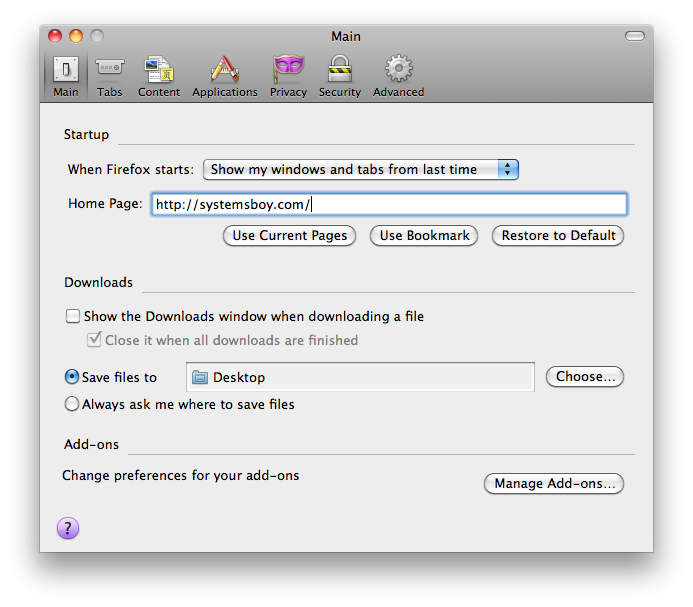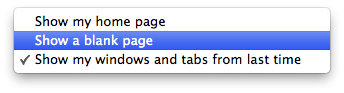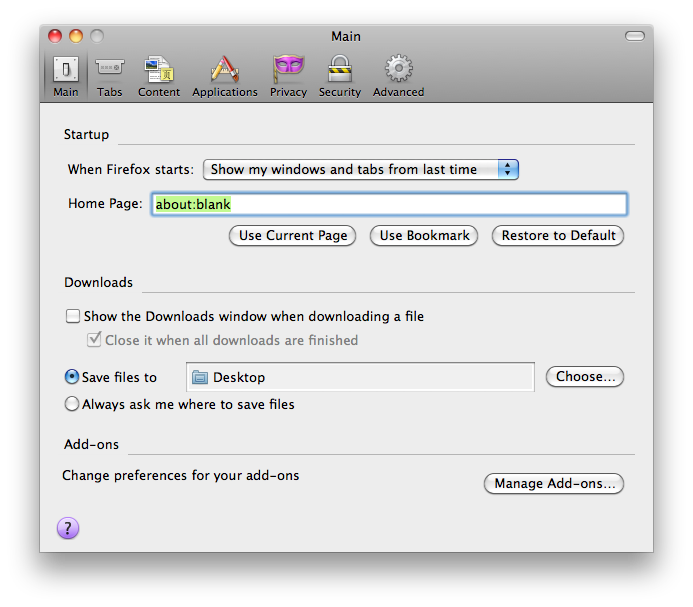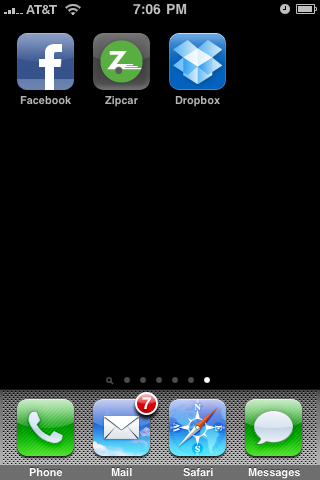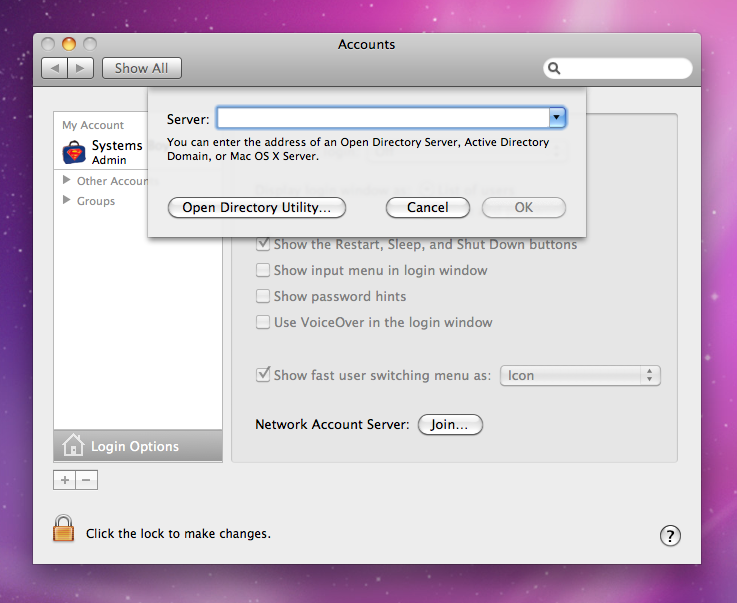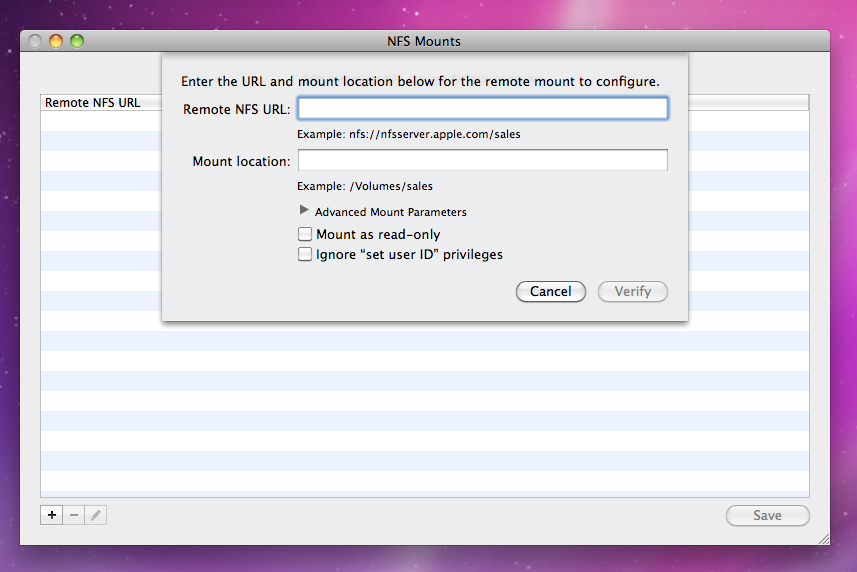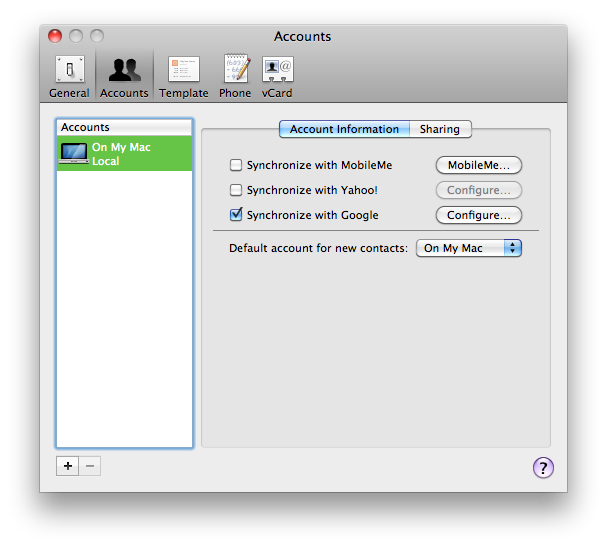That title should give you a hint just how much my responsibilities have changed since I took my new job. Yes, I still run a Mac OS X Server, but I no longer get bi-yearly hardware updates. So my server is running a PPC, as is my workstation. So no Snow Leopard Server for me, at least not for a while.
I have noticed (as have many others) a few changes to how Snow Leopard handles certain server-related tasks, and I thought I'd just jot them down for the record — mine as much as yours.
Directory Utility
The first, and possibly weirdest, change is that Directory Utility is no longer a readily available application. It now lives in the very unintuitive /System/Library/Core Services, which tells me that Apple would rather us not use it unless absolutely necessary, which, generally speaking, it should not be, at least not for binding to Open Directory servers. Much of its functionality has moved to other applications and parts of the OS.
OD Server Binding
Curiously, OD binding now happens in the Login Options section of the Accounts preference pane. Even more curiously, you can open the Directory Utility from here as well:
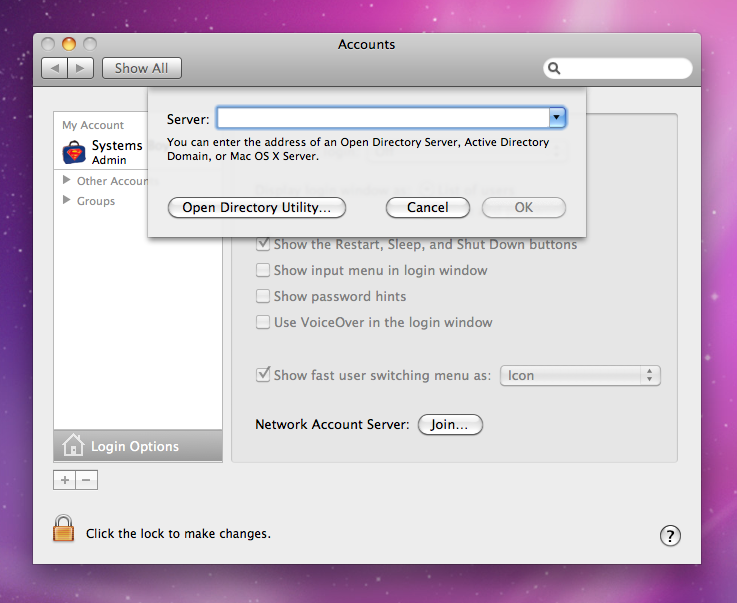
NFS Mounts
Directory Utility used to have a pane for configuring NFS automounts. That pane has been moved to the arguably more logical Disk Utility application, where you access it under File->NFS Mounts, but it looks pretty much the same as it did before:
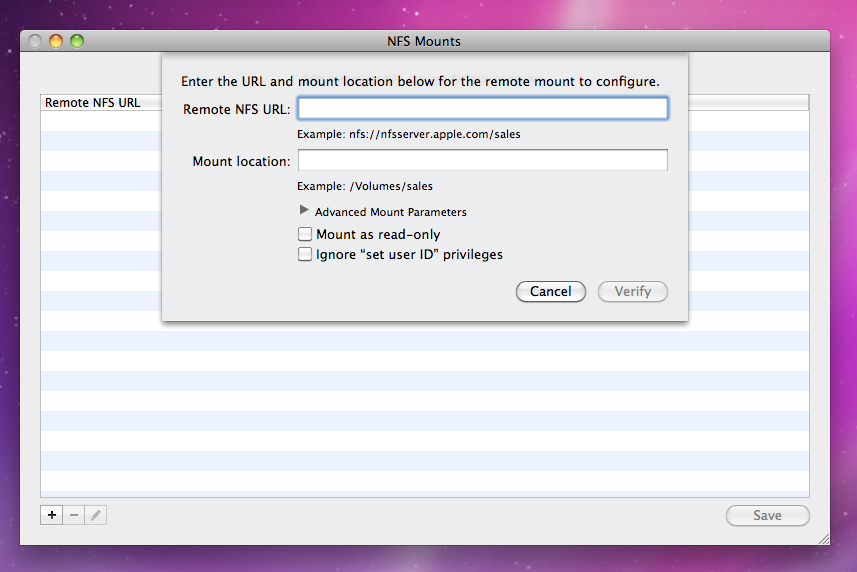
Root User
Since 10.5 the root user has also been activated via Directory Utility. I haven't found a new way to do this. It looks like if that's your bag you'll need to either find a way to open Directory Utility, or use the command-line. 'Course, if you know what root is, you shouldn't find either of these things terribly difficult. Especially since I just told you two ways to do the first thing.
Directory
There used to be an app called Directory in the Utilities folder, but it too is gone. I'm assuming some of its functionality has been added to Address Book, which now has its very own Accounts preference pane:
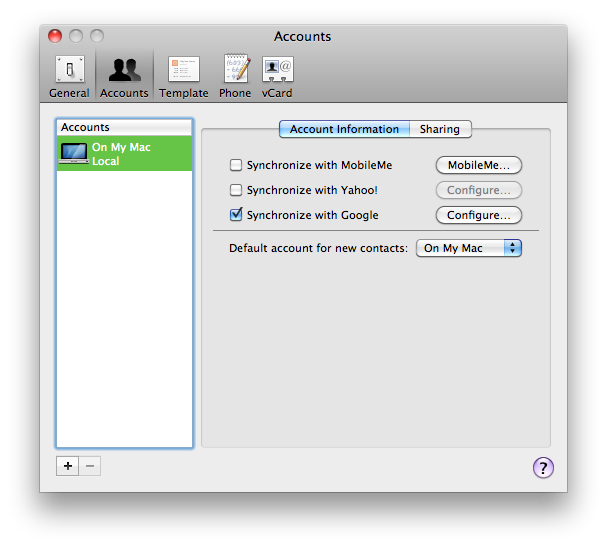
And I've read that some of its functionality has been moved to the iCal Server Utility app now included with the 10.6 Server Admin Tools:

I've also read that there is some functionality that is completely gone now.
MCX Cache
A fellow SysAdmin has posted his own groovy list of Snow Leopard changes as well. My favorite:
"New command, mcxrefresh, used for refreshing managed preferences on clients"
Hallelujah! I've bitched frequently about Mac OS X Server's overly aggressive cache. Having a way to clear it makes all the difference.
Conclusion
So we have a bit of a shuffling around here, but overall it looks to me like Apple is trying to keep simplifying the OD binding and setup process in Snow Leopard, as they have done with each iteration of Mac OS X. The most obvious features are in obvious places, whereas the more obscure features have been moved to more obscure locations. Most of these changes make sense, too, though dedicated apps for OD setup make sense on some level too. Must everything be another preference pane? In any case, it's just good to know that all the same stuff is there, it's just been moved around a bit.
On a personal note, it's a bit of a bummer to not get to play with Snow Leopard Server. I may never get the chance, actually. It could be long gone by the time we get new hardware, and we just don't rely on Mac OS X Server like we did at my old job. Ah well life goes on.
If anyone has any Snow Leopard Server stories to share, I'd love to hear them in the comments. As far as reportage goes, though, I'm gonna have to sit this one out.