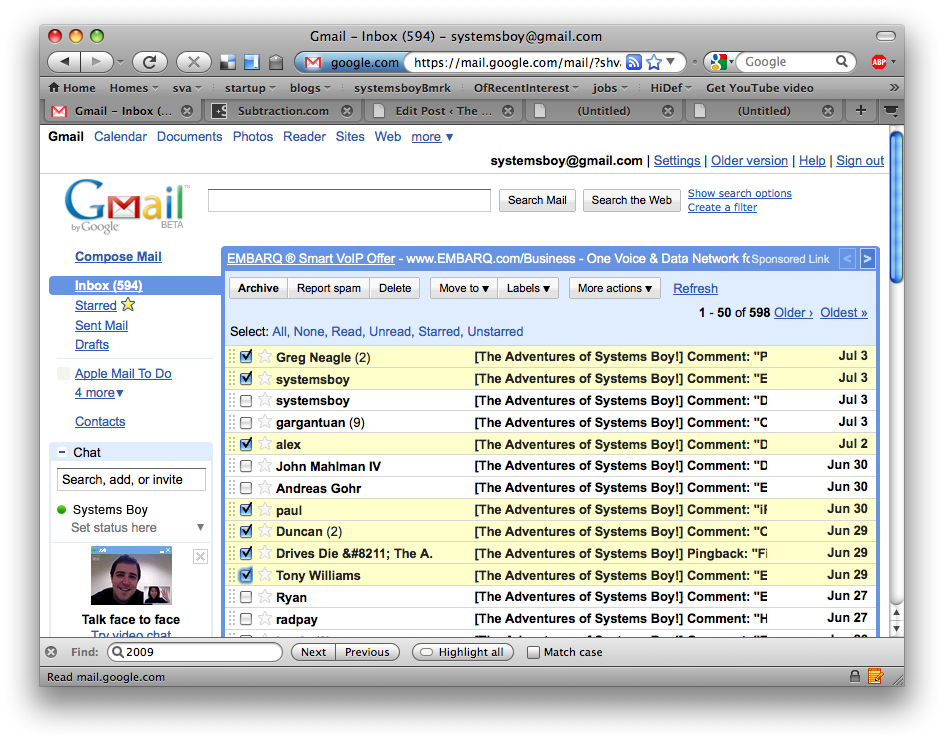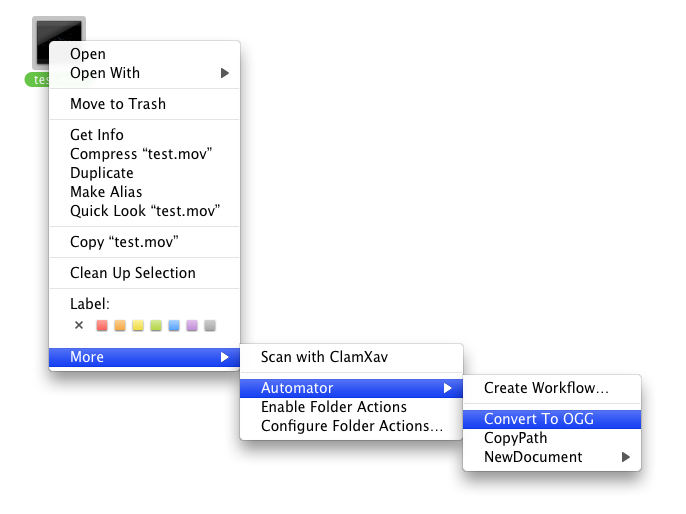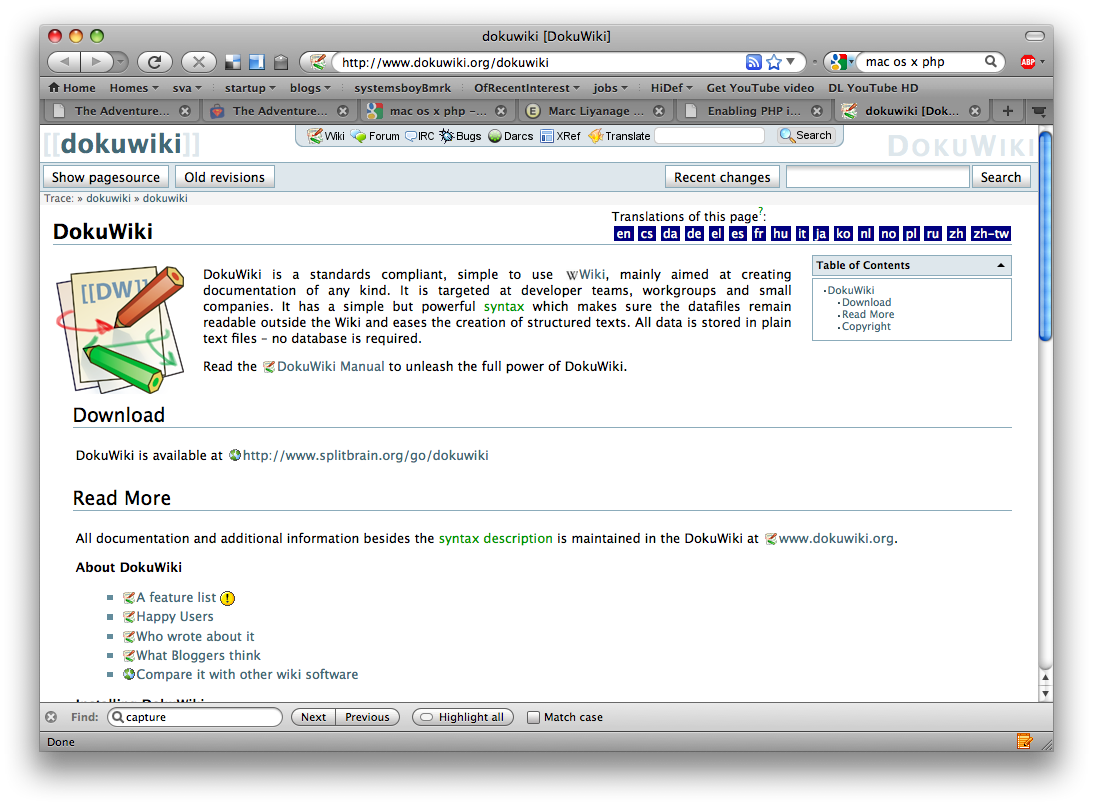Wikis are just one more thing I've always wanted to play around with. And my job has, once again, afforded me the opportunity to do just that. We're currently using an engine called DokuWiki, so I decided to kick its tires and see what it — and wikis in general — are all about.
DokuWiki's front page describes it thusly:
"DokuWiki is a standards compliant, simple to use Wiki, mainly aimed at creating documentation of any kind. It is targeted at developer teams, workgroups and small companies. It has a simple but powerful syntax which makes sure the datafiles remain readable outside the Wiki and eases the creation of structured texts. All data is stored in plain text files – no database is required."
No Database
That last little bit — the lack of a database — is actually one of the things that makes DokuWiki unique. It is both its strength and its potential weakness, and one of its defining characteristics.
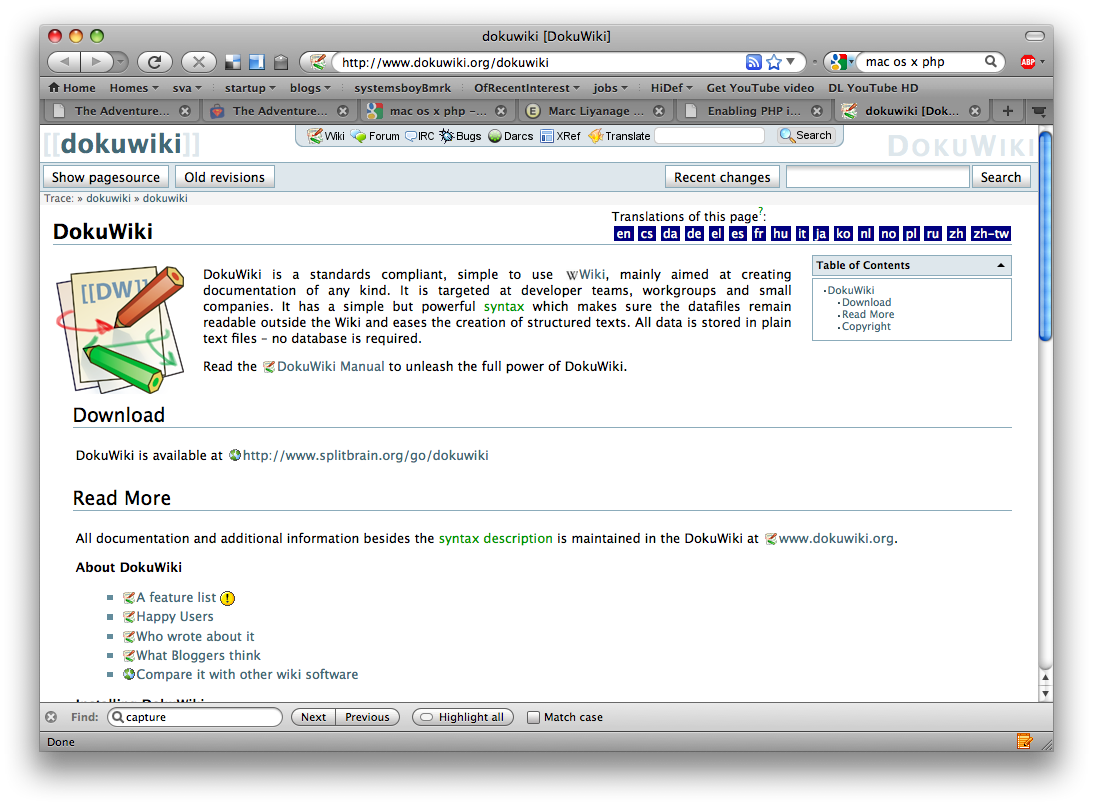
If you are looking to install a documentation engine for a small to medium-sized workgroup, it's true: DokuWiki is great. It's very easy to install and only requires Apache and PHP be running on your server. This means it can be installed on any Mac OS X machine without having to install or configure much beyond Personal Web Sharing. I say, "much" because you will have to activate (not install) PHP, which isn't too hard for savvy users, but isn't exactly mom-friendly either. Still, it beats having to also install and enable a database application like MySQL, which most other wikis require. So DokuWiki is relatively easy to setup.
That lack of a database is nice, in that it makes installation quick and easy. But it's also a potential drawback, albeit a minor one. DokuWiki writes all its entries to flat files and that could affect scalability, and to some extent performance, if your wiki ever became extremely large. The merits of databases vs. flat files for storing data are debated all over the Internets, but databases usually only offer a significant advantage when dealing with complex, relational data, and that advantage is usually only seen by the developer. For small to mid-sized or even large-ish sites, DokuWiki is great. If you’re worried your wiki might need to grow very large some day (like, to the point where load balancing across multiple servers is required, for instance — we're talking big!), DokuWiki may not be for you. Otherwise, the flat file system offers additional advantages, like easy-to-parse and repair backups, to name just one.
Wherefore Wiki?
That said, once installed, DokuWiki is very easy to use. It does use its own markup for page layout, but that markup is exceedingly sensible and easy to learn. My biggest stumbling block was getting started: How do you create a page? Well, once you know, it's pretty simple, but figuring it out took me a minute. The easiest way to create a page, is to navigate to that page. If the page doesn't exist, DokuWiki allows you to create it. See? Easy! Maybe too easy!
So what's it for? Well, I'll tell you, TASB was almost a wiki rather than a blog. While both are types of Content Management Systems (CMSes), and essentially do the same thing — allow a person to easily and rapidly build and read a structured store of text and media data — the difference is intent.
Blogs — and therefore blog engines — are geared toward personal, diaristic, periodic writing. They're usually organized chronologically, like a diary, and require no special markup when creating entries. Entries, once made, are rarely revised. One of the things I enjoy about writing this blog is that it's a bit more personal. It's a record of personal experience as much as, if not more than, documentation. So I stuck with using the blog format. I like to be chatty.
Wikis, on the other hand, are made to be accessed like a reference, like an encyclopedia, for instance. They're not chronological, but are usually ordered and read alphabetically; and wiki articles are made to be maintained and updated as information changes. Wikipedia is a great example of this. There is also a blog called the Tao of Mac that uses a wiki engine for content management, showing that, in the end, the two types of engines do essentially the same thing. They simply present different capabilities to their users based largely on the purpose of the site.
Conclusion
If you're looking for a quick, easy-to-use and easy-to-maintain storehouse of information (either for yourself, or for use with others), a wiki is a great thing to have. Need to document a procedure for your workgroup? Put it on the wiki. Need to let everyone know where that essential file is? Put it on the wiki. Just want to jot down some notes for the general use? Put 'em on the wiki.
After using one for a few days I can already see just how damn handy a wiki is to have. And DokuWiki is super-easy both to install and learn. If you just need something small to document procedures or productions — or if you're just looking to dip your toe into the world of wikis — DokuWiki is very nice indeed.
UPDATE:
I've edited the article for clarity and accuracy regarding the use of flat file systems vs. relational databases. Thanks to DokuWiki's author for pointing out the error.