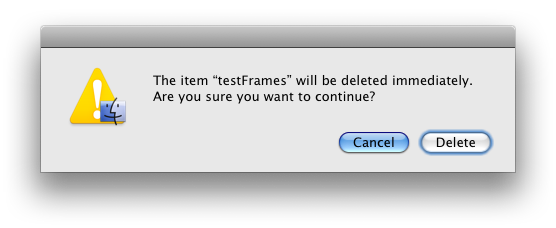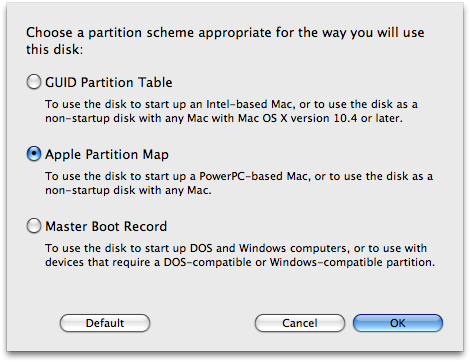Now that I've tried it myself, I've very much enjoyed the advantages that having a network home account has offered. I've also rather disliked some of the disadvantages. Ultimately, the biggest drawback has been that when our production crew is doing a lot of rendering, my home account slows to a crawl and I can't get work done. Okay, I can, but not without a lot of swearing, and the fellas in the other cubicles just ain't digging that, believe me.
After some water-cooler-side conversation, and some excellent comments by my excellent readers, I've decided I might be just be a perfect candidate for something that may offer the best of both worlds.
Portable Home Directories (PHDs), as they're called by Apple, essentially allow a user to keep and work from a local copy of his network home account. The local account is synced up with the network account using various strategies, which I'll talk about in a bit. It's essentially an intelligent implementation of Windows' crappy Roaming Profiles. The big difference is those strategies I mentioned.
Windows' Roaming Profiles are problematic, particularly in production environments where users store a lot of data, because Windows simply hard syncs those profiles at login and logout. This means that if you've generated a lot of data in any given session, you're in for a long wait when you log out — and another long wait if you log into another machine — while Windows syncs your local and network profiles. It's a nice idea — giving you the centrality of a network account and the responsiveness of a local one — but it fails in practice because it is, essentially, dumb, causing the sync process to ruin the experience.
The experience we're going for here is, of course, seamlessness. Or as close to it as possible. So: I want to be able to log in to my workstation and have the responsiveness and normalcy of a local account, but I then want to be able to log in to another workstation and have my documents follow me throughout a given facility. Moreover, I want the synchronization of said documents to be as invisible as possible to the user. It should "just work." With as little waiting and confusion as possible.
This is, of course, easier said than done.
Apple takes a noble stab at this with its Portable Home Directory settings. See, where Microsoft simply syncs account data at login and logout, Apple affords some granularity in what gets synced and at what times. Apple gives you precise control over what gets synced, as well as allowing for not just login and logout syncing, but periodic syncing as well. Smart! And it could make all the difference.
But I'm getting ahead of myself again. Let's actually step through the process of creating a Portable Home Account. I'll show where it shines and where it falls apart for me.
Activate Mobility Preferences
- This all starts in Workgroup Manager. So fire that up and navigate to the user you want on Portable Homes.
- Make sure that user's current home account is a Network Home Account (i.e., it lives on a server somewhere).
- Click the "Preferences" button from the toolbar, and then open the "Mobility" pane. This is where all the action happens.
Set Account Creation Options
- The first thing to set up is how and when the local portable account is created. Click on the Account Creation tab and set Manage: to Always.
- Since I already have a network home account that I've been using from an NFS share (on a non-Apple server), I set my user to "Create mobile account when user logs in" using the "default sync settings." I assumed this would copy everything over from the network account to the local drive and start the ball rolling fresh, but that's not what happened. More on that in a bit.
- Under Account Creation's Options tab I set a custom path that pointed to a folder that contained a local version of my home account that I'd rsynced previously. Again, I did this thinking it would speed the initial sync process, but that turned out to not be the case.
Set Sync Rules
- Finally it's time to define how the syncing between local and network homes will behave. This is the real genius behind the Portable Home Directory system, and what distinguishes it from Roaming Profiles.
- First under the Rules tab you have "Login & Logout Sync." This allows you to set specific items to sync only at login and logout. The suggested defaults for this are mainly your account settings, i.e. your entire ~/Library folder. This is quite sane, and I stuck with this setting.
- Note the "Merge with user's settings" checkbox. I initially checked this, but later found it problematic. It was useful on my first sync, but it doesn't appear to track deletions and such, so I ended up disabling it.
- Also of note is the "Skip items" section. This allows for what rsync users would call exclusions. This also greatly speeds syncing as you can exclude unneeded items such as cache and trash. I stuck with the sane defaults here as well.
- Next up are your Background Sync settings. Again, very sane defaults are provided: We back up your entire home account, periodically, in the background. Skip the usual suspects and don't merge.
- Finally, under Options, we can set the frequency with which the server will run the background sync.
- I also set the option to "Show status in menu bar." This, as you'll see, becomes quite useful for the way I ultimately ended up using this feature.
Some Disclaimers
Portable Home Directories are actually not specifically intended for the sort of use-case we're applying them to here. PHDs are actually designed for users with laptops that come and go onto a network that is also populated with stationary workstations. It's really made to be used in conjunction with network home accounts, allowing laptop users to use network home accounts without being completely tethered to the network.
So to be clear, this is an experiment. I'm doing things a bit outside the norm. (I mean, what fun would it be if I weren't.) And any problems I had were likely because of this fact. Still, it's hinted at in the documentation that PHDs can be used for users of non-portable machines to some advantage, so I wanted to see how we could apply them to our (okay, my) particular situation.
I started off a bit outside the realm of the typical first time setup. I had two things at the outset that essentially represented a test of how we might migrate to a PHD-style system: I had a network home account already populated with data, and I had a copy of that data on a local hard drive. This represents our typical user. But I was also hoping that I'd be able to use these to get the Portable Homes process underway more speedily. This was not the case at all.
Initial Experiences
The first thing that happened when I logged into my newly Portable Homes-activated account was that I was greeted with a prompt asking me if I wanted to create a portable home.
I chose to do so ("Yes"), since that was pretty much what I was here to do. And upon login I was greeted, not with my previously set up network home account nor my rsynced local account, but rather with the standard boilerplate skel account you see when creating a new user. Worse, the server seemed to get confused as to where my home account should be placed on the local drive. Though I had defined it on my server as a custom path, it seemed to want to go in a folder called "User" on the specified drive, no matter what I entered for the custom path. Apparently, for me anyway, the custom path — and my hopes of speeding the sync process — just plain old didn't work.
After this I decided to try again. I moved my custom folder off the local drive and, in Mobility Preferences, simply defined the drive I wanted to use for my Portable Home. I also chose to "Merge with user's settings" for this go 'round under the Rules section of the Mobility prefs. The thought was that this should pull down my network home account and create a local version from it. And this is exactly what happened. And for a time life was good and I thought I was done. I thought I'd found my magic settings. But the next day I logged in to find that once again my account had reverted back to the default, first-login settings. Yikes!
(Here I'd just like to point out the benefits of having a backup of your entire home account if you're going to play around with this. Or just use a spare, dummy account. I actually did lose data numerous times during my testing, as you'll see in Part 2.)
After poking around a bit I discovered that my machine had logged me into my network home. Or at least that's where the Finder went when I hit Command-Shift-H. But my home account settings were the defaults, not my network home account settings. WTF? Logging out and logging back in I found myself in what I considered to be the right local location, and all my custom settings had returned. But this was clearly getting weird and flaky. And no matter how I configured things, the weirdness persisted. The biggest problem, though, was the fact that my local and network home accounts never synced in the background. And that was sort of the most important part.
Manual Sync
For a time I used Portable Home Directories the only way I could get it to work for me. Remember that tickbox to "Show status in menu bar?" Well, it turns out that you can use this menubar widget to manually sync your local and network home accounts. And manual syncing actually worked okay for me. In fact, it was the only way I could get my network and local data in sync.
During this time I pretty much using the default Mobility settings, but my account was on my Work drive. Portable Homes had placed it at:
/Volumes/Work/systemsboy.xahomes
for some strange reason, but I could live with that. Every so often — particularly if I thought I might be going to another machine and logging in as myself — I'd hit "Sync Home Now" in the Menubar pulldown.
This would begin the Home Sync process. The process is far from immediate, but it's not too slow. It takes a few minutes. Once it's done I can verify that my network and local homes are synced up.
Conflicts that the service couldn't resolve were handled similarly to iPhone-to-AddressBook conflicts, though, with the usual PHD flakiness: often conflicts occurred where they shouldn't have.
But the biggest problem with Manual Sync was that logging in to another computer failed. A popup alert appeared telling me I was unable to log in at this time because "an error occurred." Great.
I was really hoping for this to be seamless, of course. But it just may not be possible with this particular setup. The best I can get out of Portable Homes so far is not much better than a glorified rsync script with a pretty GUI for running it and some semblance of conflict resolution. And it completely breaks my ability to log into other computers.
Conclusion (For Now)
In the end I decided that my troubles were likely due to the fact that I was not working in the typical Mac OS X idiom. It's my guess that Portable Homes failed for me in this instance mainly because my network home account is on a completely different, non-Apple server, one that my Mac Server is not set up to share as a network home location. I would venture that if you set Portable Homes up just like it says in the manual, using Apple kit and AFP and the like (possibly AFP reshares would work), Portable Homes works like a charm. But if you don't you'll get some strangeness like I did. Ah, the joys of the bleeding edge!
On my first shot at Portable Homes I experienced a number of surprises and inconsistencies. While Portable Homes is a great idea, and in theory looks to be perfect for someone like me, there are major pitfalls in a complex, multi-platform environment that prevent it from being usable for much of anything. But Portable Homes has potential and I plan to delve more into how to get it working for us in our complex environment. In our next installment I'll be trying a setup more closely aligned with the Apple-sanctioned method for implementing PHDs. We'll see how it goes.