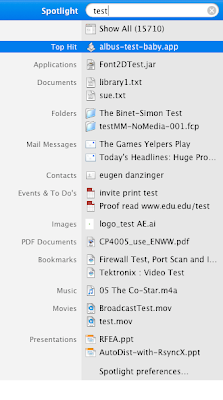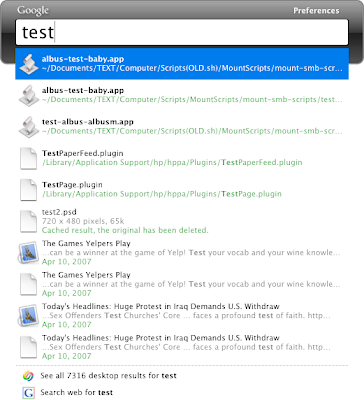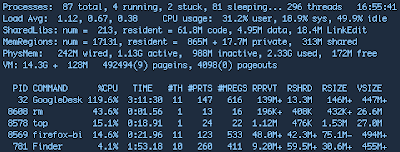Google Desktop, the Google-made search utility for your computer, is finally out for the Mac. I've been playing around with it, putting it through its paces, and comparing it to Spotlight. Here's what I've found so far:
- Google Desktop is much, much faster at searching than Spotlight. Spotlight took nearly a full minute to search the term "test" on my computer (that's measured from the time I hit return in the search bar to the time the pinwheel stopped spinning). Google Desktop was nearly instantaneous at returning results. I found both sets of results about equally useful — or useless, depending on your perspective.
- Google Desktop also returned fewer results than Spotlight. I'm not quite sure why this is so. My guess is that Google Desktop searches metadata and/or file contents differently than Spotlight. But who knows? I've often wondered how Spotlight determines what results get returned, and how relevancy is determined. It's mysteries like that that make these things perhaps less useful than they could be. I know how to optimize my web site for Google's internet search engine, at least to some extent, because how Google searches the web is not completely opaque to me. I do not know, however, how best to save my local data to optimize it for searching via Spotlight or Google Desktop. So my results tend to vary. The nice thing about Google Desktop, though, is that I at least don't have to wait 50 seconds to see my useless results returned. I get them instantly. Yee-haw.
- Spotlight stores its index files on a per drive basis, which is smart: index your drive on one machine, it's indexed everywhere. Spotlight's index files are also really small. Google Desktop, on the other hand, creates much bigger index files than Spotlight, and those index files are all stored on the root drive (in /Library/Google/Google\ Desktop/Index/). This is bad for two reasons. On the location side of things, if you move, say, a firewire drive to another computer with Google Desktop, that computer will have to re-index the drive, and that index will always be out of sync with the ones on other systems, causing Google Desktop to constantly index external drives. On the size end of the equation, since the Google Desktop index is entirely on the root drive and can get quite large, it is quite possible, given a large quantity of data and a relatively small root partition — like, say, on my system — for Google Desktop's index files to completely fill your hard drive and lock up your system. Yes. This did happen to me. Thank you for asking.
- Google Desktop also shows you other useful information right in the list of search results, which is nice. Info like the file path and a preview of the document's contents appear right there in the search window.
In terms of functionality, though, I like Google Desktop about as much as I like Spotlight, which is to say, not all that much. Mainly because I just don't get very useful results. There are some interesting features that Google Desktop offers in terms of Gmail integration that I've yet to try. These might add some appeal to the program. But as far as searching my local system goes, thus far even Google has yet to make a desktop application that rivals its internet search engine. Seems strange that searching local files is a harder nut to crack than searching the internet. But I guess it is after all.
UPDATE:
First off, I meant to mention that the initial indexing for Google Desktop took a very long time. I'm not sure how much because I ran it on my work machine and let it go all weekend long. Judging by the size of the index when I left the machine versus the final size, I'd guestimate it took roughly 24 hours. Very rough estimate. And bear in mind that I have probably around 1.5 to 2 terabytes of data.
Today I find that Google Desktop is hogging my CPU. I get a big performance hit whenever I'm doing large file writes to disk, which is understandable though hardly forgivable. Times like these the processor can hit near 120%. So, for instance, a file copy involving many files will cause my Quad G5 to bog down noticeably.
In addition, since Google Desktop is apparently pretty damn slow about indexing, said file copy will cause Google Desktop to start indexing again, which makes its processor usage hover between about 50% and 90%. Google Desktop's indexing process is both slow — far slower than file copies — and processor intensive — to the point of making other apps run noticeably slower. I'm uninstalling it now. I have work to do.
That was fun while it lasted.