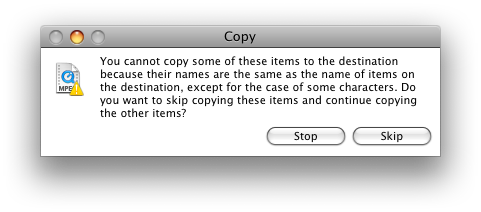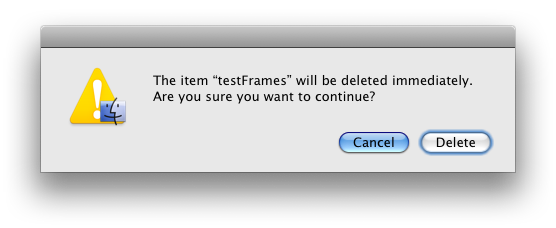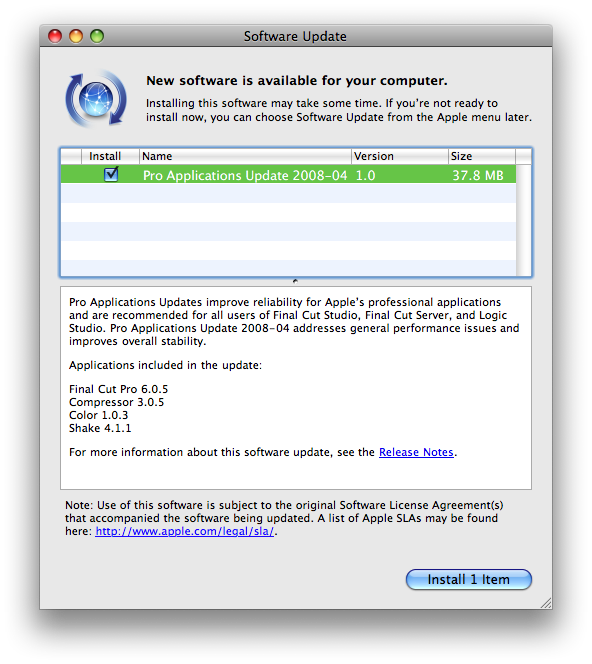In my ongoing adventures to move all my mail to Gmail there have been a few snags. One of them is the fact that Gmail only sucks down POP mail, which one of my many numerous email hosts does not support. The other problem has been one of management.
Gmail is becoming the de facto mail sorter for many folks. It has superior spam filtering, virtually unlimited — or at least more than you'll probably ever need — capacity, it can be searched using Google's legendary algorithms, and it can get mail from from any email account that supports POP, which most do. Aggregating your mail through Gmail has the additional advantage of keeping all your mail online and centrally located, so it can be read from any computer with a browser and an internet connection, and it's always in sync.
I've also come to prefer the Gmail approach to mail management. This basically boils down to one idea: tags instead of filters. So, in Gmail, instead of filing your mail in folders, you use what Google calls "labels," which are just tags, which are in fact text descriptors used to describe an email. The nice thing about labels is that an email can belong to more than one label at a time, giving you all kinds of sorting and viewing options. Good luck trying to do that with folders.
My approach to local mail management of late has been to keep all my mail in my Inbox — or once it's old enough, in an Archive box — and then to sort that mail into various views using Mail.app's Smart Folders. This is basically what Google recommends doing over the folder approach: Don't file, just search. This approach, however, no longer scales well on the Desktop, primarily because my computer is much slower than Google's server at this point, but also because Spotlight's algorithms are not quite as good as Google's.
Aside from the POP limitation, the only thing keeping me from moving entirely to Gmail was the plain fact that there was no way for me to Archive my 2000+ email conversations (which is what Google calls threads) in one fell swoop. So my Inbox sat there, completely full of mail. Unread messages might remain unread long enough that new read mail would pile up and bump them off the main screen and into obscurity. The only solution I could find to this was to go through what would have been hundreds of screens full of emails, hit "Select All" and then "Archive," and then to Archive everything as it came in ever after. Clearly what was needed — and this is true in a lot of online editors, including Wordpress' — was a "Select All" button that allowed you to select every message in the Inbox.
Recently, that option finally appeared. To see it, hit "Select All" in the Inbox view. After doing so, a subtle line of text will appear just below the selection bar:
![]()
Hit that and you suddenly, magically, amazingly have access to all your Gmail. Now you can archive it, label it, mark it with a tee — whatever you want. Finally I can keep my Inbox uncluttered. To see the Archived stuff, I just hit "All Mail" and there it is.
With this I think I may be moving entirely to Gmail at long last.