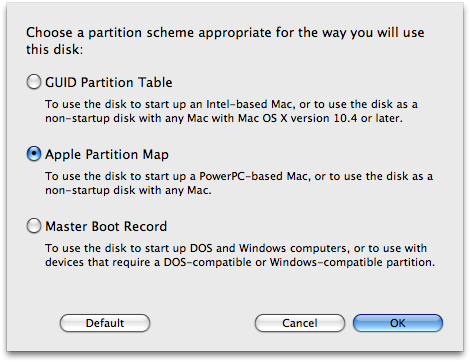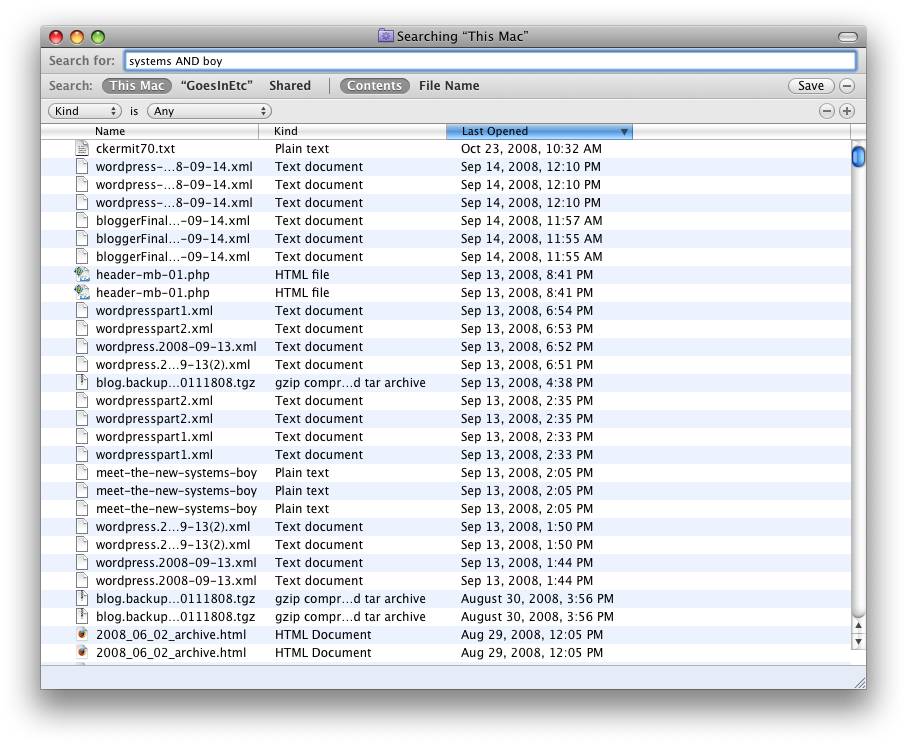As big a fan as I am of Leopard, there's always room for improvement. And, though I've covered my major gripes already, I've recently discovered some additional buggy behavior in Leopard.
Application Switching
For some time now, Mac OS X has had the ability to switch between applications using the handy command-tab key combo. This works in Leopard as it always has, but I continually encounter a UI problem when doing this. Let me describe an example: I open an application, and, as it opens, I command-tab to another one. When the first application finishes opening, its windows are now on top of the active application's windows. That is, it's possible, through command-tab application switching, to get into a state in which the active application's windows are completely obscured by a recently opened application's windows. The easy solution is to quickly command-tab between the two apps. But it's pretty annoying when this happens: suddenly I find myself unable to work in an application I've just switched to. Is it a bug? I'd say yes.
UPDATE: I've just discovered that this happens not just when a new application has been opened, but also when switching to an app that has a recently activated process. For instance, in Firefox, I open a new window and then immediately switch to Mail, then back to Firefox again (hit command-tab twice rapidly). While Firefox attempts to open the window, it will appear to remain in the background, though the menubar will now clearly show that Firefox is, indeed, the active application. It seem like, during the time when Firefox is opening that new window (which on my aging Powerbook, takes a second), the OS can bring the app to the foreground, but is somehow unable to display the app's windows, and thus simply displays the windows of whatever app was up last. Ugliness!
Install and Keep Package
In Software Update there exists an option to "Install and Keep Package." When choosing this option, Software Update will download any selected updates, install them on your system and then save them to your hard drive for use later. I've often needed to do multiple installs of an update, and it's much faster to do so from disk, so I've used this as my preferred method of update. But this excellent feature just doesn't work for me in Leopard. In past versions of Mac OS X, these downloaded updates were stored in /Library/Packages. That folder is now gone. When I first installed Leopard, I noticed that "Install and Keep Package" downloaded updates to a different folder in /Library (perhaps /Library/Updates or /Library/Downloads, I don't recall). Then, for a time, the option downloaded updates to my ~/Downloads folder. But now choosing the option seemingly does nothing. The only way I can duplicate this functionality now is to use the "Download Only" option, and then, once the downloads are complete, choose the "Install" option. Using "Install and Keep Package" installs the software, but downloads nothing. Not a deal killer, but still frustrating.
Now I should mention that I keep my home folder on its own, separate partition. It's very possible that this is what's confusing Software Update, particularly considering the fact that Software Update now wants to download stuff to my home account (where it used to go somewhere globally accessible, i.e. in /Library). Still, given that this always worked flawlessly in Tiger, and that the "Download Only" option continues to work properly, I'd have to classify this as a bug.
Or at least a bugaboo.