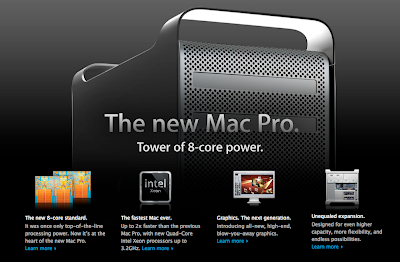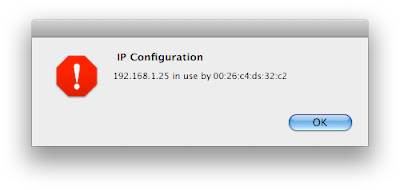There's a common occurrence in the world of systems administration. Once I describe it you'll probably all nod you're heads knowingly and go, "Yeah, that happens to me all the time." It happened to me recently, in fact.
I was attempting to set a Linux system to authenticate via a freshly-built LDAP server — something I've done many, many times — and it just wasn't working. I could authenticate and log in fine via the shell, but no matter what I tried, whenever I would attempt to log in to Gnome, I'd get an error message saying that my session was ended after less than 10 seconds, that maybe my home account was wonky or I was out of disk space, and that I could read some error messages about the problem in a log called .xsession-errors in my home account.
Of course, certain that my home account was fine and that I had plenty of disk space, the first thing I checked was the .xsession-errors log, which yielded little useful information, and which information led me on a complete and utter wild goose chase. From everything I could glean from this rather sparse log, there seemed to be a problem with Gnome or X11 not recognizing the user. I showed the error to some UNIX-savvy co-workers, one of whom demonstrated that, when booting into run-level 3, logging in and then starting X, login worked fine, thus proving my hypothesis. So began several days of research into Linux run-levels, Gnome, X11, PAM, NSS Switch and LDAP authentication on Linux. All of which was exceptionally informative, but which, of course, failed to yield a positive result.
The final, desperate measure was to scour every forum I could, and try every possible fix therein. And, lo and behold, there, at the bottom of some obscure post on some unknown Linux forum (okay, maybe not that unknown), was my answer: set the default shell. Could it be so simple?
But wait, wasn't the default shell set on my server already?
I checked my server, and sure enough, because of a typo in my Record Descriptor header, the default shell had not been set for my users. Seems X11/Gnome needs this to be explicitly specified in an LDAP environment, because in said environment it is (for some reason that remains beyond me) unable to read the system default.
Setting the default shell for users on my LDAP server (yes, it is a Mac OS X Server) did the trick, and I can now log in normally to Linux over LDAP.
So, after days of researching a problem the solution all boiled down to one, dumb, overlooked setting on my server, a fact I found referenced only at the bottom of some strange and obscure internet forum. Sound familiar? What, pray tell then, should we call this phenomenon? We really need a term for it. Or a perhaps an axiom? Maybe a law or a razor or a constant. Something like:
"For every seemingly complex OS problem there is almost always an astoundingly simple solution which can usually be found at the bottom of one of the more obscure internet forums."
A corollary of which might go something like:
"Always check the bottoms of forums first."
We'll call it Systems Boy's Razor. Yeah, that should do nicely.
If anyone has any better suggestions here, I'm always open. Feel free to let 'em rip in the comments. Otherwise, check your default shells, people. Or at least make sure you have them set.