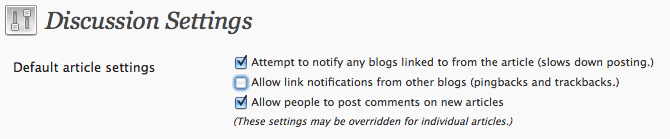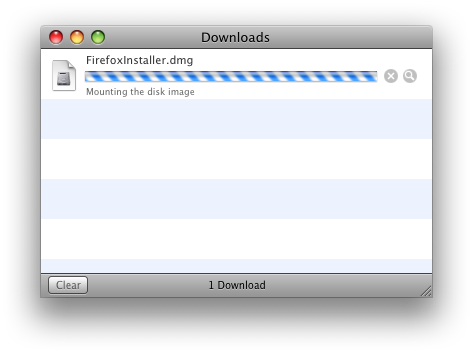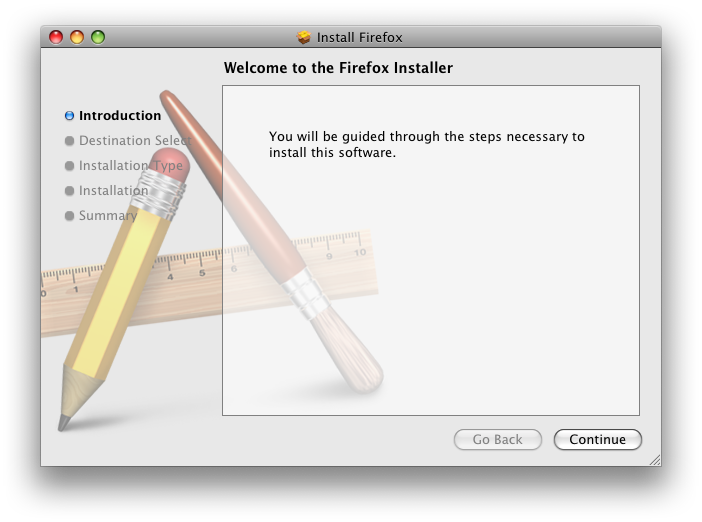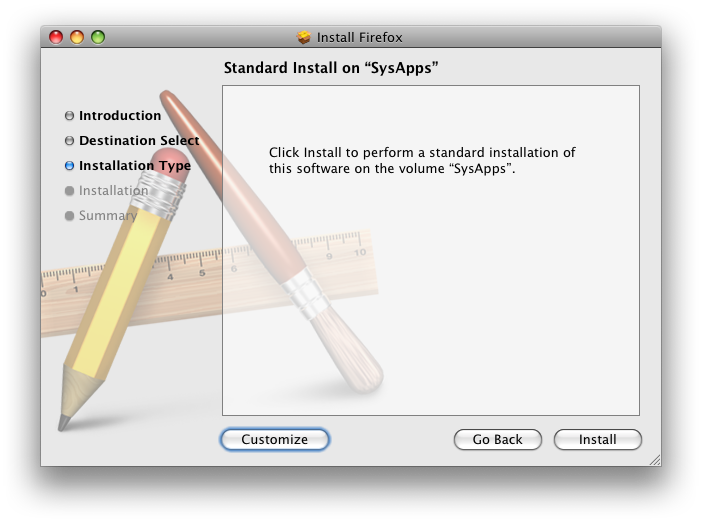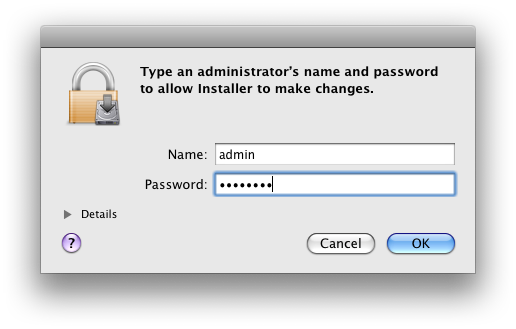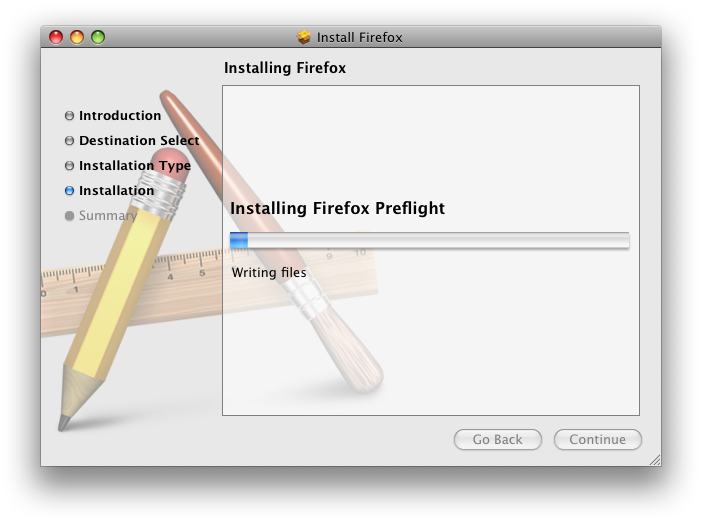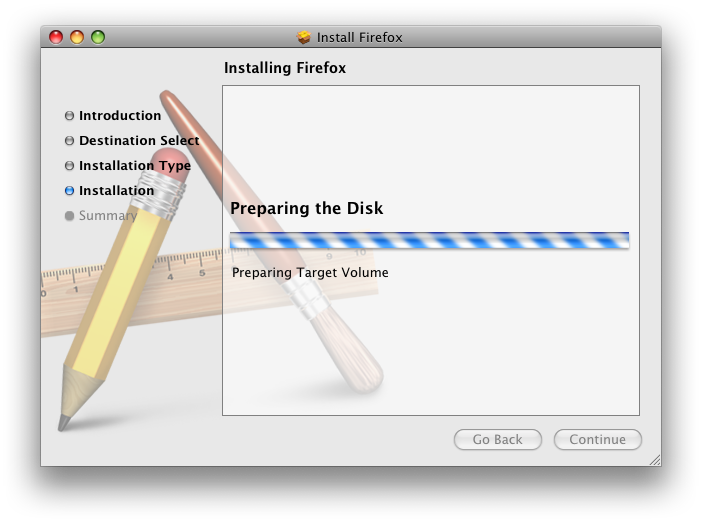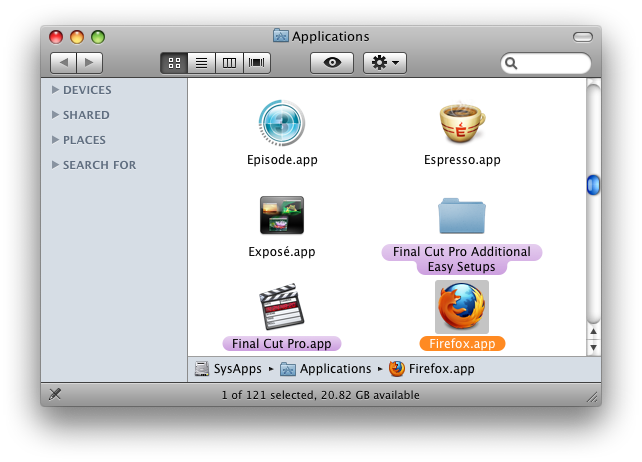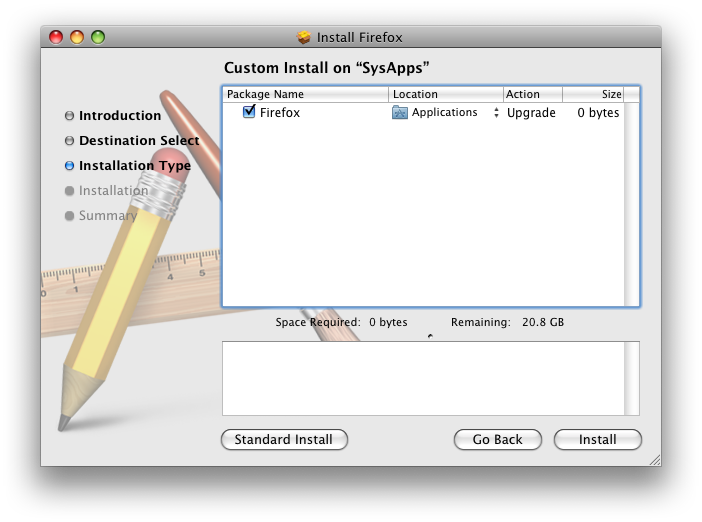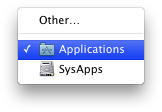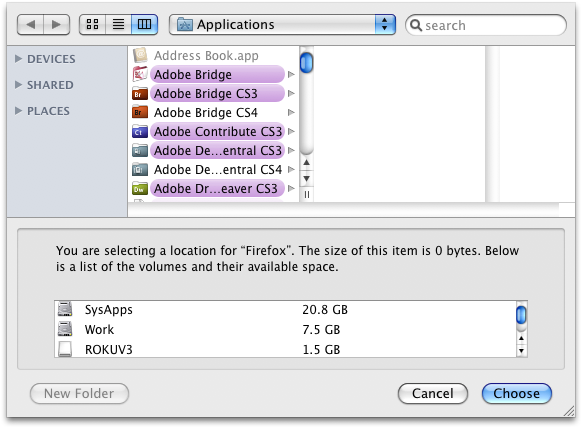Alexander Limi, one of the developers of the fine — and my favorite — browser, Firefox, recently issued a challenge that has been heard by many: how to make application installation more sensible for the less technically advanced. What followed — and, to some extent preceded — was an explosion of discussion on the matter.
It really is somewhat amazing that the preferred method for installing a good deal of Mac software — the so-called "Manual Install" — is one that's liable to be confounding to so many users, particularly given that Apple has gone to such great lengths to simplify software installation. And I agree with much of what I've read on at least one point: The problem is the DMG.
- "They drag the application to their dock directly.
- This creates a link to the file inside the disk image, which means that every time they try starting Firefox, the disk image is unpacked and mounted, and starting of Firefox becomes very slow, which makes it a bad experience."
It's true; I've seen very computer-savvy users constantly launch Firefox directly from a Dock icon that's linked to the item on the disk image. And there are certainly many users to whom you'll never be able to explain exactly what a disk image is, how it works or why it exists. Frankly, as useful as it is to geeks like you and me, it's kind of a crazy concept for anyone who doesn't care about these sorts of things. And I'm of a mind that most users don't and shouldn't.
That said, our options are limited when it comes to installing software. As Limi points out, most apps these days are actually folders (another conceit most users aren't and shouldn't be aware of), and so they must be installed from some sort of container, particularly if they're coming from the Internet. This can be either a ZIP file or, as is generally the way on the Mac, a DMG. Typically, Apple uses a DMG that contains an Installer package for distributing their own software, probably because their stuff is usually not simple drag-and-drop stuff. They've also created a special "internet-enabled" flag for DMGs that, when applied, will be recognized by Safari, which will proceed to open such DMGs and run any installers contained therein. This, at least, gives us a way to accomplish some of Limi's stated goals for the Firefox installer:
- Start the Firefox download.
- When the download is complete, the disk image will mount automatically (if they were using Safari), and the Firefox installer runs.
- The install procedure continues similar to how it happens on Windows.
- As the last step of the process, the installer lets you set Firefox as the default browser, and start the application immediately. We have seen users forget that they just installed Firefox if you don’t let them start it at the end of the process, and make that the default choice.
Having some experience with Mac OS X package creation, I decided to see if I could quickly whip something up that met these goals. I believe I have been successful. Here's the installation procedure I've designed:
- The user downloads the Firefox Installer from Safari.
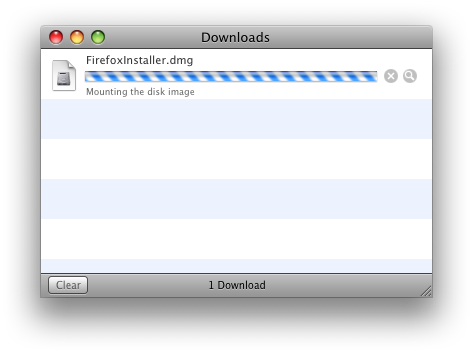
- Safari Opens the DMG and runs the Installer.
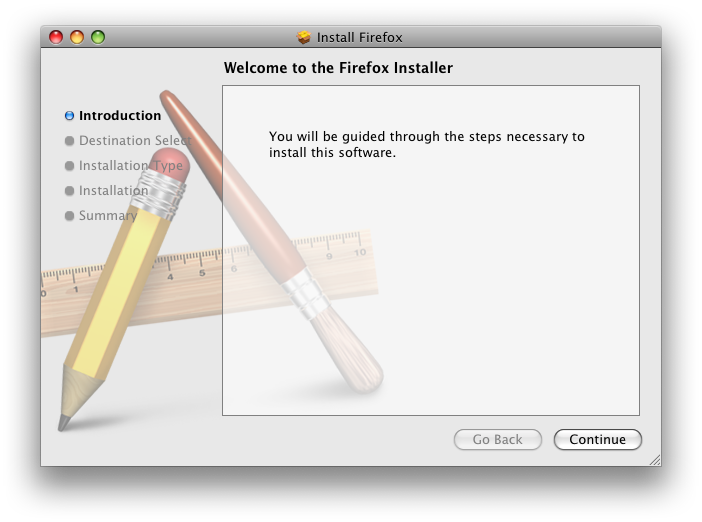
- The Installer uses a standard method by default, which requires a minimum of clicks, and installs Firefox in the default location, /Applications.
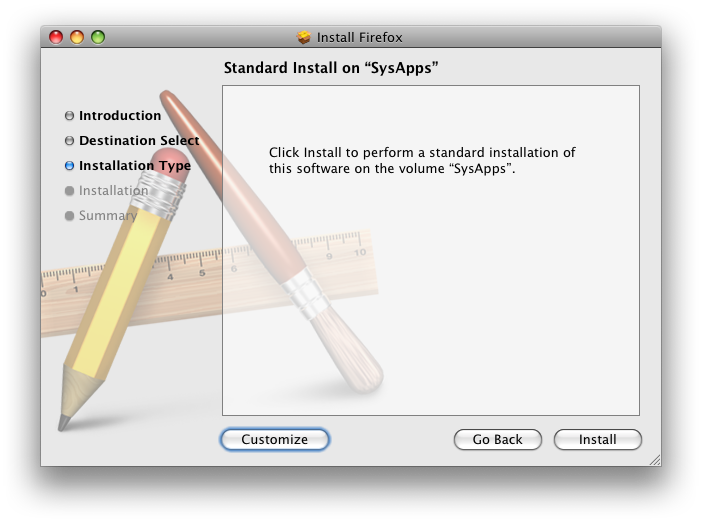
- Upon pressing "Install," the Installer requests authentication.
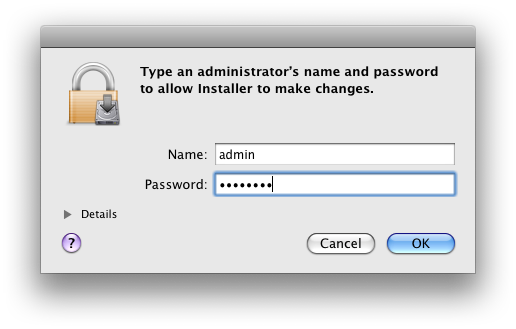
- Before proceeding, the Installer's preflight routine quits Firefox if it is already running (this is not necessary, we do it as a precaution).
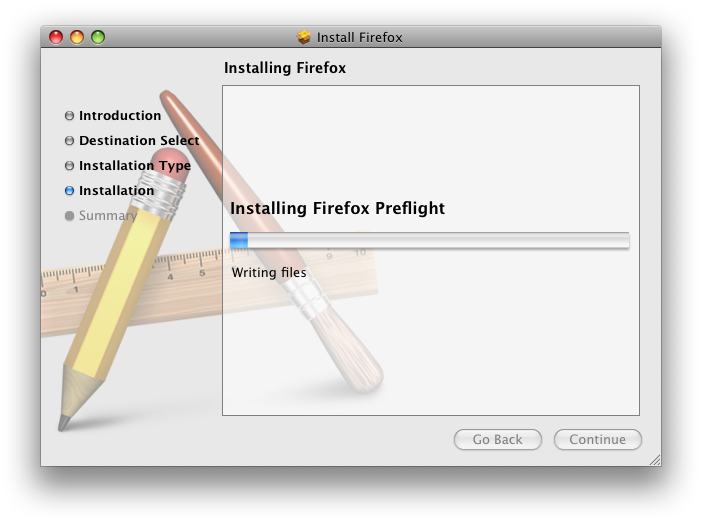
- The Installer then proceeds with the installation of the app.
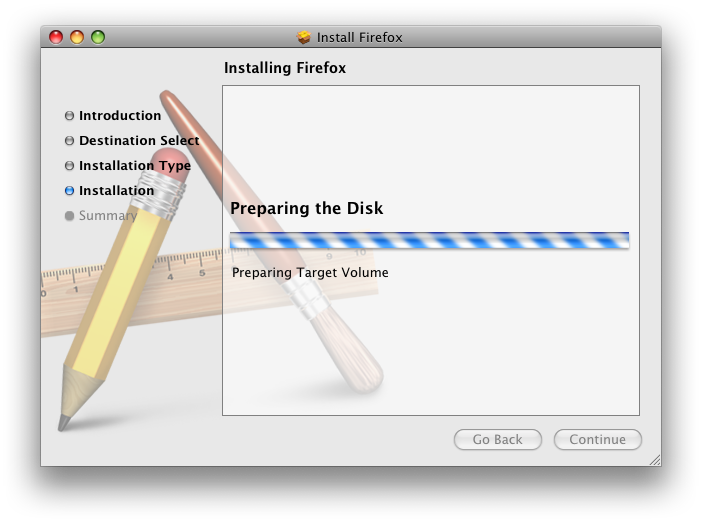
- When it has finished it will open the containing folder and highlight Firefox.
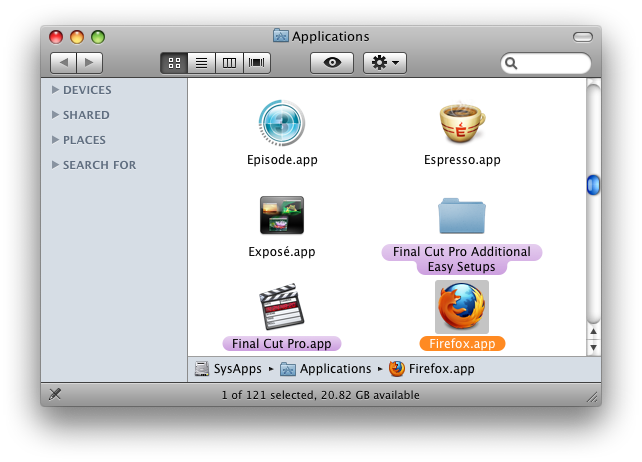
- And then it will launch the app. If this is the first launch, Firefox will ask the user if she wants to set Firefox as the default.

This is the basic install procedure, but some more advanced users will, of course, want to customize the install location of the app. To that end, the installer I've built also contains a "Customize" option.
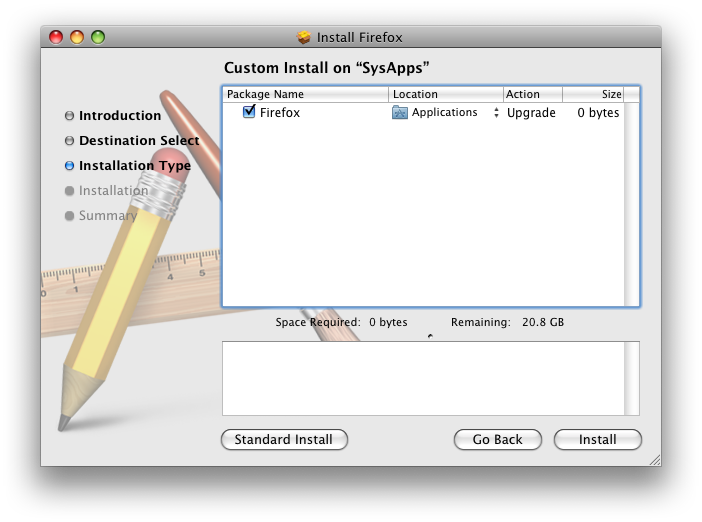
Clicking this will allow the user to customize the install location of the app by selecting "Other" from the Location pull-down.
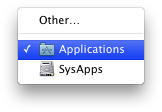
And then choosing the location from the resulting menu.
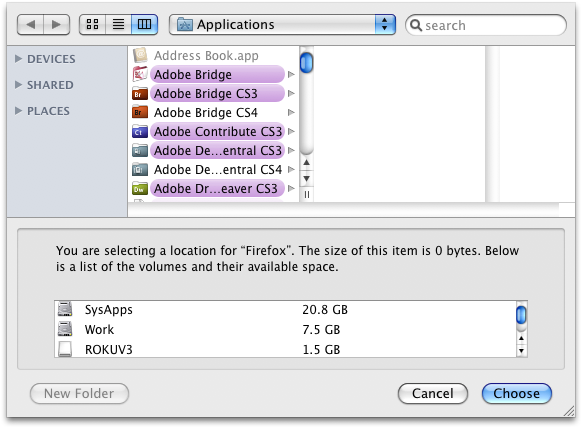
I believe this method offers the best of all possible worlds given the current state of off-the-shelf installation options for Mac OS X. It offers some level of customization for advanced users, while still offering a guided experience for less Mac- or tech-savvy users. And I believe it fulfills most or all of Limi's stated goals for a Firefox installer. There are even numerous things we can do to further customize this guided experience — things like adding graphics and explanatory text, or running additional pre- and post-flight scripts to perform certain behaviors.
And this will work great for most folks who use Safari as well. But for anything beyond this particular scenario — i.e., anyone trying to install apps from browsers other than Safari, which would be anyone who uses the above method, i.e. Firefox users as well as users of any other browsers — we still have a problem. That problem is DMG behavior. The DMG, despite being immensely useful and a perfectly good application and installer container, once downloaded, is easily forgotten. It's behavior and purpose are arcane to most users. They don't know what to do with it and are confused by its presence. And it has nothing to do with anything normal users think of as "Software Installation."
Some developers have rolled their own solutions to some of these problems. But I think the answer really needs to come from Apple in the form of a unified, internet-savvy Installer format. Something that knows where it comes from and what it's supposed to do, and once downloaded, just does it. Something that developers can all use for any kind of installation, even so-called "simple drag-and-drop." Something that just works, dare I say, at least as well as it does on Windows. Preferably better.
Given the level of abstraction of so many concepts in modern operating systems — applications are folders, disk images are files that can represent volumes, Soylent Green is People — I think drag-and-drop installers are bound to be confusing to many users. The guided experience, while a bit of a bummer for very advanced users, should be the preferred method. And I think the best candidate for improving upon that method is ultimately Apple.
One thing that would help the situation immensely, though, is if browser developers made their apps internet-enabled-DMG-aware, like Safari is. This goes a long way towards mitigating the confusion wrought by the ever-confusing, yet — at least at this point in the game — fairly necessary DMG.