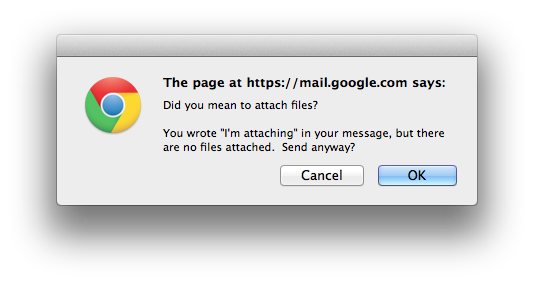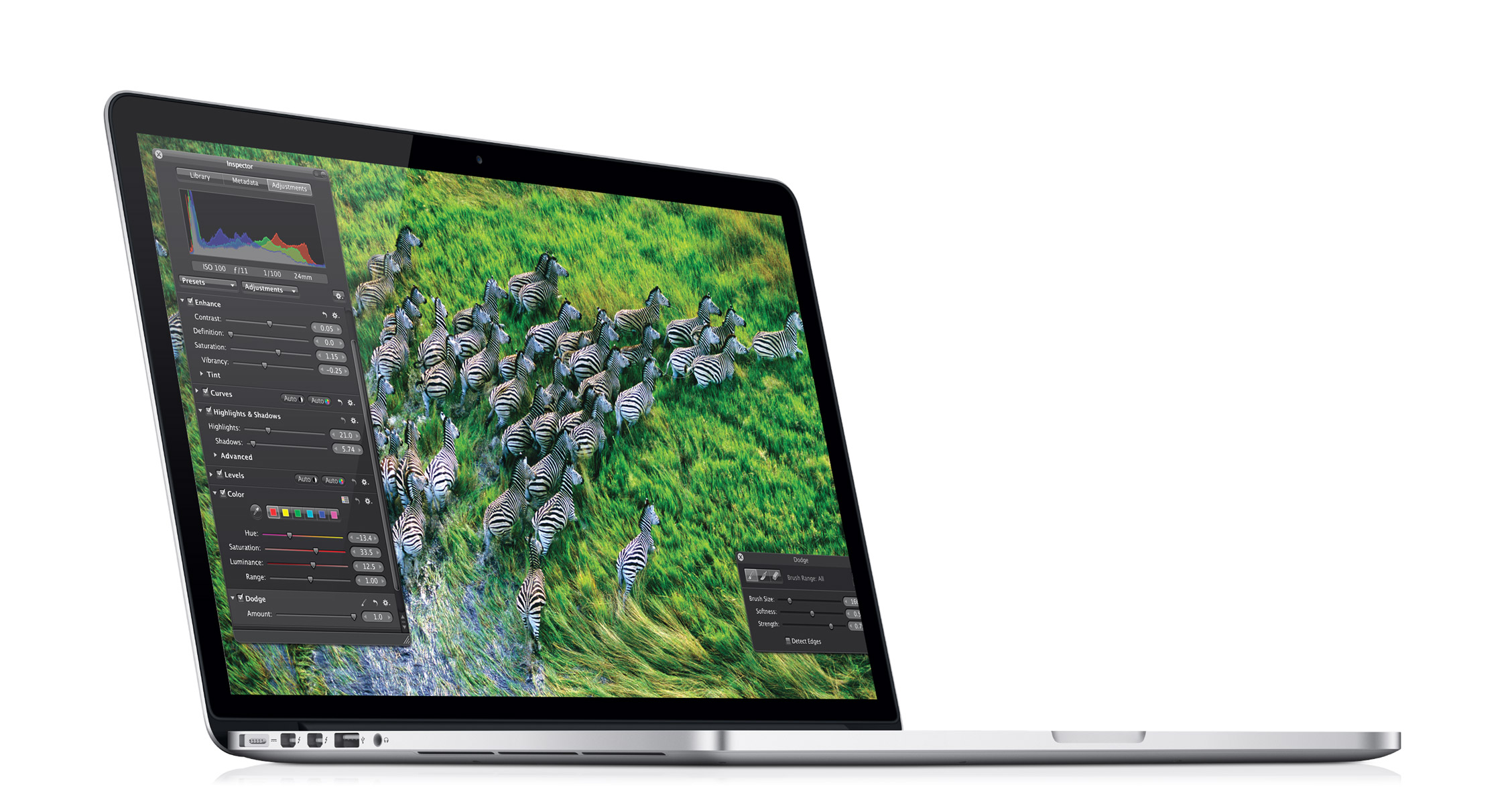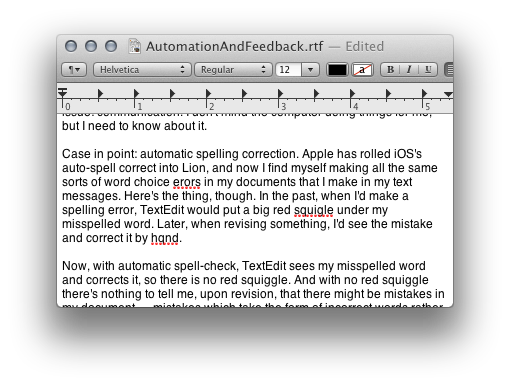My thoughts on and history with the iPad are complicated. That I would buy one was, I'd always thought, somewhat inevitable. But, after twice having the good fortune to test drive iPads — once when setting up one for my boss, and once when setting one up for my stepfather — I had difficulty seeing what use I could ever have for the device. Perhaps the most important thing impressed upon me during my time with iPads was how terrific they are for viewing imagery. So, my thinking went, if I were to ever get one, imagery would be my window into the world of the iPad.
Drawing
For some time I stopped thinking about iPads. And then one day, while I was making the thumbnails for a comic strip I work on, it struck me that the iPad would be a perfect compliment to my workflow.
See, when I make a strip I typically draw a quick thumbnail of each panel for layout and basic composition. This takes up precious and valuable paper in my sketchbook with drawings that are for reference only and which I often have no need for once the strip is complete. It's a big waste of paper that will then take up much-prized shelf space in my small Manhattan apartment.

Text
Also, when working on strips, I keep a text file with the strip's words in it. This lives on my computer. So I am constantly running back and forth between computer and drawing table to check the text. Or sometimes I put my computer on my table, but this is often just as inconvenient, taking up way too much space and hindering drawing. The fact is, there's really been no convenient way to reconcile this problem. Until now.
iPad
I've said before, when the iPad becomes a tool that's creatively useful to me, that is the moment I will buy one. Clearly that moment has come. The iPad is a perfect compliment to my comic strip workflow, and an extremely useful tool for me. When I want to mock up a strip I simply whip out my iPad and mock it up. No paper waste, no pencil sharpening, and no pages unnecessarily filled with unwanted drawings. Just get out the iPad and go, anywhere, anytime, right from the sofa if I want.
Then, when it's time to make the strip and I'm working at my drawing table, I can keep the iPad right there with me. I can toggle between the text and the drawing — which I do using the excellent multi-touch gestures — right there on the same device taking up minimal space on my table. It's terrific!
Doodling
As you can probably tell, I'm a bit fussy over what goes in my sketchbooks. I know they're for sketching, but they're also a record of my thoughts and projects at a particular point in time. And I like to keep them nice. I want them to come out good. I don't want them to be full of crap. A sketchbook, when done right, can be a thing of beauty in and of itself.

But I still want a place to doodle. Doodling is important too. Free drawing in which the finished product isn't important, drawing with no end or purpose, is essential to the creative process. And I've been missing out. My anal retentive perspective on sketchbooks has largely prevented me from doing much doodling. The result has been that when I'm doing finished work it takes me a while to warm up and get comfortable. Drawing is like a sport. If you don't do it every day you get out of shape. And I've been out of shape.

Since getting the iPad, though, I find myself drawing constantly in my spare time. It's easy because I can do it anywhere or anytime now. So now, while I'm watching TV, I'm doodling the whole time. This has resulted in a much higher level of comfort and confidence when doing actual physical drawing. Because my brain and hands are so in the habit now of thinking about drawing, now when I go to do actual pen and ink work, it's much, much easier. This is an unexpected but wonderful surprise. The iPad has made me a better artist.
Currently, the apps I'm using for drawing are: the minimal Zen Brush, my favorite for doodles; the full-featured ArtRage, as seen in the iPad commercial, great for more painterly works; SketchBookX; and Paper. But most of the time I use Zen Brush, mainly because it's so simple and the brush is the most like a real ink brush. Zen Brush lets me work extremely quickly and with a minimum of friction.

Viewing
Not only is it fun to draw on the iPad, but images look great on it, especially with the Retina display. So now I bring my drawings and comics everywhere with me and I've got a great way to show them off. Showing someone a drawing on your iPhone just doesn't compare.
Light editing is also possible with iPhoto for iOS, which, despite some interface oddities, is a terrific piece of software that I'm enjoying quite a bit.

More
I also took my iPad to work, just to see what that would be like. It was another one of those,"will it be useful?" moments. And I was surprised again to find that it has been. Immensely so, in fact, at least under certain circumstances.
It's true that, when I'm at my workstation I don't actually use the iPad much. But I'm not always at my workstation. In the past I've relied on my iPhone to get mail and the like while away from my desk. But I just happened to be working on a project where I needed frequent access to mail but I wasn't near my computer. iPad to the rescue. I was able to keep the iPad by my side and check email much more comfortably than on my phone.
I also used to use my phone to look at diagrams and schematics when working on projects away from my workstation. This is much nicer, of course, on the iPad.
In short, the iPad has become a regular fixture and an incredibly useful tool at work as well.
Falling Down
There are still some things I'd like to do on my iPad that I can't. Facebook for instance. The Facebook application for iPad is nice for reading, but there are a bunch of things you can't do in it. You can't share other people's posts, for one thing. Also, posting your own content — particularly links to drawings, which I do all the time — does not work as well or in the same way as it does in the browser.
Mail, too, is still a bit limited. I really do need a way to mark spam. And it'd be nice if the Archive feature worked for Exchange servers like it does for Gmail. I also wish there were a way to not always have to look at an open email. I realize this probably doesn't bother many people, but I usually much prefer to look at the iPhone-style (or Gmail-style, or even Mail.app-style, if you set it up that way) view of messages only, rather than the last read message. iPad's Mail app is the only one that doesn't allow this sort of view, and it always throws me.
Typing is also kind of a drag. I've gotten pretty proficient at it as long as I can set the iPad down and mimic touch typing, but the iPad is by far my least favorite device to type on. Fortunately, dictation works well, and this mitigates the typing issues to some extent, at least when I've got an Internet connection and no one is watching.
Oh, here's a nit too, though one that permeates all of iOS: Why does sleep take the iPad to the lock screen? That'd be like if my computer logged me out every time it went to sleep. On iOS it just seems like and extra and unnecessary step. If I'm on the home screen when the device goes to sleep, it seems logical that I should be able to press the home button and be at the home screen, not the lock screen (unless, of course, I've set up a passkey). Right?
Finally, I do plan on getting a stylus for my iPad. While I do enjoy doodling with my fingers, it's often a bit too limiting, and I feel I'd have more control with an input device. Also, I wish there were better simulations of pressure sensitivity. Paper and Zen Brush have done the best at this, but I really wish it could be better. I'll probably start with Wacom's basic Bamboo stylus, but I'm hopeful that a pressure sensitive stylus will make it to market. I know there's at least one in the works. Fingers crossed!

iPad Love
I'm really very happy with my iPad. In fact, even more so than I'd anticipated. I use it all the time, to the point where my computer is really getting used a whole lot less. For reading and drawing the iPad is a great tool and a lot of fun. Do I need one? No. Am I glad I got one. Hell yes.