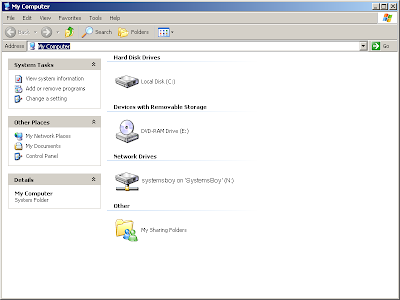I've been using computers seriously now for eight years. I first started in grad school, where I studied Electronc Arts, and have been going strong ever since. The whole time I've worked on nothing but the Macintosh operating system. I've even made a career of the Mac, and am currently a Mac SysAdmin.
Two days ago, my Dell laptop arrived.
My decision to buy a non-Macintosh computer was a practical one: I want to learn. Specifically, I want to learn other operating systems, particularly Windows and certain flavors of Linux that will (currently) only run on non-Apple hardware. I'm tired of living with blinders on. As a SysAdmin, I feel compelled to see what lives on the other side of the computing street.
So, after two days of Dell ownership, I wanted to record my initial impressions with the new system.
First off, Windows does, indeed, suck. I'm shocked at how primitive and arcane it is. Doing anything in Windows seems to take twice as many clicks as it does in Mac OS X. Some configuration panels have nested windows that, when opened, close thier parent windows, forcing you to navigate the filesystem to return to the original configuration panel. There are inconsistencies like this throughout the OS that make using it maddening, particularly when you've been working on the Mac OS for so many years. And it's slow and ugly. I've spent much of my time trying to get the look of the GUI somewhat more palatable, and it's gotten better, but it's still nowhere near as attractive as the Mac.
The Dell hardware is also comparitively ugly, but for the most part, my Inspiron 600m seems well built, and has a decent keyboard and a nice monitor. Most of my usabilty troubles come from not being familiar with the key commands for this system. I'm a bit surprised at how sluggish the machine seems comapred to my aging 867MHz PowerBook Titanium, but this may be due to the Dell bloatware that comes preinstalled. We shall see.
Anyway, I'm not going to go into too many details at this point, as I'm still quite the newbie, but I did want to document the out-of-the-box experiences and problems I've had thus far. For the record, the system is a Dell Inspiron 600m, Pentium M 1.6 GHz, with 1.5 GB of RAM and Windows XP Professional pre-installed. Here we go:
1. Firing up the Dell, the first thing that struck me was the immediate sense of paranoia accompanied by the experience. You are instanly greeted with a number of popups warning you to upgrade your OS and your virus and privacy software, and check your firewall settings -- stuff I've only secondarily had to worry about on the Mac because its' either not an issue, or it's well configured in the first place. I find it ironic that the software that's supposed to prevent others from taking over your computer does so much taking over itself. I could hardly use the machine for the first few hours as I was so busy responding to popups and alerts. On the Mac, when you log in for the first time, there's nothing but peace and quiet.
2. I had hoped that updating OS, antivirus and privacy sofware would be fairly easy. It wasn't. (In all fairness, updating third party software is always a pain, even on the Mac.) The first -- the absolute first -- thing I installed was Firefox. I've had instantaneous problems with Explorer on Windows (yes, I have a tiny bit of Windows experience) and even I know not to use it. And getting Firefox was a breeze. In fact, it's almost exactly like it is on Mac. That's nice. Go Firefox! Updating the OS was weird and confusing. I was first alerted to my update needs by one of those little icons in, to use Mac parlance, the toolbar at the lower righthand portion of the screen. Then I was taken to the Microsoft site, where the software began downloading. I was never quite sure what was going on after that, but apparently at some point, the software installed itself, as I was alerted that it had completed and prompted to restart. During the download and install procedure, other popups appeared alerting me to third party updates.
3. Attempting to download and install the third party updates was even more mysterious and vexing. The bundled antivirus software warned me on numerous accounts that I had security holes, but never gave me clear advice on what to do about them. They just said vague things like "Make your computer more secure," which, when clicked, took me to a website where I could download updates for my antivirus software. I have no idea what these updates included. Were there new virus definitions? I don't know. Everything seems obfuscated behind the idea of making things "easy" for the user. The problem is, you never really know what's happening on your machine.
4. Another update I was alerted to was a driver update for my graphics card. This also led me to a website, complete with instructions. The instructions told me to look for the downloaded update in C:\DELL\DRIVERS\r98704, but this folder does not exist on my system. I have no idea where the update was downloaded, nor whether or not it was installed. But the alert has gone away.
5. Making a wireless connection proved challenging as well. It turns out that either Windows or my wireless card is not capable of WEP 128 bit encryption. Once I figured this out (and I will admit, the popup alert from the configuration panel was helpful towards doing so), I was forced to switch my wireless network to WPA. This is actually okay with me. I prefer WPA and had only switched it to WEP because of bugs in Mac OS X Tiger that initally prevented me from using WPA. (These bugs appear to be fixed as of Mac OSX 10.4.2.) The other problem with connecting to the wireless was that Windows and the Dell-bundled software were competing for control over the network card. So at some point, I went to the network configuration panel and there were no wireless netoworks. They had seemingly disappeared. What had actually happened was that the Dell-installed software had taken over the connection. Turning off that software fixed the problem. But this is a big part of the reason why the Mac experience is so much more seamless. You rarely see third party software competing for control over hardware or OS level functionality. It's all handled by the OS.
6. I will say this. There is one feature of my Dell machine that I truly appreciate, and that is the trackpad tap-sensitivity control. This is something that has been absent on the Mac forever. I like using the touchpad for clicking, but on the Mac it is far too sensitive for my style, the result being that I end up clicking when and where I didn't mean to, and causing general mayhem. On my Windows machine, I can configure the tap sensitivity to my liking. And doing so makes tap-clicking very usable. It's nice. And I already miss it on my PowerBook.
So, at this point, all the alerts seem to have subsided, and I'm just trying to learn and acclimate myself to the new machine. Now that everything's updated -- at least to the best of my knowledge -- let's see how it goes. I'll be reporting more on my experiences in the future, particularly when I get to installing Linux, so stay tuned.