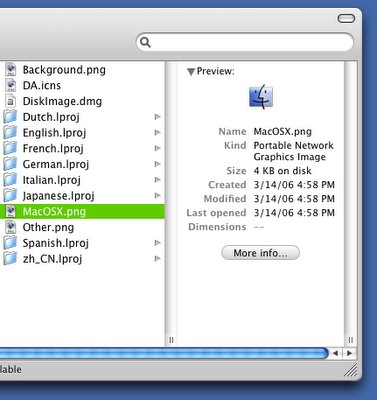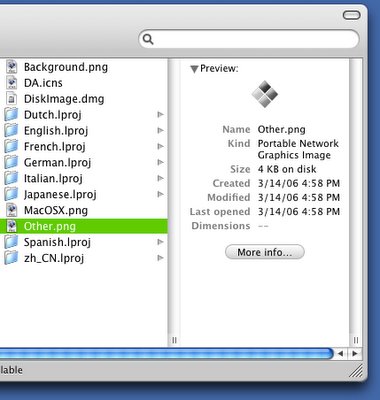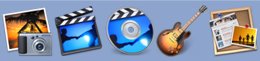I've always pooh-poohed the iLife suite as being oh-so-not-professional, and thus, mostly useless to me. But over the years I've found more and more reasons to like and use many of the apps in iLife. The latest incarnation of the suite actually found me shelling out my $79 bucks for it, which is seriously not a bad deal at all for everything you can do with it.
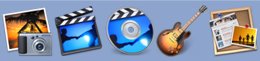 The iLife '06 Suite: I'm Done Pooh-Poohing
The iLife '06 Suite: I'm Done Pooh-Poohing
iMovie and iDVD
Now, I'm not a fan of iMovie or iDVD. These apps are great, I guess, if you need to do something quick or not that complicated, and if you didn't want to shell out the dough for Final Cut or DVD Studio Pro, they'd be a great value and plenty good for many personal projects. But I cut my teeth on the Pro Apps, and having done so, I find iMovie and iDVD far too limited — and even confusing sometimes — for my own use. For the money, these are amazing apps, but I can't really talk about them as I just don't use them. Suffice to say, it looks like the latest versions include some nice new features that long-time users will appreciate.
iPhoto
I've been using iPhoto for about a year now. It's fine for me. I'm not a pro photographer, and the vast majority of my photos come from my cell phone. This collection has grown fairly large in the last year, though, so I needed a way to organize it. iPhoto was the obvious solution as it came bundled with my G5. For my limited purposes it worked fine. The only major complaint I ever had was that iPhoto 5 takes all your images and organizes them in an arcane, completely non-sensical (to humans, at least), database-like folder structure. And it always makes copies of any image it imports. This sucked for two reasons: 1) Every picture in iPhoto 5 was a duplicate of the original, taking up extra disk space, and 2) the organization of images in iPhoto did not match what you saw in the Finder.
iPhoto 6 rectifies both these problems. When importing new photos, iPhoto 6 finally gives you the option to not copy your files to the iPhoto database. Which means you can have your photos wherever you want on disk. Nice. If you do choose to copy your photos, however, iPhoto 6 will organize them on disk exactly as they are in iPhoto. So if you have a film roll called "Pets" in iPhoto, it will correspond to a folder in the Finder called "Pets." 'Bout frickin' time. Was that so hard?
iPhoto 6's new editing mode takes some interface cues from Aperture, and is pretty nice too. Check it out.
GarageBand
My latest love, and the real reason I bought the suite, is GarageBand. I recently discovered GarageBand when I wanted to record a demo song quickly, easily, and with very little actual physical equipment. I own a ProTools MBox system, but I have to tell you, GarageBand's ease-of-use, and its wonderful collection of amp simulators made me think twice about ever using ProTools again. I was able to plug my guitar and mic into my mixer, plug the mixer directly into the Mac, and go to town, recording and mixing my demo three times in two days (and not full days, mind you, this was in the evenings after work). The great thing was that I needed no amps, which I can't really use in my apartment because of noise and space constraints. Using GarageBand's included amp simulations and built-in effects, though, was good enough, and in two days I was able to produce a demo that sounded as good if not sometimes better than stuff that took weeks to mix in ProTools. Color me amazed. If GarageBand had support for 24 bit sound — or for that matter, the MBox hardware — I'd probably switch to it altogether.
At this point I've only toyed with the latest version. But it looks to be quite nice. The instruments, effects and simulations all appear in a new, integrated, sidebar-like media manager, rather than in a new dedicated window, and switching instruments will toggle the settings in the sidebar. There's also, now, support for video, which is great, and a much welcome addition to the app.
The only problem I had was using the "Musical Typing" feature, which allows you to use your computer's keyboard as a MIDI input device. In the new version using the keyboard to record MIDI exhibited a great deal of latency and resulted in horribly offbeat recordings. It was basically unusable. Using a proper MIDI keyboard, however, worked fine. This was not a problem in the previous version of GarageBand.
That said, I'm really looking forward to playing with this new version. There are all sorts of features aimed at podcasters that could be really useful for general sound production as well, particularly the "ducking" feature. All-in-all, I'm far happier with GarageBand than I ever thought I would be.
iWeb
I'll just say it. I hate iWeb. I don't know that it's necessarily a bad program per se, but It's really not a program geared toward someone like me. iWeb is almost completely template driven, and barely customizable. You can't even change the color of links on your page. I'd call it a web publishing app more than a web design app, because Apple apparently expects you to largely use their designs, with perhaps minor modifications. If that's all you want to do, and you like their templates (which are very nice, as usual) then you might like iWeb. I prefer a bit more control than iWeb offers, and I will never use it.
As you can see, I only use two of the iLife applications. Two. Out of five. Am I bothered by the fact that I spent $80 bucks on the iLife suite? Nope. Not a bit. This package is such a good deal, and does so much for the money, I'd pay $80 bucks for one of these apps without a blink. And if you happen to use all five, iLife is easily one of the best deals going in software anywhere, ever.