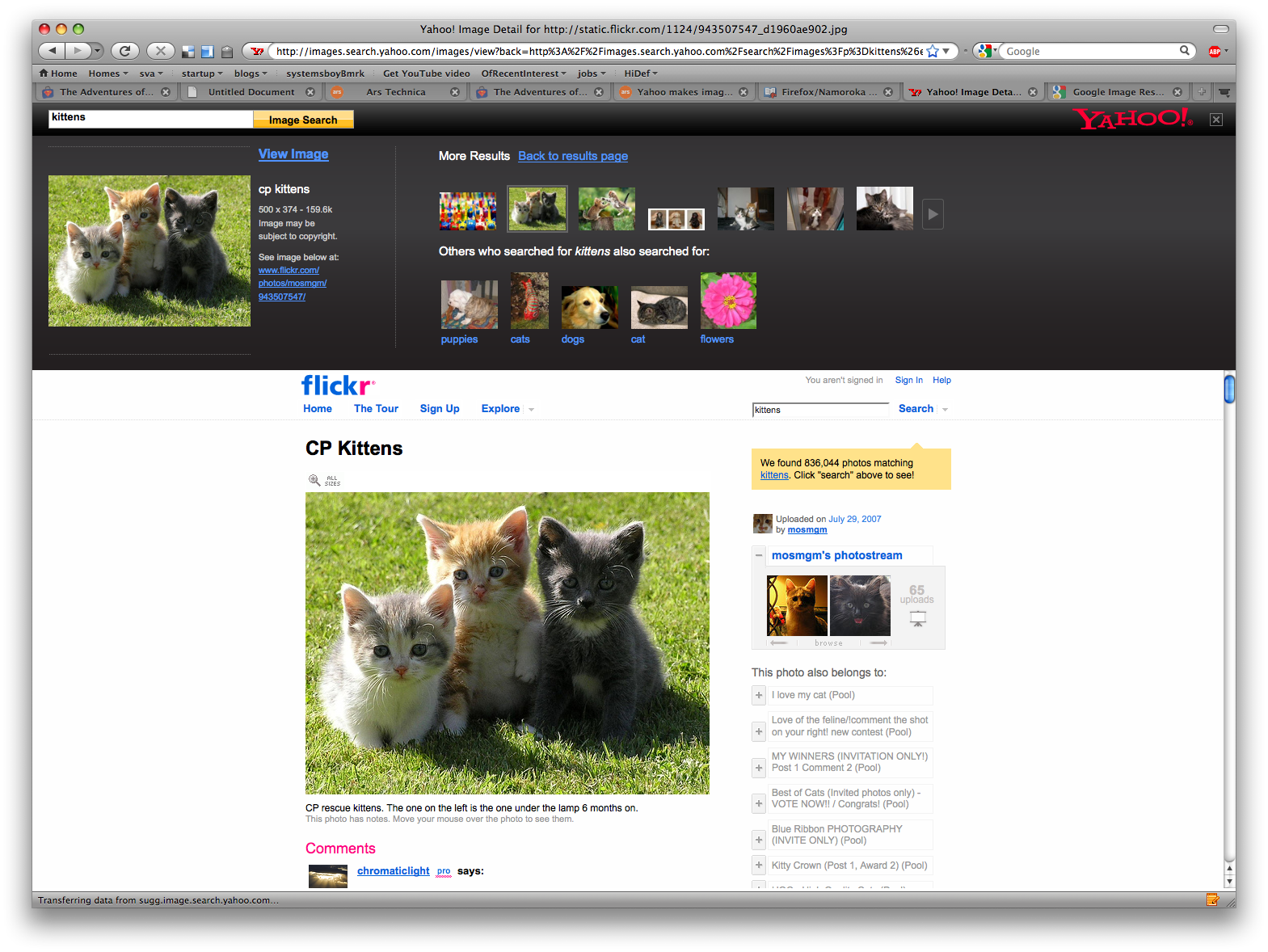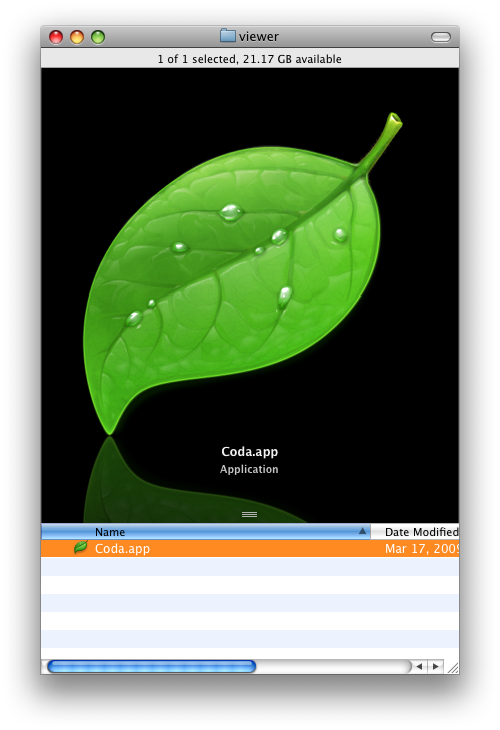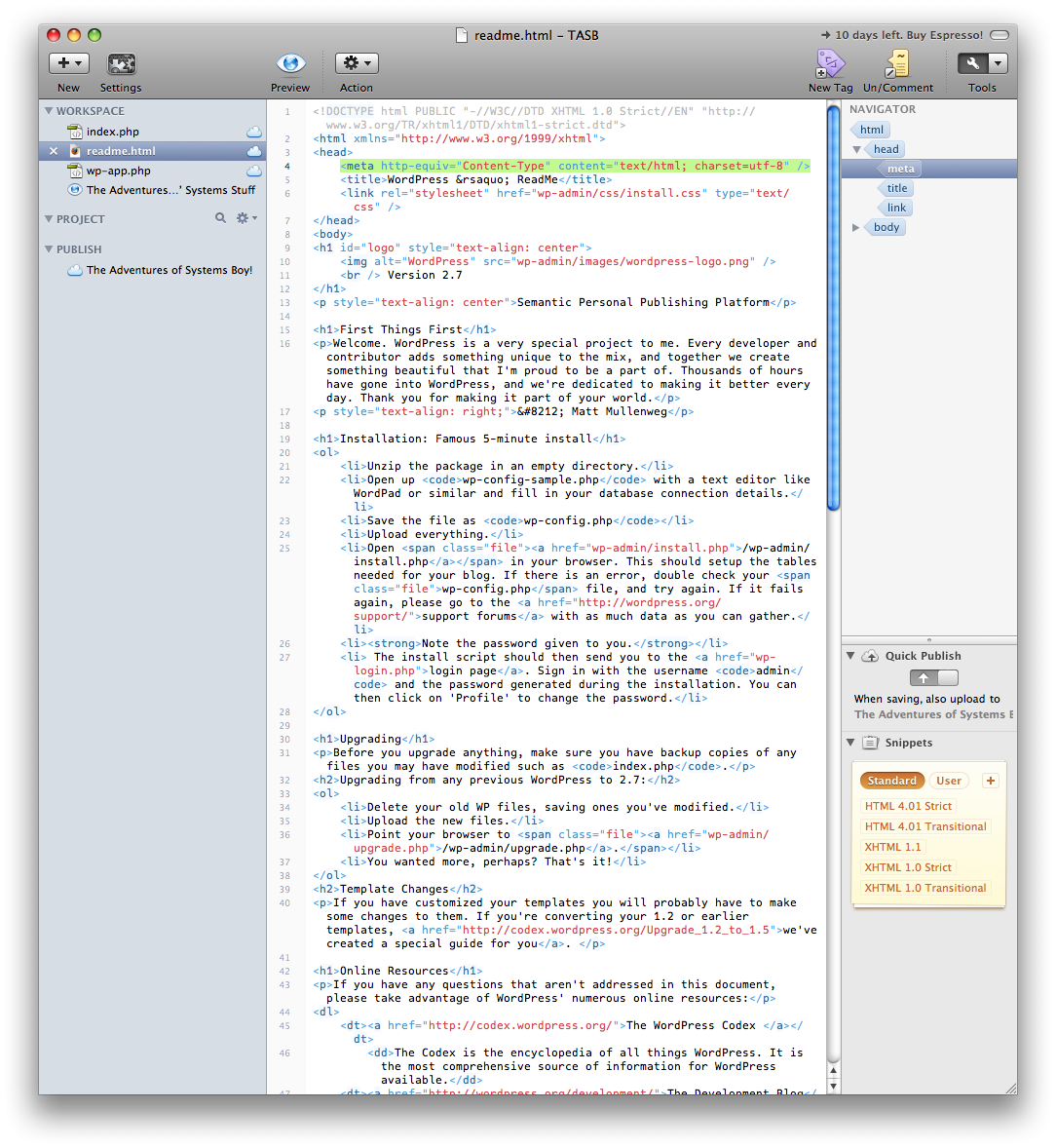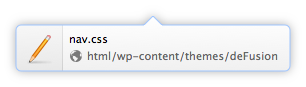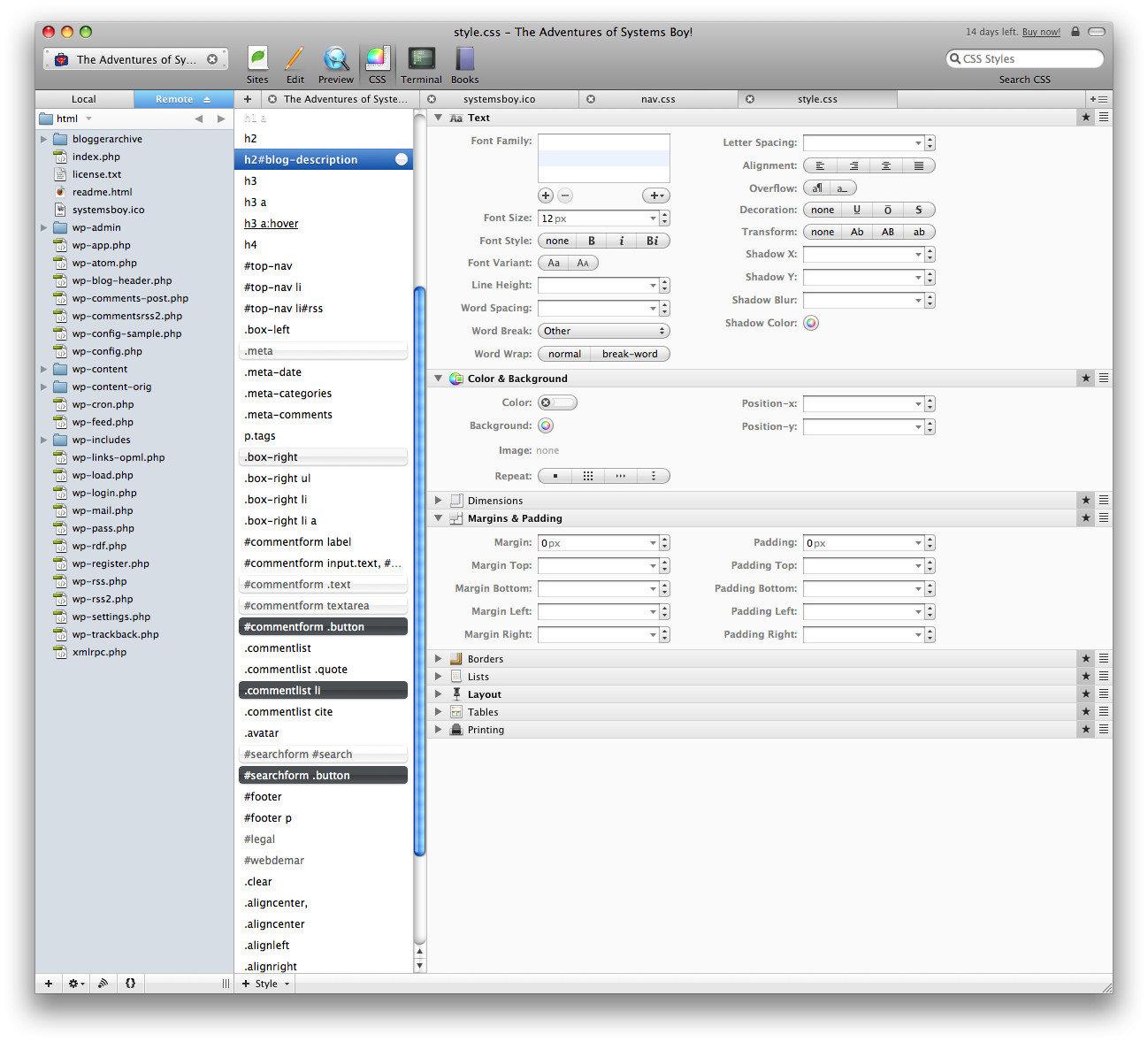I've been tasked with building my first ever, real live web application. And I'm loving it. It's a classic but fairly simple HTML/CSS/PHP/MySQL deal. Perfect for learning the sort of basic web programming that I've been wanting to learn for quite a while, and just the kind of puzzle that gets me excited. In the course of its development I have, understandably, become interested in refining my workflow. And so, one-window site editing applications like Panic's Coda have been on my radar.
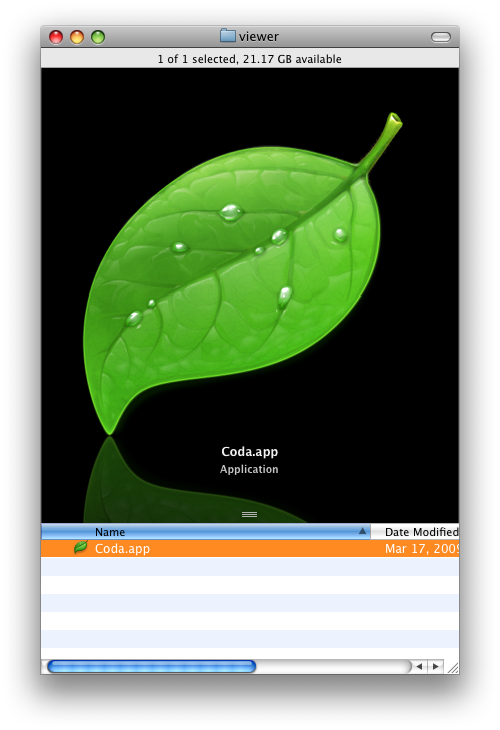
Actually, even without a web project, Coda's been on my radar as an interesting application design for some time, so this project was a good opportunity to give it a real spin. But when I initially tried Coda I dismissed it. I'm not entirely sure why. It could be that I hadn't gotten far enough along in my process to really understand how it works. Or maybe it was all just too much; maybe I was overwhelmed by the sheer scope of the app. It does a lot.
I'd eventually settled on editing my site over the network using Transmit (also by Panic) as my FTP client (I had to forego Yummy FTP for this as it's much slower editing over the network for some reason), TextWrangler as my HTML/CSS/PHP editor and Firefox and Safari as my preview browsers. (I'm using Sequel Pro to manage my databases, FWIW, and it's been terrific.) I've actually been pretty happy with this combo. It's lean and mean, mostly free, and fast and easy to use. But it's clumsy and requires that I keep all these different apps open. Apps that can eat up a lot of RAM and processor cycles and slow things down in general. It also requires switching contexts as you switch from one app to the other, which can also bog down the process somewhat.
With the recent release of Espresso, a new one-window, do-it-all website editor from MacRabbit, the makers of the beautiful CSSEdit, I decided to revisit the realm of one-window website editors, hoping that a comparison between Espresso and Coda might help me better understand the utility of these types of apps. So I sat down with my site and began a side-by-side comparison, taking note of the things I loved and hated in each. What follows are my random notes and observations.
Espresso:
- Love the sidebar/tab bar, particularly the Workspace
The sidebar contains the site — the hierarchy of files you're working on — as well as a "Workspace" of frequently accessed documents. Very handy!
- Like the Project concept
This is sort of the main conceit of these apps: each site is a "Project" and can be fully accessed from a single Project window.
- Hate that servers are per-project and can't be reused
Every time I set up a Project I have to enter the server information, even if another project is using the same server. There are no server bookmarks of any kind.
- Hate that there's no way to see the file path of a given file
While Espresso's contextual menu does contain "Reveal in Finder," and there is a beautiful icon that tells you if a file is on a server, there's no obvious way to quickly determine the path of any given file. I don't know about you, but I have lots of files called "index.html" on my server, and I need to know which is which. The only way I can see to do this is to command-click on the document icon in the title bar. Inconvenient!
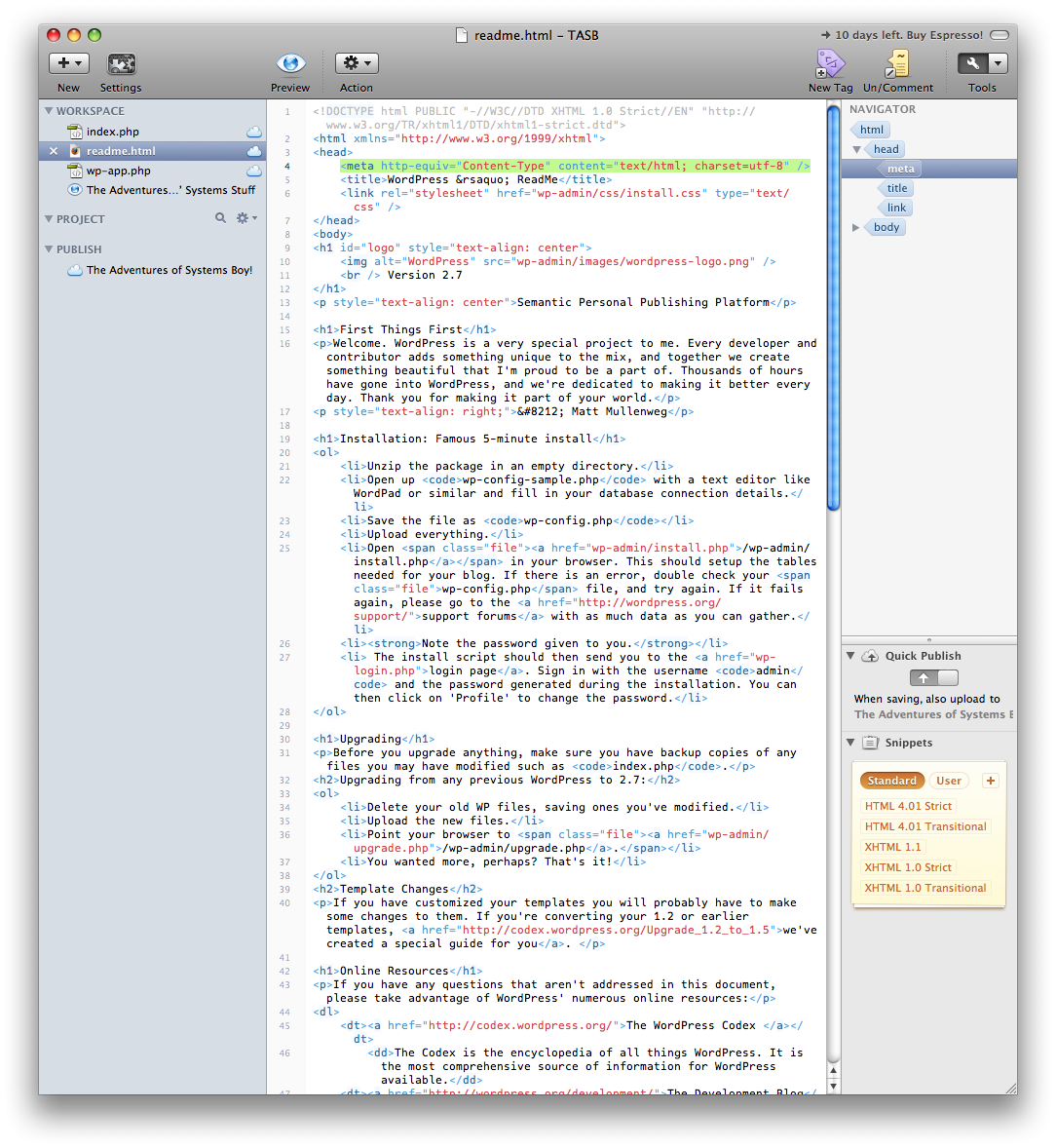
- Love the Live Preview
Espresso's "Live Preview" is pretty much a browser window that will update as you make changes to any given page. It can be open in its own window alongside your site editor or in a workspace inside the main window. Crucial, in my opinion, for any kind of one-window site editor, and a pretty nice implementation.
- Hate that you can't see HTML DOM structure in Live Preview
I'm really getting into DOM inspectors, those things that let you rollover the sections of a page and see what part of the code they live in. I can get one of these for Firefox. I miss having one in Espresso.
- Love style sheet overrides
Style sheet overrides are really cool. Setting a style sheet override allows you to see what a page will look like using a different style sheet. I'm not sure how much I'd use it, but I can see where it would be immensely handy.
- Love snippets
The Snippets window is a place where you can drop frequently used code for later use. Love this, and Espresso's implementation is beautiful.
- Love the Navigator
Unique to Espresso is its "Navigator" on the right side of its main window. The Navigator lets you highlight whole blocks of code. Say you want to highlight the meta code on an HTML page. Just select the whole thing with one click using the Navigator. Nice!
- Love code folding
Code folding allows you to hide away code that you're not actively working on in a page. Got a long PHP script in your page, but you only want to look at the HTML? No problem. Just activate code folding for the relevant chunk and the PHP will roll up into a bubble on the page. This is great for coding big, complicated pages.
- Love that there are key-commands for indenting, outdenting and commenting
This is common, I know, but after having it in TextWrangler I don't think I could live without it.
- Not sure why Settings is called "Settings" when it only contains server settings
Perhaps more will go here some day, but right now it's only server settings. Why not call it "Server Settings?" Or "Servers?"
- Hate, hate, HATE the fact that there is no color palette
I guess I'll just have to memorize all those hex codes. Um... Seriously... I can't find one anywhere. This is a problem.
- Dislike that the only way to drill down in folders is to use disclosure triangles
Not sure why this is. Double-clicking a folder in the sidebar doesn't drop you into that folder. In fact, it doesn't do anything but sound an error alert. Weird. This should behave as much like the Finder as possible. Anything else is just confusing.
- Dislike that Live Preview is not auto-updated when working remotely
If I'm working on local files, the Live Preview window gets updated on every save. But if the file I'm working on lives on my server, Live Preview's not so live anymore. I'll have to refresh the window to see the change. At that point I may as well have a browser window open.
Espresso Overall:
For the most part I like Espresso. It's beautiful to look at and incorporates some novel and extremely cool features. But it lacks certain basic functionality that some might consider crucial. The lack of a color palette, in particular, seems like a major oversight to me.
Coda:
- LOVE the CSS editor; brilliant!
Coda's visual CSS editor reminds me, ironically, of CSSEdit, which is made by MacRabbit, the company that makes Espresso. I can only think that MacRabbit omitted the visual CSS editor from Espresso to keep from cannibalizing sales of CSSEdit. Too bad. 'Cause the one in Coda is really nice, and doesn't require having an extra app open.
- Love the Local/Remote views
Coda keeps both local and remote views of your site in separate tabs in the sidebar. I prefer this to Espresso, which keeps local files in the sidebar and remote files in the main work area of the window.

- Love the contextual menus and the ability to edit in other editors
Coda's contextual menus contain all sorts of useful stuff.
- Love that there are key-commands for indenting, outdenting and commenting
Again, standard, I know, but this is a deal-breaker.
- LOVE the DOM hierarchy inspector
In Coda's preview window you can turn on a DOM inspector that shows exactly which page elements are which.
- Love the tab rollovers that show the file path (though sometimes they disappear too slowly or not at all)
Rolling over the tab for any given page will show you a heads-up of its location. This is great. Occasionally the heads-up stays on, for some reason, even after I've rolled away. But I like this implementation a lot. It tells me just what I need to know. No more, no less.
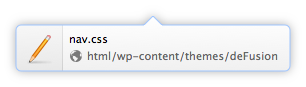
- HATE that you can't view a preview side-by-side with the code; that blows
Actually, not only can you have the preview in another window, you can also have it in another pane in the same window, and that pane will auto-update when changes are made (even remotely). Which brings us to...
- LOVE split pane
Coda has a feature called Split-Pane that allows you to split a window into multiple sections and put whatever you want in each section. Typically I keep the editor open in the top pane and a preview open in the bottom pane. Very cool! I just wish you could set a preference to always open windows this way.
- Love clips (like snippets)
Clips are Coda's version of Snippets, a storage area for blocks of frequently used code.
- OMG! LOVE the CSS editor!
Did I mention the CSS editor? Yeah, this thing is awesome. And guess what? It even contains a color palette. You know, for getting colors.
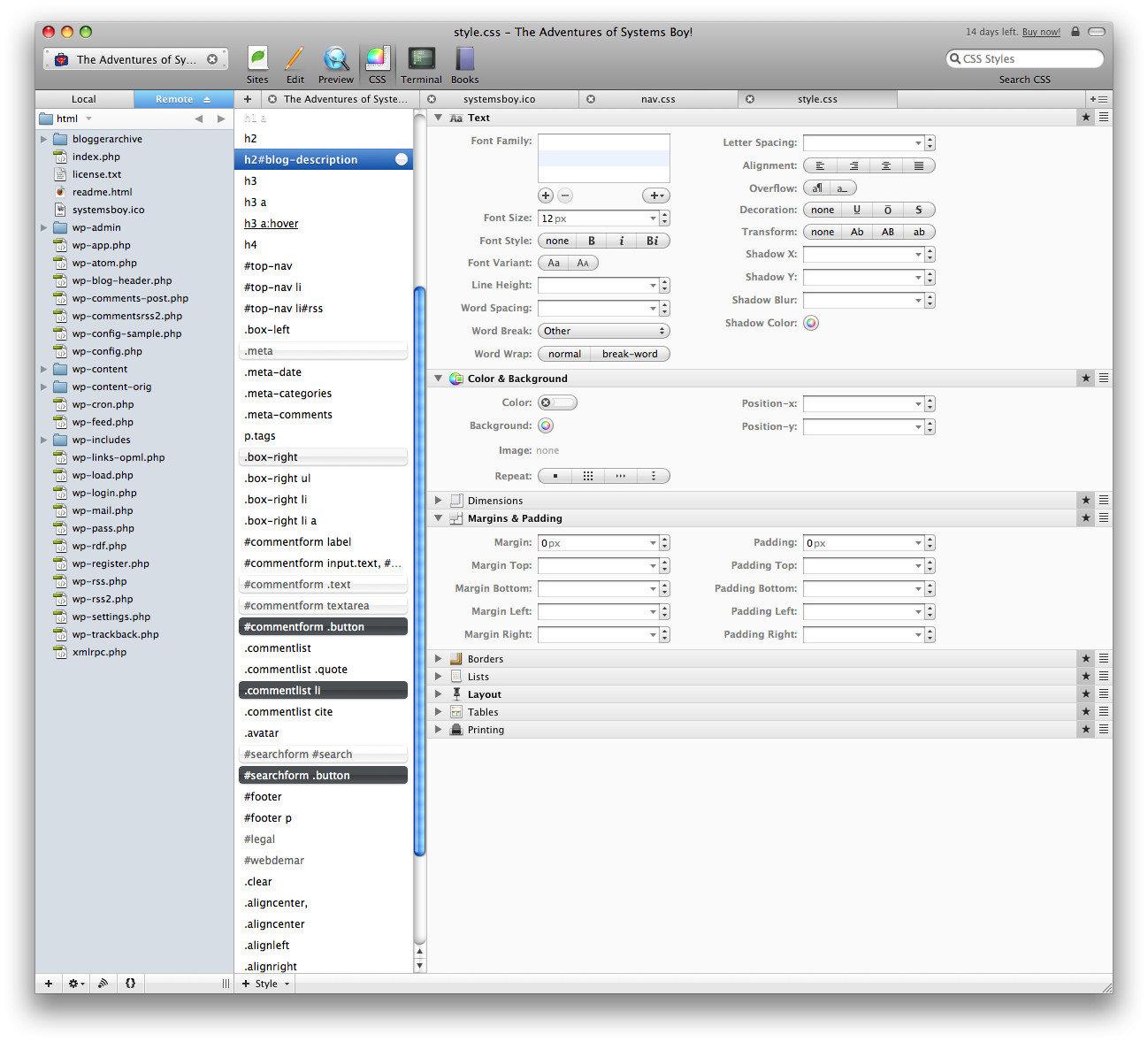
- Love the "Highlight matching brackets" feature in scripts
Arrow-key over a bracket in your code and Coda will highlight the corresponding open/close bracket with a super cool circular sonar effect.
- Love that Coda saves the application state
Coda remembers what you were working on and where you were in the site's file hierarchy even after closing the app. This is great as I easily forget what I was working on from day to day.
- HATE that there is no global list of servers
Coda, too, lacks server bookmarks. How is it that the maker of one of the most popular FTP clients — which certainly does have server bookmarks — doesn't include this obvious convenience in their web editing application?
- Like that you can access a terminal when needed
Having a terminal window available is nice. Not exactly a necessity, but quite useful. My favorite touch here is that Coda cds into the site directory you define when you set up your project.
- Books are a great idea as well, making Coda true one-window site design
I have to admit I'm finding the PHP manual here immensely helpful. I only wonder why they excluded a MySQL manual. Were there licensing problems, perhaps? Kinda sucks to have to go to the web to look up MySQL calls. But, Coda, see how you've spoiled me!
- Multiple tab styles take some getting used to
Coda's beautiful, and packs so much into such a small space, and I'm not sure how you'd avoid this. But there are tabs for freaking everything: Sites in the sidebar get one kind of tab, pages get another, and there there are tabs for mode (Sites, Edit, Preview, CSS, Terminal and Books). I'm used to it now (it didn't take long) but I did find it confusing at first. (I remember reading something by the Panic folks about this, so I think it's something they're aware of and working on. Ah, yes. Here we go. And here's the initial criticism, which is far more informed than my own, though I think the basic problem we're talking about is the same.)
Coda Overall:
Coda is an amazing app, loaded with great advanced features as well as all the basic stuff you'd expect from an app like this. In fact I have very few complaints about this app. It both looks and works beautifully and is as revolutionary as everyone's been saying.
Conclusion:
I have to admit, I was not convinced — and was even a bit confused — by Coda initially. But once I had a real, meaty site to work on, the usefulness of Coda began to become evident. I was also convinced of its usefulness, oddly enough, by trying its competitor, Espresso. Don't get me wrong, Espresso is a wonderful application, and I have no doubt that it will soon give its older sibling a run for her money. But right now nearly every complaint I have about Espresso is answered by Coda with competence and style. Espresso is beautiful and simple and has useful features that really shine, but Coda is the clear winner when it comes to sheer number of features (which I think is what I originally found daunting). And while I really like the Workspace concept and the Navigator, Coda's fantastic CSS editor and better preview integration trump them by a long shot. Coda wins on basics as well, providing essentials like a color palette and allowing you to look at the filesystem more naturally as well as giving better information about the location of the file you're looking at.
There's a bit of a learning curve with this type of app, and Coda's is probably a bit steeper than Espresso's. I'm already grappling with learning HTML, CSS, PHP and MySQL, so I may not be quite ready to jump into — or pay for — this type of environment. I have yet to decide if I'll actually buy one of these apps, but it's looking like, right now, if I do, it'll have to be Coda.
UPDATE:
Reader EchoD writes to mention that additional books can be added to Coda using the little plus sign doohicky at the bottom of the Books mode window, thus addressing one of my minor Coda complaints.

EchoD also notes a link with instructions on how to customize your books. Pretty cool!