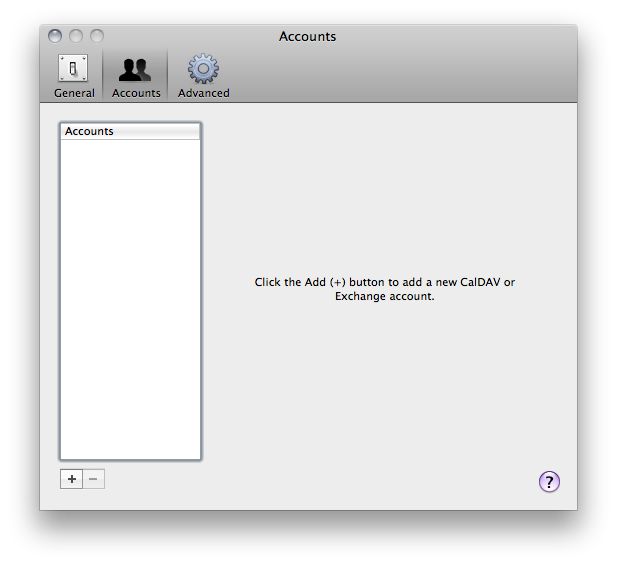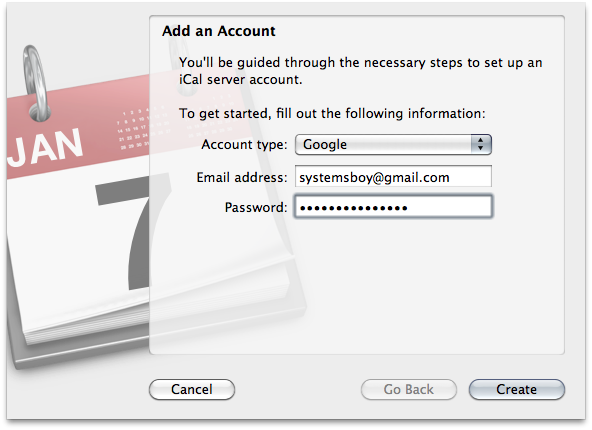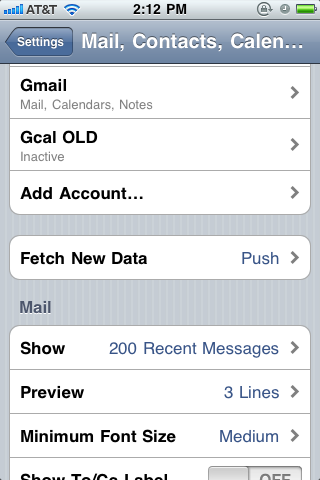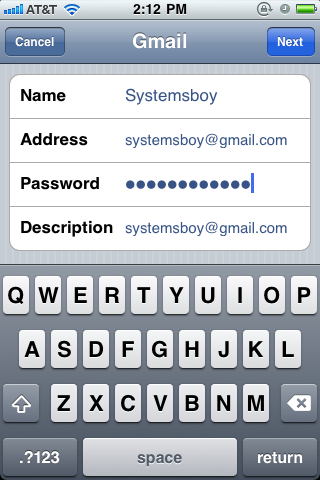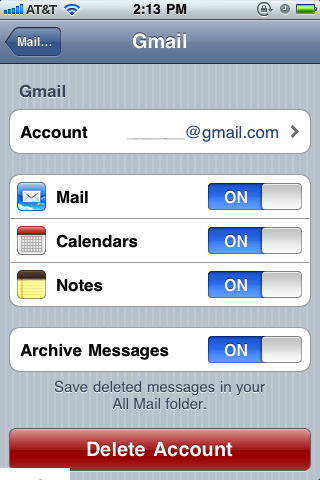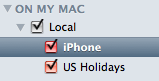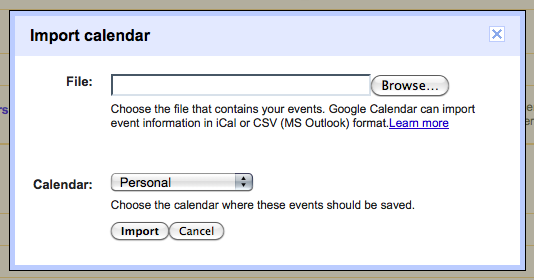Just wanted to share some of my initial reactions to Apple's recent announcements at WWDC 2011.
iCloud
First off, iCloud. iCloud is really the engine behind the bulk of this year's significant announcements.
As I see it, iCloud provides centralized storage and services that are primarily aimed at managing all your various devices — your iPhone, your Mac, iPod, iPad, all of it. For the most part, iCloud is meant to sit in the background and do all this seamlessly and invisibly, which is terrific. I think it's a great start and Apple is approaching this with the right idea: Make everything as easy as possible.

The $25 portion of the iCloud service that will allow you to store all your music on Apple's servers for anytime access — dubbed iTunes Match — doesn't seem like something I'd ever really want or need. Other folks who are more into having all their music with them at all times might feel differently. But I predict this won't be a huge success for the company, because most folks just won't really find it compelling.
The free music synchronization that iCloud provides, on the other hand, should prove wildly successful, because it makes purchasing music from iTunes even easier and better. And since it's already available in the latest builds of iTunes, I offer myself as an example of its probable success and obvious usefulness.
Until recently I've used Amazon to purchase music. Their songs were generally cheaper and not burdened by DRM. But now that Apple has largely (completely?) done away with DRM, the services no longer compete on that level. Now it simply comes down to convenience. And since all my computing devices are Apple kit, I'll pretty much be using iTunes to buy my music when possible. Because now, with iCloud, I can do so from any device without penalty or hassle: anytime I purchase something from iTunes it will propagate to any other device that has my Apple ID on it. iCloud effectively provides backups of my purchased music as well, by allowing me to re-download any purchases I've made.

This is how it should have been all along. The fact that it wasn't this way in the past — that getting my music onto my various devices was such a hassle — was always frustrating to me, and it kept me from buying music from iTunes as much as I might have liked to. The fact that they've fixed this glaring issue means I'll likely buy a lot more music from iTunes now. In fact, I've already bought eight songs from my Mac. And getting them onto my iPhone was not just a piece of cake, but a complete delight.
Hallelujah.
Oh, and one last thing: I really dislike the new iCloud icon. A cloud etched on brushed metal buttons? Seriously? Blech! I hope this isn't a new trend because I think it's ugly.
Lion
I've written a bit about Lion already, and there wasn't a whole lot of new information at this year's keynote. There were a couple surprises, though.
For one, I was somewhat surprised to see that Apple has backpedaled on offering Lion Server as simply another "part of Mac OS X Lion." In the original sneak peek promotional materials Apple had written:
“Lion Server is now part of Mac OS X Lion. It’s easy to set up your Mac as a server and take advantage of the many services Lion Server has to offer.”
And indeed most people took this to mean that Lion Server would be free. This is longer the way it's presented; in fact Lion Server has its own page now. And if you read that page you'll notice that Lion Server will be 50 bucks.
Now don't get me wrong. At a tenth what it used to cost, Lion Server is still a bargain. I'm certainly not complaining about this. I was just a bit surprised is all. Though maybe I shouldn't have been, as reader LeRoy had pointed out this likelihood in the comments to my original article. What can I say, LeRoy? When you're right you're right.
That said, $50 for the easiest, most powerful server software available is a steal. I will probably buy a copy just to kick the tires on it. If I were still a Mac Sysadmin, I'd be so jazzed.

The next surprise was the price of Lion: 30 bucks. If you're keeping track, that's $100 cheaper than Mac OS X upgrades used to be, about a quarter what it used to cost. That's phenomenal.
And finally, I was quite surprised by the fact that Mac OS X Lion will be delivered though the Mac App Store. I've had my fair share of issues with the Mac App Store, so I'm skeptical that this will be a great delivery method for an OS update. But Apple's pretty good at making great OS update experiences, so they might manage it after all.
iOS 5
The notifications look great, as do many of the refinements in iOS 5. But then, that sort of stuff is to be expected in any iOS relase.

The real game-changer, in my mind — and it's deeply tied to iCloud — was PC Free. The iPad and its ilk are clearly the future for Apple, and likely for the computer industry as a whole. But, as I've said before, the iPad doesn't become a real computing device until it can stand on its own without the need for a Mac. Well, now it can.
The iPad is now a full computing citizen. If it serves your needs it can be your only computer. And I think that will be the case for huge numbers of people. PC Free really sets the stage for the iPad to be the revolutionary device its been hailed as. It's a very important step.
Conclusion
Overall I'm pretty impressed by this year's announcements. I really wish there had been a revised iPhone announcement, or at least a hint of when it might happen. I'm dying — really dying — to switch to Verizon as I can hardly get calls at work anymore. But I don't want to switch right before they announce the new phone. So I wait...
Still, it was a good year, with lots of cool advancements for the platform and lots of cool stuff to look forward to in the near future. I think (despite having just renewed my MoblieMe subscription — Doh!) iCloud is on the right track, enabling all kinds of great things, from better music purchasing to PC Free iPads. And, of course, I'm totally psyched about Lion.