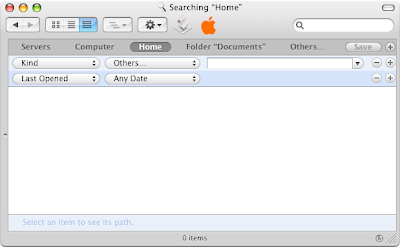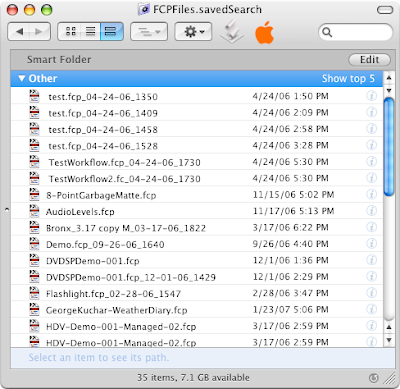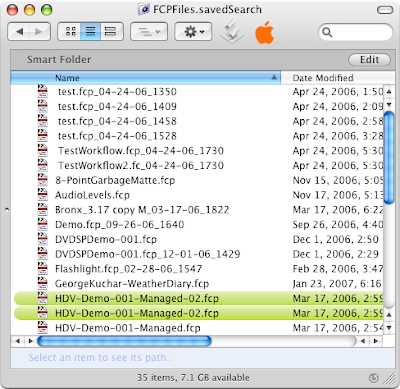Rarely have I seen an interface or feature as useless or just downright broken as Smart Folders in the Mac OS X 10.4 Finder. Thought they might be handy, so I tried to make one. Here's what happened.
My goal was to create a Smart Folder that contained all my Final Cut Pro project files from the past year. In the Finder I clicked "command-f" to perform a search. A new window opened with some default search criteria pre-filled. I set the search location to "Home" and then set the "Kind" to "Others..." Next, I attempted to set up my "Kind" criteria to search for Final Cut Pro project files. Clicking the little arrow next to the text entry field brings up a list of document types. The list would seem to be rather exhaustive. It's huge. But the bad thing is that it seems to continually update, so as you begin to scroll through the list, it keeps jumping back to the top as the list is updated. Type-ahead find is also enabled, but again, even using type-ahead the list still jumps to the top. Too much typing and you'll get the beachball. All this makes the list of document types nearly unusable, or at least unreadable. Unless you know the exact name of the document type you're looking for, you'll be lucky to find it in this horribly broken drop-down. Fortunately I was able to correctly guess that the document type I was looking for was called "Final Cut Pro Project File." After typing this in, I got a list of all the FCP files in my home account. Okay. Great. Halfway to my goal, I saved the Smart Folder to the "Saved Searches" location and added it to my Sidebar (there are only three possible save locations for Smart Folders, by the way: Saved Searches, Desktop and Home).
So, I had a Smart Folder that listed all my FCP files, but I wanted to narrow this a bit to include only those FCP files from the last year. No problem, right? I opened my Smart Folder and clicked the Edit button. Again I was presented with search criteria at the top of my window. For my second set of criteria I selected "Created Within Last 1 Years." At this point the Finder beachballed for about twenty seconds, then restarted. Fortunately — and I use the term loosely — when it came back to life it had actually preserved my Smart Folder and I was able to save it.
So, finally, after much effort, I had my Smart Folder of all FCP documents in my home account, created in the last year. Neat-O! I decided to see what I could do with this list. So I opened up my Smart Folder, and started poking around. The first thing I noticed was that the list was ordered alphabetically. There appeared no obvious way to reorder the list. It was just a flat list of files, and a long one at that. It didn't even show labels.
Fortunately, as it happens, switching to List view in the Finder window yielded a more useful view of my data, but it took me a bit of time to even realize I could do this.
(click image for larger view)
It's a little confusing that the default view in a Smart Folder is really quite limited in its usefulness. Why do they use the Spotlight view for this? The standard list view is just as user-friendly and a thousand times more useful. It's hard to believe this is an Apple-designed interface.
In the end, I'm not sure how useful my Smart Folder will be. Honestly, I've rarely found myself wishing I had this sort of functionality, and the confounding and oftentimes irritating user experience that is Smart Folder configuration doesn't really leave me with much desire to come up with a use for it. Nor does it instill much confidence that this view of my data is accurate. If Smart Folders can cause the Finder to crash, can I really trust them to accurately perform their searches?
Smart Folders are a neat idea. But I really think they're just one more area where Spotlight needs a ton of work before they can really be of much use. I recently read a description of Smart Folders as "underused." Yeah, well, maybe that's less because no one knows about them and more because they just plain ol' suck ass.