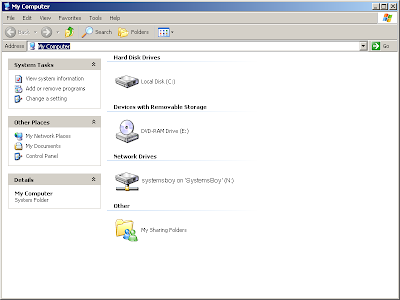I've attempted this post twice now, and it never seems to come out right. It's one of those future-of-the-blog type posts that everyone hates so much, but it's kind of a biggie. So here goes attempt number three.
MIA
Regular readers may have noticed the blight of posts lately (with the exception of the pre-programmed Anniversary post). Also, uncharacteristically, comments have gone unanswered. And the missing scripts and site banner have surely been a tip-off that something is amiss. Indeed.
The short version is that I am in the process of moving to a new home, and in the process of transitioning to a new job (which job was offered me on the anniversary of this site, ironically — Universe, you're a riot). As you can imagine, changing up these two things alone changes so many things that fall beneath them in the hierarchy of life. A blog is certainly no exception.
Earthlink Blows
To be a bit more specific — or as specific as I can at this point — the missing banner and downloads are due to my change of home address and subsequent ISP service transfer. Seems when I transferred my cable service to my new home, Earthlink started a whole new account in my name and unceremoniously rendered the entirety of my old account — including every file I'd stored on their FTP server over the past eight years — null and void. Yep. They deleted all my shit without so much as a phone call and charged me for the pleasure. Rat bastards! If I weren't already signed up and so damn frantic already, I'd drop them like a hot potato. Rest assured, I will do so when next I have a chance (as I did with Sprint — how you like me now, Sprint? Bitches!). Earthlink has just lost my 8+ years of business. Maybe not today; maybe not tomorrow; but soon, and for the rest of my life.
The Future
All of this in conjunction with my upcoming change of employ leaves the future of this blog very much in question. For one, without Earthlink, how will I handle the file archive? How will I handle every dead link on my now-three-year-old site? Would I continue to use Blogger for the site? Or should I start running my own site to mitigate such future transitions? Doing so would allow me to update all the broken links en masse fairly easily, but would be extra hassle, responsibility and downtime. Going forward, will I have issues with the new employer? Or maybe I won't. Will I finally be able to reveal my secret identity? What will I blog about? The fame! The fortune! It's downright dizzying!
Or should I just take this as an omen and throw in the towel?
Honestly, I'd like to not do that. And my friends and colleagues tell me that I "have to" keep blogging. So understand that I will be looking hard for ways to continue writing about systems in a public forum such as this. Understand that The Adventures of Systems Boy! is not planning on going away. (And if it ever does I'll post an explanation. This will never be one of those sites where the author just stops writing. I frickin' hate that. Just kill it, man! Jesus!) But please also understand that this transition will require a great deal of thought, planning and effort on my part, particularly if I switch hosts. It will take time. I may not write much for a while. Comments that don't require a response (and maybe even those that do) may go unanswered for some time. And there are likely to be some significant changes to the content of the site. (Suffice to say, the Macintosh platform plays a significantly smaller role at my new job. Linux, anyone? Anyone?)
In the meantime, if anyone has any suggestions regarding a transition such as the one I'm describing, I'm all ears. Otherwise, please feel free to catch up on the past three years worth of posts. I will write more as soon as I'm able, and will update the site periodically as details about its future solidify. Please stay tuned. (God, I finally get what feed readers are good for!)
Okay, I think that covers everything.
Hope to see you all soon!
UPDATE:
The banner is back! Finally! That was bugging the hell out of me.