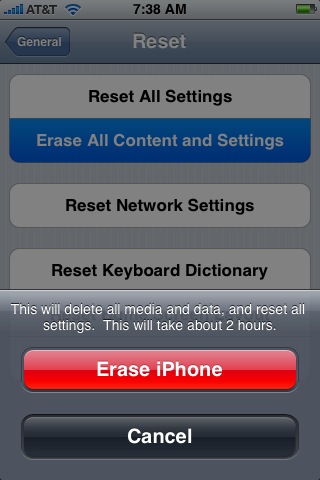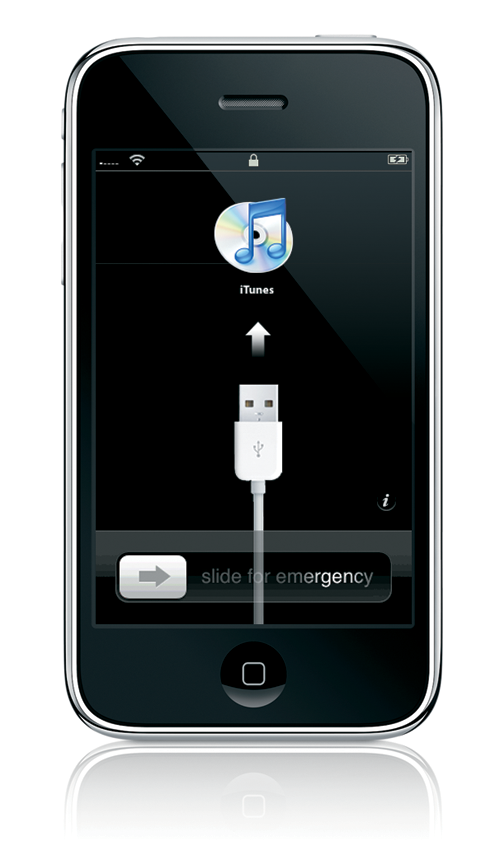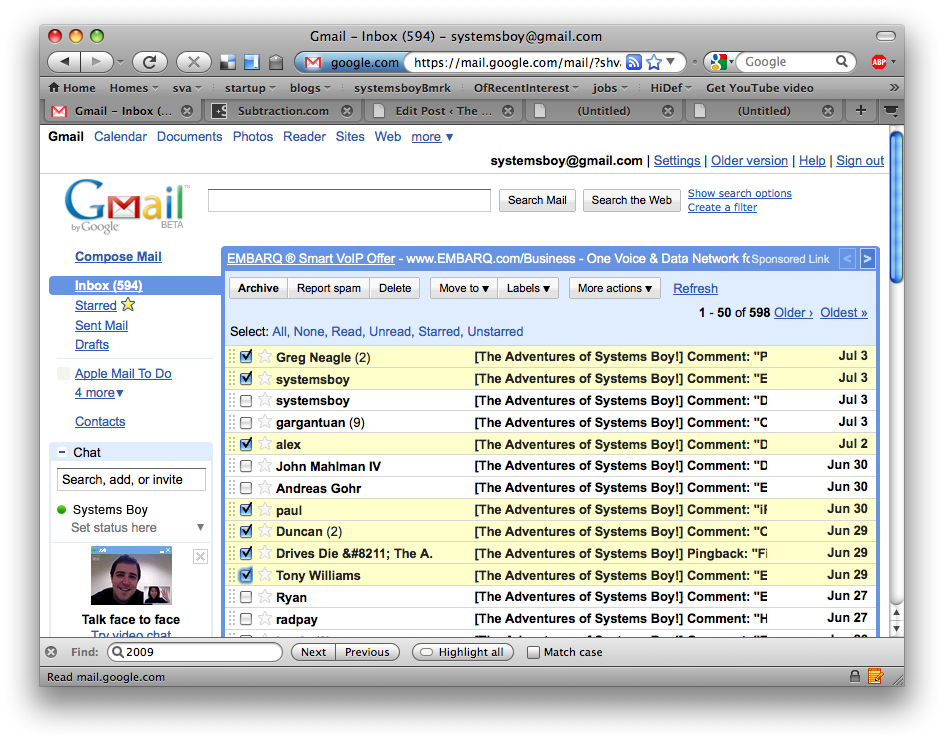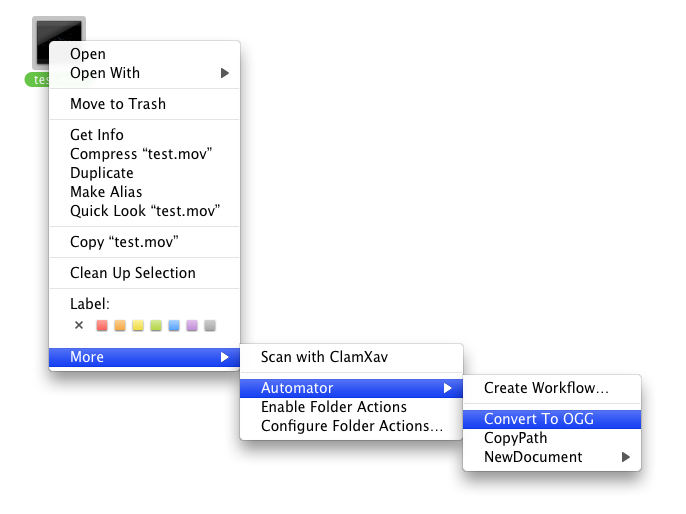When I got my new iPhone 3GS I wondered what to do with the old one. After activating the new phone my 1st Gen was still loaded with all my content, and still functioned like it always did, just without phone functionality. In other words, an old iPhone is still a pretty cool thing to have as a gaming and media device. And someone at work was interested in having just that.
So I'd finally found my old iPhone a good home. But I wanted to erase it and reset everything before I gave it away, just to be on the safe side, and to give its recipient that out-of the-box experience — that new iPhone smell, if you will. I searched like mad on the Internets for the best way to securely erase and reset the phone while still retaining iPod functionality. The questions I had were:
- Can I update a deactivated iPhone to OS version 3.0?
- Can I erase the iPhone securely?
- If I erase the phone, can I still use it as an iPod without setting it up again as a phone with AT&T?
The short answers are: 1) yes; 2) yes; and 3) yes. All good news!
My first concern was upgrading to iPhone OS 3.0. I had forgone doing so on my old phone, which was a bit of an oversight in retrospect. No worries, though. Upgrading the old phone was completely straightforward and didn't break anything. The thing was still working as an iPod, and my new iPhone 3GS was still acting like a phone. So far so good.
My next concern was erasing the phone, and I wanted to do so as securely as possible without having to jailbreak the thing. iPhone OS 2 and up (from what I've been able to glean) have a function called "Erase all Settings and Media." This can be found in the Settings->General->Reset menu. Running this writes data over the entirety of the iPhone's internal flash storage (again, from what I can glean). It's akin to the Finder's "Secure Empty Trash." Not the most secure deletion, but good enough for most uses.
Wiping the phone in this manner took about two hours. What I had when I'd finished was a pristine iPhone, with none of my data, running OS 3.0. But the phone at this point was asking me to connect to iTunes, and I was somewhat worried I'd have to set it up as a phone again in order to use it at all.
At this point iTunes was asking me if I wanted to restore the phone from a backup, or if I wanted to set it up as a new phone. I certainly didn't want to restore the data I'd just erased, and I was a bit hesitant to hit "Set up as new phone" as I didn't want this to become my phone again. I'm fairly sure doing this would set the phone into an non-phone iPod state, but it's not completely clear.
Not wanting to take the chance, I decided to log in as another user on my system, one that had never seen any of these iPhones, a fresh, clean account. In this fresh account I activated the phone, and after doing so, it was, indeed an iPod only. No phone capabilities were restored.
One last thing: Maybe I'm being paranoid, but I'm keeping my old SIM card. I've popped it out and I'll store it in the iPhone 3GS box. Not sure if I need it, but I know it's required for phone use, and I'd rather not give my co-worker that ability. My understanding is that if you're giving the SIM card away, you should notify AT&T, but I'm not entirely sure why. So I'm forgoing the hassle and boxing the thing. Better safe than sorry.
So, after updating and securely erasing my 1st Gen iPhone it's now ready for retired life. As an iPod.
I'll miss you baby! Be happy!