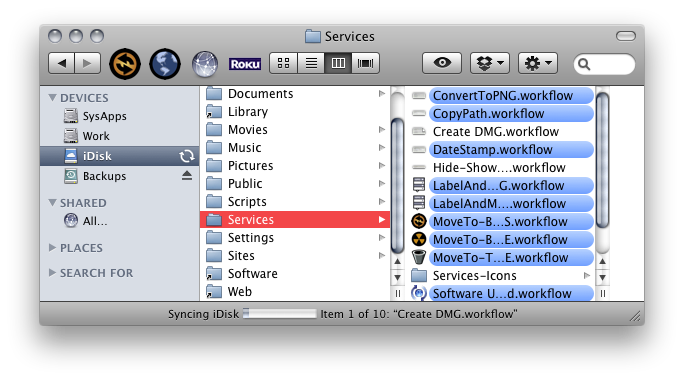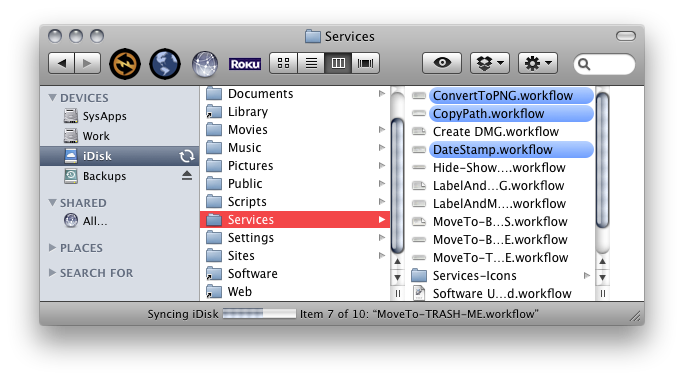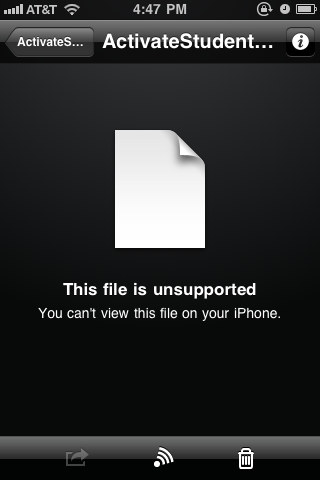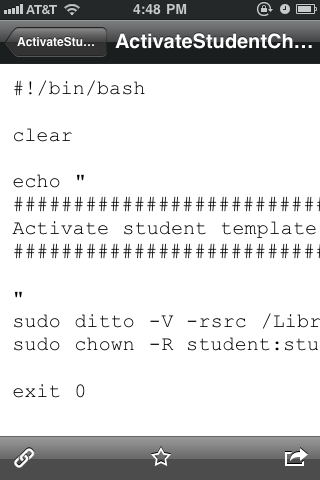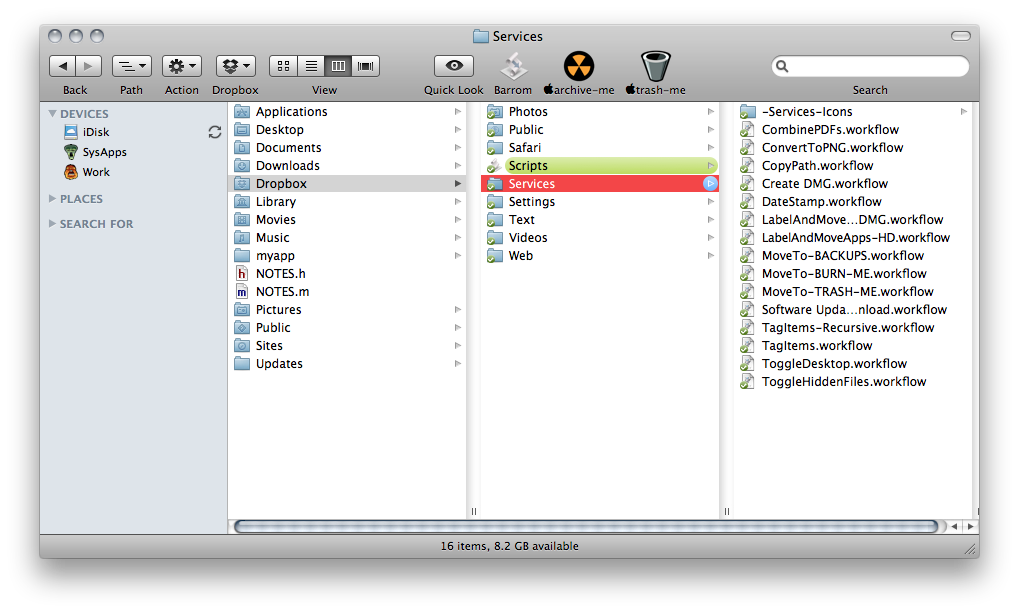My initial impression of the iPad, after reading about it and seeing it in stores, was your basic meh. There didn't seem to be much compelling about the device for a user such as myself. Let's be clear: I don't think the iPad is a bad thing, or not a "real" computer, or anything bad at all. I just don't see it being particularly useful to someone like me.
And by someone like me I should reiterate that I am, by trade, a systems administrator and that I use computers, to a large extent, to set up and maintain other computers with highly specialized or high-level functions. In my spare time I use computers to make art — video, music, and, most recently, to scan and post drawings. For much of my job an iPad is simply useless. And for many of my personal pursuits it's a non-option as well. I'm really not the intended audience for the iPad.
So when a co-worker recently purchased an iPad and was kind enough to let me test it out for a week, the question I set out to answer was: Is there anything useful I can do with the iPad?
The short answer is a qualified yes. There is a lot about the iPad to like, and there are quite a few things I don't like, but I did manage to find some areas in which the iPad shined, even for "someone like me."
The Downside
Let's start with the areas that, for me, proved disappointing. These will, of course, be based on my own usage preferences. But suffice to say there are at least a few areas where the iPad left me wanting, and some of them were quite surprising.
Performance
Much has been said about the iPad's performance. All of it positive. But frankly — and I realize I sound like a crank here, but — I just didn't see it. Maybe it was all the hype going in, or maybe it was the iOS 4.2 update I applied immediately after cracking the box, but the iPad felt to me like it performed almost exactly like my iPhone 3GS. That's right, 3GS. Not that that's particularly bad, mind you, but I was expecting to be impressed with the speed of the iPad, especially considering the fact that I'm accustomed to previous-generation hardware, and I wasn't.
In my experience, I often would touch an interface element and have to wait — sometimes for well over a second — for something to happen. For example, in iBooks, when I would touch a book in the Store section it would typically take up to five seconds to load the book info. Once it would load, if I pressed the Get Book button I'd be waiting between two and three seconds for any sort of response from the interface. Pressing a book in my library would result in a similar wait time.
What's worse is that sometimes there'd be no indication that the touch had even taken place. No dimming of the touched item, no "Loading..." message, no barber pole. You'd just wait and hope that the touch had occurred. There seemed to be some caching issues at work here, as this sort of thing seemed to get better with time spent in a given application. Nevertheless, I would hesitate to describe much of the iPad interface as zippy.
Typing
Coming from the iPhone, typing on the software keyboard felt — and largely continues to feel — awkward and difficult. Typing is so key to so many things I do that not being able to do it as easily as I can on my iPhone feels pretty crippling. I felt like I was able to learn to thumb-type much more quickly on my iPhone. But on the iPad, it's too wide to hold and thumb type on, at least with my rather dainty hands. But two-handed typing is even more difficult, and touch typing is simply impossible without some sort of tactile feedback. Without easier typing the iPad feels a lot more limited than my iPhone.
Netflix & Facebook
One thing I could see myself using the iPad for is casual movie and TV watching, and it's pretty good for that. I have to say, though, that after using the Netflix app for iPhone — which by and large I like quite a bit — I found the iPad version to be quite terrible. It's essentially no different than the web app. Unlike the iPhone app, the iPad version doesn't appear to have been optimized for the device at all. It just a slow, laggy view of the Netflix website, and I found it to be really irritating to use. The only place Netflix for iPad really shines is, of course, the watching of movies. Here, of course, the large screen makes watching stuff much nicer than it is on the iPhone.
The Facebook app, on the other hand, simply hasn't been refactored at all, which was disappointing to discover. I use my iPhone to peruse Facebook quite a bit. It's nice that iPhone apps will run on the iPad, but it really is true that they scale poorly. I was a bit surprised at how bad they look. I actually prefer the Facebook app on my iPhone to the scaled up version on iPad. The good news is that the Facebook website looks terrific, but I often prefer using the mobile app to the website; in many ways it's a better interface for browsing. So overall, while nice to have, Facebook on the iPad was disappointing.
The Physical Device
While the build quality of the iPad is, in typical Apple fashion, lovely, I found handling it to be less than optimal for many of the things I want to use it for. After watching a movie in bed for a while, I found my hands and arms getting tired. The iPad starts to feel heavy and I found myself adjusting the way I was sitting or switching hands a lot. In fact, fatigue set in when using the iPad for surfing too. And when typing or holding the iPad for extended periods, the sharp metal edges frequently dug uncomfortably into my hands and fingers. While the squared off edges do look beautiful, I can't help feeling something round would be a bit easier on the hands, and overall the iPad just felt a bit too heavy for extended use.
My co-worker also got the Apple-made iPad case. And as superb as the build quality of the iPad itself is, this case is just as crappy. Really. It's worse than I'd even surmised from the photos. Just total shit. The material is like cardboard wrapped in cheap plastic, it's flimsy, and when getting the iPad into and out of it it feels very much like it could easily break. The case also offers a way to prop the iPad up for extended viewing, but I think you'll get just as much mileage out of something homemade, and for much less money. If you're looking for a way to prop up your iPad, find a different case. One that's good. Though really, I wish there were a built-in way to do this. Maybe in iPad 2.
Finally, the iPad Dock. The dock is actually pretty nice, akin to the dock for iPhone. It makes a great and fairly stable stand for the iPad. My only gripe is that it's a bit difficult to remove the iPad from the dock without lifting the entire kit and kaboodle off the table. Still, it's a worthwhile accessory.
Activation and IDs
There were just a few other spots in the whole experience that I found perplexing. For one, can someone tell me why I need to activate this thing with a computer? This seems pretty ridiculous to me. And activation is through iTunes? But... I have iTunes on my iPad, right? Why can't I just use that? It's a shame that a computer that's perfect for people who aren't particularly interested in computers requires both a computer and a fairly tech saavy computer user to activate. I really, really don't get this. It seems contrary to the very idea of the iPad.
What's worse, I could at least see the activation process simplifying the activation of all those Apple-supplied services, but it doesn't. Despite the fact that I have to activate the iPad on my computer using my Apple ID, that ID exists in limbo on the iPad. If I launch the App Store, or iTunes, or iBooks on the iPad, I end up having to enter that same stupid Apple ID every time. Why? Can't the iPad make the assumption that you'll be using that ID for every Apple service? It would really make my life easier, and I'm an advanced user. Imagine how much better it would make my mom's life.
The Upside
In the end, I actually did manage to find a few areas in which an iPad could serve some use in my life. It took a while, but I managed.
Reading
It's been pretty obvious to me from the start that the iPad would be a great device for reading books. And it is. The form factor is that of a book, the weight is similar to a hardcover book. And if those clues weren't enough: iBooks.
I really enjoy reading books on the iPad far more than I do on my iPhone, for obvious reasons. The large, bright screen and jumbo touch areas make reading on a digital device a true pleasure. If I were going to go all digital with my book collection today, I'd do it on an iPad. And the iPad itself — along with the spatial deficiencies of a Manhattan apartment — makes a great case for doing just that. My only complaint about reading on the iPad is the weight. My arms do get tired. Fortunately, I don't tend to read for large stretches of time, so for me it's a minor point.
Pictures
I've been doing a lot of drawing lately. Particularly comics. I was very pleasantly surprised at how wonderful it's been to look at my comics on the iPad.
As the story goes, I was testing the basic Photo app functionality, and just happened to have my comics on hand to work with, so that's what I ended up using. But it turned out to be such a thrill to look at them on the iPad, flipping from page to page in the Photos app (or in Dropbox). There's a physicality to hand-drawn images that is wonderfully complimented by the physicality of the iPad. Both are about gesture and the touch of the human hand. And the iPad's display and the way it processes images is just glorious. Looking at my drawings on the iPad was the closest I got to that revelatory feeling I had when I first slid open my iPhone. It was truly magical.
General Coolness
There are a few other areas where the iPad really shines for me. And while these aren't necessarily things that will make the device useful to me, they are immensely cool, and worthy of mention. They are a showcase of the promise this device holds.
Mixed Mode Interface
The change in interface that occurs in some apps when held horizontally versus vertically is terrific. I always thought this was really smart in the ads for the iPad. But in practice it's even better. The mixed mode interface adds both delight and functionality to the basic idea that the iPad can function in either orientation. It takes advantage of this fact by offering a reason beyond personal preference to turn the device. I just find it a very thoughtful touch that could really be exploited by developers.
Battery Life
Another delight is the phenomenal battery life. I used the iPad moderately all Thanksgiving weekend (a three-day weekend for me) and when I got back to work (yes, on Sunday) the battery still read 34%, which means it probably would have lasted another day if I'd been so lucky as to be off. That's amazing battery performance, folks! I've never seen anything like it.
Maps
While it's probably not all that useful unless you have the 3G version (which I did not) the Maps application is really nice. The larger screen makes it much more usable, and the zooming implementation in that app in particular works very, very well. I'm not sure what it is, it's very subtle. But it's nice! And I found myself impressed with the Maps app.
Keyboard
Using the Bluetooth keyboard really makes the iPad much more computer-like in its usefulness. Set the iPad on the Dock and use the keyboard for typing and it's really pretty useful. I only got to do this a bit, but I can already see the potential. The keyboard and iPad combo is a powerful one.
My Stepfather
We've wanted to get my stepfather involved in computing somehow for a long time now, but he's been resistant. I think it's the learning curve. Computers tend to make people feel either really smart or really stupid, and I think my stepfather — and probably most normal people — falls into the latter camp. So I decided to show him the iPad as he's expressed some interest in getting one. With very little "training" he was able to start using the device, and I think he even enjoyed it somewhat. It's by no means a sure thing, but I think the iPad represents the best hope for people like my stepfather who want to take advantage of the basic wonders computers have to offer without feeling like an idiot. If we can accomplish this with my stepfather using an iPad it would be, in my eyes, the ultimate success of the device. Time will tell.
Conclusion
So the ultimate question is: Do I want an iPad? Or perhaps, more specifically, Can I use an iPad?
This answer's not so cut and dry, I'm afraid. There is a techno-lusty side of me that wants one just because they're neat. Any new device offers a certain allure to folks like me. But folks like me also have a huge practical side.
I've said many times now, if the iPad were $200 I'd buy one in a heartbeat. But at $500 clams, bare minimum — no keyboard, no case, no dock — I'll have to pass. For now. If I'm going to spend that kind of money, I'm going to need to be able to do a lot more with an iPad than I can right now. I'm going to need a reason for one, a killer app, a justification. And that doesn't quite exist yet.
That said, after using it for a week, while my basic suspicions were confirmed, I also came away with a greater appreciation of the device. And a much greater sense of its potential. This is already a great device for reading digital books. And it's simply a joy for perusing images. I fully expect to get one of these babies someday. Maybe it will be iPad 2, maybe iPad 3, I don't know. But they're only going to get more useful, and at some point that usefulness will reach a critical mass and I'll have to have one. What I've seen so far has proven at least that to me.