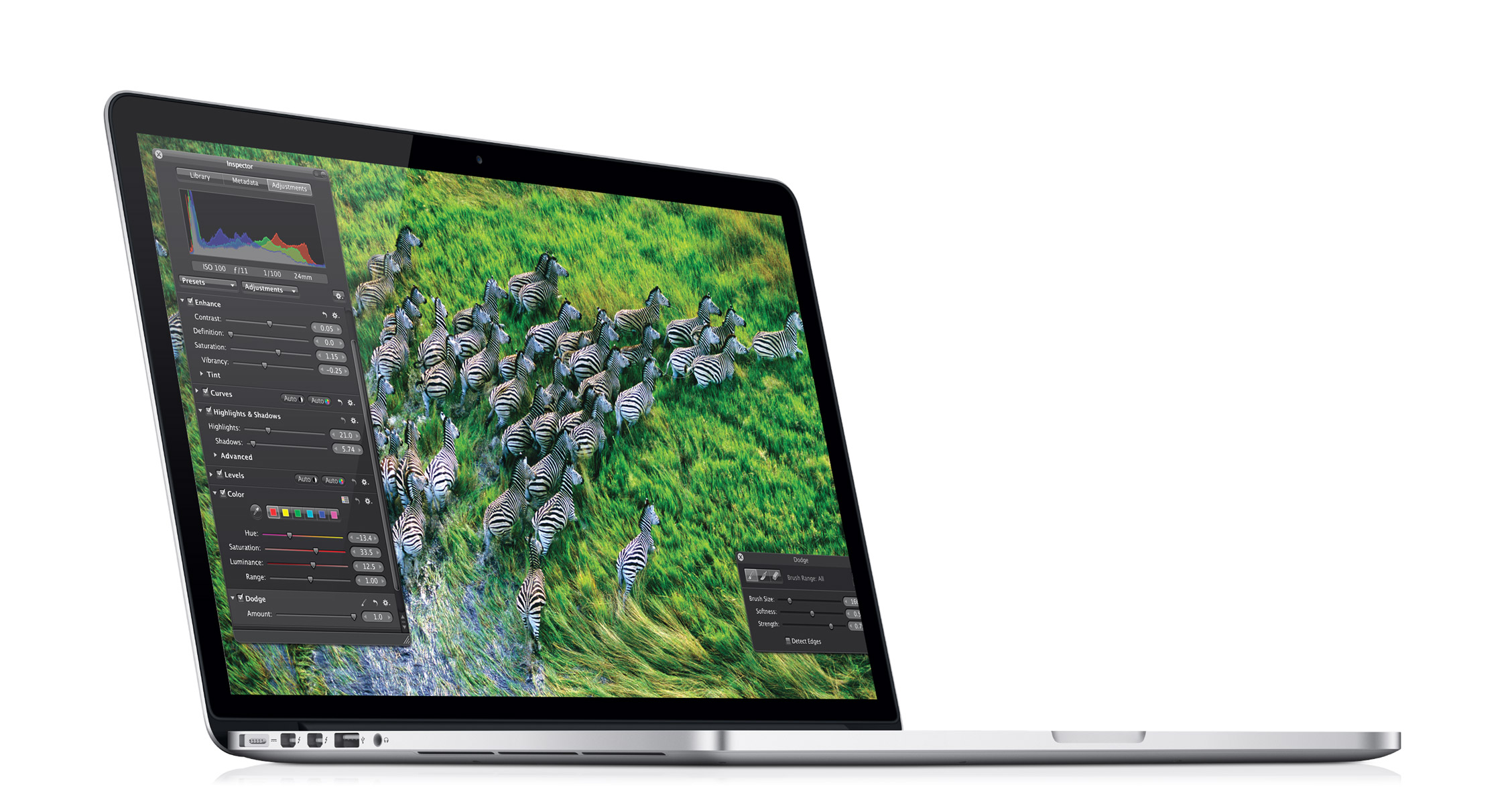So I've had my Verizon iPhone 4S for a few weeks now, and I thought I'd let you know how it's been going.
The Phone
In many regards, this is the same phone I had a few weeks ago. The software is the same, the data is the same, most things are the same. And this is a good thing. Moving to the new phone was almost completely painless and straightforward.
Performance
Overall, though, there are some differences, of course. In general, I really like the phone itself. It's a huge speed boost from the iPhone 3GS, and that helps make everything work better, more smoothly and quicker. The interface is just faster, and that's really nice.
I was more surprised at how much faster the network is. I assume that this has something to do with my new provider, Verizon (more on that in a minute), but I also think that speed gain is a function of the phone hardware itself. Whatever the reason, I'm extremely pleased by this.

The Body
Coming from the iPhone 3GS's rounded edges and arched back, I was a bit skeptical that I'd like the body of the iPhone4S, with it's all-flat surfaces and hard edges. The 3GS felt perfect in my hand. It was a most ergonomic body shape.
But I've been pleasantly surprised at how much I actually do like the 4S's feel. It's not as soft to the touch, but it feels a bit thinner, and the hard edges add a certain grippiness that makes it feel very firm in hand and easy to pick up. They also afford the possibility of placing the phone on its edge for video shoots.
The glass surfaces, too, are very elegant — far more so than the 3GS's plastic back — yet have enough friction to them that the phone never feels in danger of slipping out of my hand. They also don't appear to scuff as easily or as much as the 3GS's plastic back.
And the iPhone 4S's body is just beautiful, maybe the prettiest phone I've ever seen. There are tradeoffs to the new body style, but they're very minor and pretty much even out. I'm quite pleased with the body style of this phone.
The Screen
I'm pretty blown away by the Retina Display. This is one of my favorite things about my new phone. Sure, I'd seen friends' iPhone 4s, so it wasn't completely new to me. But seeing the screen and using one on a regular basis are two very different things. Using the Retina Display is amazing, especially as my vision gets crappier with age. Reading text on this screen is noticeably better, an improvement that extends to every area of the iPhone experience. Also, I can finally notice tiny details, like the paper texture in Notes, that I'd never seen before. It's really terrific.
The Camera
The camera is much faster than the one on my old phone. It's also better, but I wouldn't say the improvement is huge. Side by side you can certainly tell a difference, but these still look like iPhone photos.
The HDR functionality is good only for certain types of lighting situations. For anything else it usually does a worse job. Moreover, it slows the camera down considerably. I recommend keeping it off unless you need it. For this reason I wish it had a dedicated button instead of being buried within a submenu.
Video is still clearly phone video, though as such it's quite serviceable. But what impressed me was the stabilization. It's very good, and on such a small device, it's really essential. These little video phones tend to exacerbate camera shake, but the iPhone 4S does a pretty darned good job of smoothing out the worst of it by using the phone's physical sensors, in part, to do the job. This, perhaps even more than the optics, makes a huge improvement to the video the iPhone 4S produces.
Siri
The big surprise for me, with Siri, is how much I actually do use it. For Reminders and phone calls it really is much quicker and easier than using the touch screen. And, yes, it's really as accurate as everyone says. It's not for everything, but there are certain situations that Siri is perfect for, and when you're in those situations, Siri is a joy.
Perhaps my favorite use of Siri is dictation. It's great! It's very accurate, and far more convenient than typing everything out on the touchscreen keyboard. Accurate dictation is far less useful on a computer with a physical keyboard, because you can usually type faster than you can speak. But with virtual keyboards, the equation is the reverse, and this is one place where Siri really shines.
Siri's limitations can be frustrating, though. I wish (as I think everyone does) that it was more hooked into the OS. I'd love to use Siri as an application launcher, for instance. Or maybe even for navigation. Siri's technically only in beta at this point, though, so I'm sure we'll start to see these sorts of things as the service evolves. I think it's going to be great.
Verizon
One of the biggest changes for me with this upgrade has nothing to do with the actual phone hardware itself. For this phone purchase I switched to Verizon as my mobile provider. I was actually a little worried about the switch as I'd been fairly happy with AT&T's customer service and web apps. But I live in New York City, and AT&T's reception is pretty lousy here. Moreover, at work, often when I really need a connection, AT&T is spotty or just plain out of range, and that's not cool.
So I switched to Verizon on a trial basis.
Thus far I've been very happy. The cell service is truly amazing, a huge step up. Calls are not only more reliable, they are also clearer and louder. Some of this may be due to the new phone hardware, but credit where due, Verizon's cell service works everywhere I go, and works very, very well. I've not had a dropped or garbled call, nor been in an area with no signal yet. I actually needed to make a call on the first day I had the phone from a previously impossible location at work and it worked flawlessly. With voice commands, no less!
The improved reception has also brought another advantage: my data connection is more pervasive and reliable. Suddenly, I'm able to get a data connection in all sorts of places where it had been terrible on AT&T. At times, I believe this more reliable data connection even makes it appear that the network is much faster than on my old phone, which would choke when trying to connect using a spotty connection. So, overall, the increased reliability has ultimately resulted in increased network speeds.
Verizon's customer service has been very good as well. I've had two occasions to deal with their phone support, and both times they've gotten the job done quickly and politely. And that's pretty much all I ask.
Their account management site is also very good and easy to use.
Verizon is definitely more expensive, however. About $30 more per month for the plan I got, which is a slight step up from my old AT&T plan. I am now getting an employee discount that brings this back down to only about $10 a month more than my AT&T account, but without that, the price hike is significant. If phone reception is key, though, it might just be worth it; the improvement is huge. In my case, I'm more than happy to pay $10 more per month for much, much improved service.
Bugs and Updates
It hasn't been all wine and roses, however. There have been some bugs and issues.
The most annoying problem I've had is that, when shooting pictures or video with the Camera app — and this seems particularly bad when shooting from the lock screen rather than launching directly from the Springboard — sometimes they don't show up in the Camera Roll gallery. If I sort by Places, the pictures appear and can be moved to other galleries, but for some reason they don't appear in the Camera Roll. For that reason, importing via iPhoto can be hit-or-miss. Sometimes the photos appear for import, sometimes they don't. Sometimes they get deleted from the phone, sometimes they don't. It's more of an annoyance than anything, and I haven't permanently lost any data yet. But I really wish they'd fix it. And fast.
I was hoping the iOS 5.0.1 update would bring some relief, but it does not seem to have addressed the issue. Moreover, after applying the update, I
experienced the bug wherein contact names don't appear for incoming calls, despite the fact that they're still in your Contacts. This I was able to fix, however. It seems the Contacts database gets corrupted with the iOS 5.0.1 update, and the punctuation (parentheses and dashes and what not) gets removed from the phone numbers of all your Contacts. The incoming phone number, however, does retain all the necessary punctuation, and this inconsistency causes the Phone app to be unable to recognize said incoming number.
The fix that worked for me is easy enough: Just restore your contacts from a recent backup. Of course, this assumes you made a backup before updating. If you didn't, this is perfect example of why you should. Shit happens.
Conclusion
I'm very happy with my Verizon iPhone 4S. The hardware is a vast improvement over the 3GS, and I notice the speed boost and spectacular display all the time, in every area of operation, from note-taking to search, even after weeks of use. Siri is fun and useful, and the technology to watch; it's going to be great someday and a real boon to iPhone users. Finally, Verizon has really rounded out my user experience by at last allowing my phone to perform well in its primary function, as a phone.
Like a lot of people, I'd imagine, I seem to be on a leapfrog iPhone upgrade cycle, upgrading every other version, and so far that seems to be working out well. Each time I upgrade I receive a subsidy on the price of the phone and a significant hardware boost. The iPhone 4S is no exception. It's a solid upgrade, and I'm very happy with it.