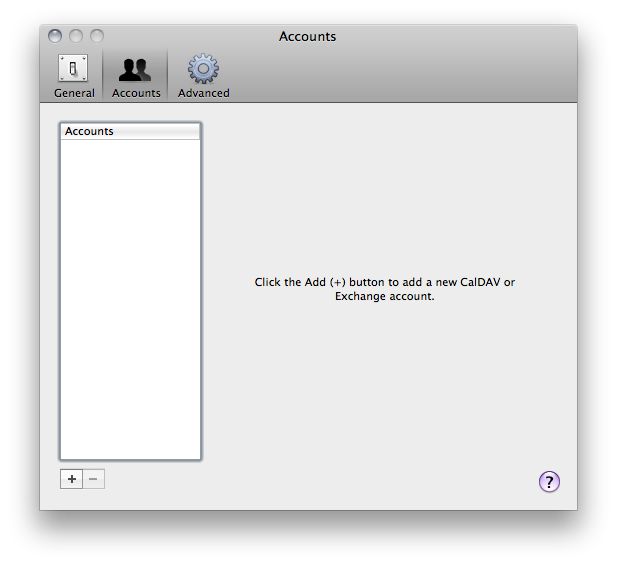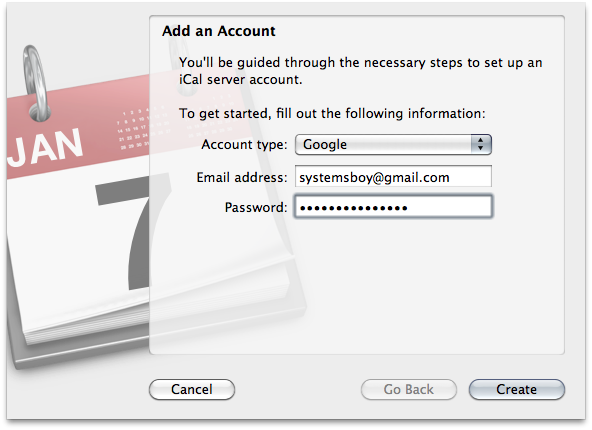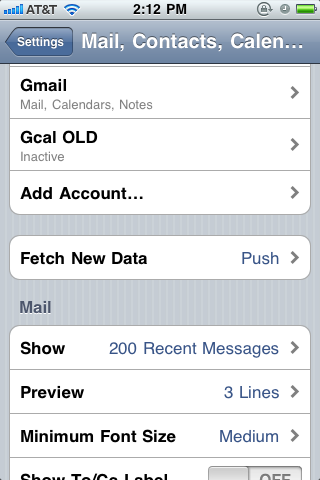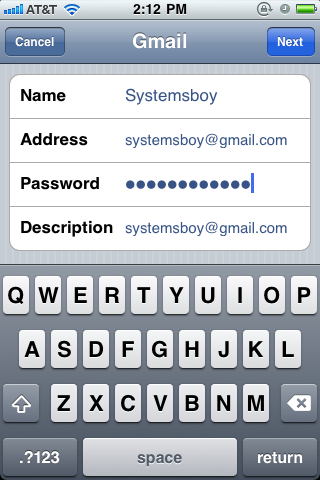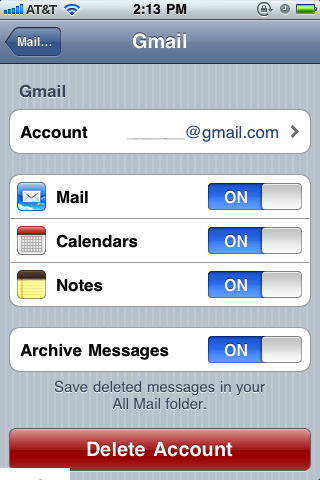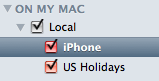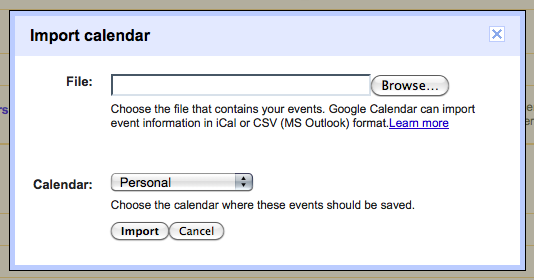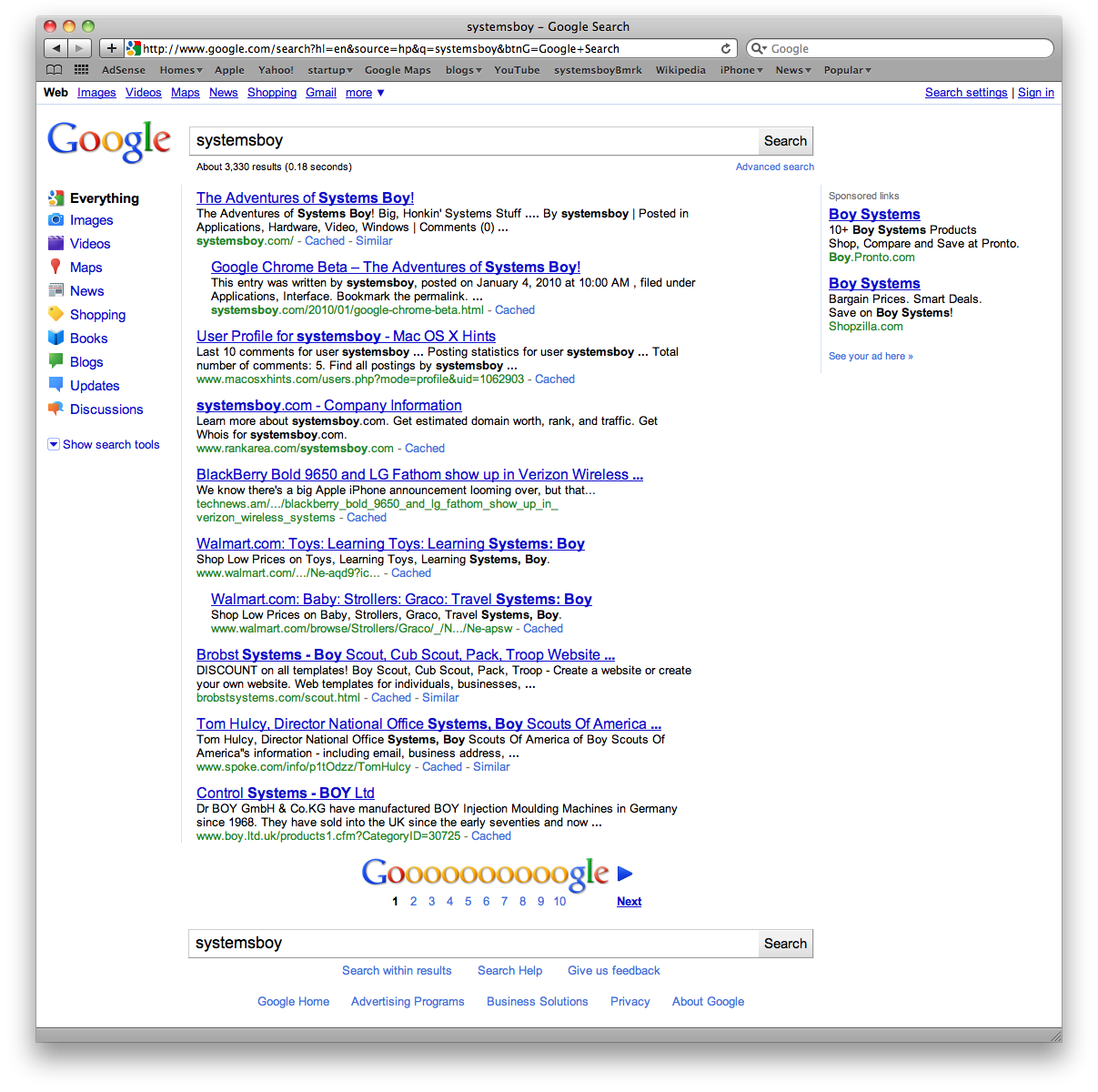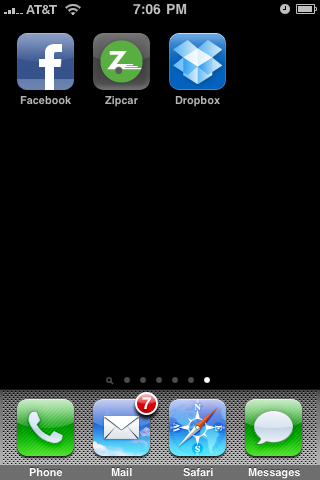Two and a half years ago I switched from Web Hosting Buzz to MediaTemple for the web hosting of this site. When I made that switch I made it clear that I would be monitoring the situation, and that if MediaTemple's hosting service ever became problematic, I would move on to yet another provider. Today I've done just that and I wanted to share my experience with you, because let's face it, finding a web hosting provider is hard.
Why The Switch?
If you've ever moved to a new hosting provider you know it's a real pain in the ass. Files and folders must be moved, databases modified, DNS entries changed. And I've been with MediaTemple for over two years. So why, a sensible person might ask, did I decide to go to all the effort to switch, and why now?
In a nutshell: my needs changed. But let me add some detail.
The plan I use — the only MediaTemple plan I can really justify the money for — is called the Grid Service, or GS for short. The GS is billed as being shared hosting that can handle a sudden, huge spike of traffic, so, in theory, your site never goes down. When I first began using the GS, it seemed fine. In fact it was fine, at least for this site, for systemsboy.com (or TASB, for short).
Over the years I've built several other sites that I use to showcase my other non-systems creative pursuits. And I've frequently had a great deal of trouble with them. This was always perplexing to me; TASB ran fairly well most of the time, and other GS-hosted sites seemed perfectly speedy as well. But my other sites were always dog slow, and as I've spent increasing amounts of time on them, it's become a bigger and bigger problem.
After a great deal of research I found, buried amongst the Internets, an article on Media Temple's GS that completely described the symptoms I was having. According to the article, the GS does indeed handle sudden traffic bursts gracefully, and performs fine for sites that receive a certain level of daily traffic. But for sites that don't get much traffic, the GS's performance leaves much to be desired. Since my new sites were new, they weren't really getting a lot of traffic, and, if the article is correct, this explains why they were so slow. It also explains why TASB was okay; TASB gets a decent amount of traffic.
The Plan
MediaTemple's GS is 20 bucks a month. That's expensive for shared hosting these days. These days, commodity hosting is ubiquitous and extremely cheap. And while Host Gator's 5 dollar hosting doesn't offer protection against traffic spikes, it's essentially the same idea: You share server resources with other users on your server. If someone on your server is hogging all the CPU, for instance, you can see major performance issues on your site.
These days, however, an alternative to shared hosting, VPS hosting (short for Virtual Private Server) has dropped dramatically in price, to the point where it's quite competitive with the GS. In a VPS scenario, the server hardware is still shared among users, but each user's share of the resources is dedicated and walled off from the other users. This, I'm told, generally yields significantly better performance than shared hosting plans.
So I decided to give VPS a try.
The Provider
Choosing a web host is like choosing a doctor: it's a huge pain in the ass, requires a great deal of both research and faith, and you don't want to have to do it twice, at least not in a short space of time. It's also similar in that one good way to go about it is to ask a friend. So when a good friend recommended 1&1 hosting, I read up about them, checked out their plans, and, in the end decided to give them a go.
Aside from the glowing recommendation, 1&1's VPS provided the best value for the money. In fact, 1&1 offers a VPS plan for $30. That's only ten bucks more than I was paying on Media Temple.
Purchasing 1&1
A note about the actual purchase of my 1&1 VPS. I ordered my service on a Friday night (hoping to have it for the weekend), but I had problems with the online order system. Specifically, the system expects you to purchase a domain name from 1&1, and if you, like me, already own a domain name and aren't planning to get one from 1&1, the site gets confused, or at least confusing. I got to a point in my order where I just ended up having to close the page and start from scratch. Not cancel the order, mind you, as that option was gone, but close the browser window and pray. Having received no confirmation email, I decided to try ordering a second time, and this time I was able to complete the order successfully. I then did receive an email confirming the order and telling me that my VPS was being provisioned and would be ready within 24 hours. When it was not, I sent an email to 1&1 explaining my situation.
In under 24 hours I received a call from a human at 1&1 telling me that the order was ready and apologizing for the delay. Seems my failed initial order had likely caused a flag on the order requiring some sort of verification. So, though I didn't have time to use it that weekend, the order did at least go through without too much pain. And though the online order was a bit wonky, at least 1&1 provides humans to help with problems, and on weekends no less. All good things to know.
The Test
Before migrating all my sites, I decided to set up a test site based on my slowest site and see if 1&1's VPS truly did perform better than Media Temple's GS. If you're considering making a similar switch, and you can afford to overlap for a few months, I highly recommend you do something similar. Buy a domain or recycle an old one. Sign up for the new service. And then set up a site, preferably one you know was problematic on the old host. It's very useful and a real confidence boost to know whether or not all this work you're about to do will be worthwhile. As I said, migration's a bitch, but having some assurances that it's worth it is a real boon. It will also give you a chance to see how the provider's systems work — they're all a bit different — and if you can refine your migration process it will speed things considerably when the time comes to actually move your sites.
There were two main things I gleaned from my 1&1 tests: 1) Their server setup tools are a bit more complicated and harder to use than Media Temple's; and 2) the performance of my slowest site on 1&1's VPS was far superior to that of the GS. Pages that used to sometimes take 12 seconds to load on the GS now generally appeared in as little as 2-3 seconds on the VPS. A huge improvement, well worth the extra cost.
Getting Started
I actually had five separate sites that needed to be migrated, and four of them were Wordpress sites, so migrating was no small feat. I did this over a couple weeks, and, yes, it was a huge pain, but it got done and so far it's been worth it.
The biggest difference between 1&1 and Media Temple is the tools. And I'll be the first to admit that Media Temple's tools are a bit easier to use. Media Temple's Grid Service provides a single control panel for all server administration. There's an overview section where you can add domains, and an admin section where you can install databases and CMSes and what-not. It's all fairly self-contained and very well done. I believe Media Temple has custom-made this tool, and they've really done a great job.
I happen to know that Media Temple's VPS is a bit different. Their VPS service has a control panel for account management, but all the server administration is done via a wholly separate interface, the venerable Plesk. This seems to be par for the course where VPSes are concerned. Media Temple's done a good job here too, though, and managing one of their VPSes is a fairly straightforward affair once you get familiar with Plesk.
1&1's service is not so well organized. 1&1 also provides an account management control panel, as well as Virtuozzo Power Panel and Plesk — three separate areas — for server management. But when my VPS was first provisioned it was still up to me to install Plesk via the 1&1 control panel. I assume this is because there are a few options for which version of Plesk to install.
But after installing Plesk and kicking the tires by attempting to set up a test site, I found that there were a number of problems. The most dire was that MySQL and PHP were woefully out of date, so much so that my Wordpress sites would not run properly. I attempted to update them via the command-line, but this only ended up completely hosing my server. My only recovery option was to re-image the server.
Re-imaging the server is really easy, and it's kind of cool thing to be able to do. It essentially lets you put everything back into a pristine state, as if you'd never done anything on the server at all. Most VPSes have this capability. But the big bonus I got when I re-imaged my 1&1 VPS was that all of a sudden I had a newer version of Plesk and updated MySQL and PHP. Moreover, this new Plesk version allowed me to update MySQL and PHP to even newer versions, though doing so took a few attempts for some reason.
I don't understand why my 1&1 VPS started out so crippled, and I don't understand why re-imaging it brought it to a state that was actually better than when it was new, but I'm happy it did. It would seem that their initial image is a bit out of date with the image used for re-imaging. All I can say is that if you ever end up using 1&1 for VPS, my advice is to re-image the VPS first thing.
Site Migration and Management
Once my server was finally usable I went about the odious task of migrating my sites. I won't go into too much detail. It's pretty much been the usual: copy files, recreate databases, fix inconsistencies and change anything that's specific to the new server.
I will say, however, that Media Temple's tools are superior in this realm as well. The main problem with 1&1's tools is that there are too many of them, with too much redundancy, and this makes setting up services far more confusing and difficult than it is on Media Temple. For example, to set up a domain to be hosted on Media Temple's GridService you simply go to the control panel and add it, then make the appropriate DNS changes at your domain registrar. There's only one way to do this, only one interface for it at Media Temple.
On 1&1 you do most of your work in Plesk, but there are certain things that must be done in the 1&1 control panel, outside of Plesk. Things like domain management. Unfortunately the tools for domain management exist in both places — both in the control panel and in Plesk — so it's unclear where you need to make the change. And since you're usually working in Plesk, there's a tendency to attempt setting everything up there when, in actuality, you can't; it must be done in the control panel. Until you realize all this, you may spend quite some time setting things up in Plesk, realizing they don't work, and re-setting them up in the control panel. I know I did. It's a drag, and far more confusing than it ought to be.
Media Temple's online help is also really, really good. They provide you with a terrific knowledgebase, forums, server information and guides for doing most anything you'd want to do with the GS. 1&1's online help is much more scattered, poorly organized and just has less information.
Nevertheless, once you've finally ironed out all the procedural kinks, migrating and managing sites is pretty straightforward. SSH and root access are all there and working normally at the outset. Coda is easy to set up, if that's your thing. And I was even able, with some difficulty, to get my local SQL editor to connect and edit databases.
So: Is 1&1 VPS Better Than Media Temple's Grid Service?
I guess the thing is this: when it comes down to it, while Media Temple clearly has better, easier tools to use, once you're done setting up your server, you probably won't use them all that much. What you will access — and what your users will access — every single day is the site. And this is where 1&1's VPS just kills the Grid Server.
As I stated earlier, some of my sites used to run very sluggishly on the GS. And now these same exact sites run very fast on the 1&1 VPS. I'd say on average maybe five times faster, and that's a fairly conservative guess. That increase is totally worth a bit of extra setup hassle and ten bucks a month. I finally feel like I have a decent server behind my sites now, and I feel like I can send people there with confidence. The speed of my sites before this switch was, frankly, embarrassing. And I'm fairly certain I lost traffic because of it. Even my mom said, at one point, "Honey, I go to your website, but nothing happens." Even with easy setup, that's just depressing. And, in the end, untenable.
The Future
I've only been running on 1&1's server for a few weeks now. So far, I'm a very happy customer. As with anything, if my happiness levels fall, I will again go in search of yet another host. But for now I can confidently say I'd recommend 1&1's VPS service to a friend. It's not perfect, but the bang-to-buck ratio is pretty great.
All About the Money
Oh, and one last thing: If I've managed to convinced you to order from 1&1, use this link to do so and I'll apparently get some sort of kickback. Mmm... Icing...
Thanks! And happy hosting!