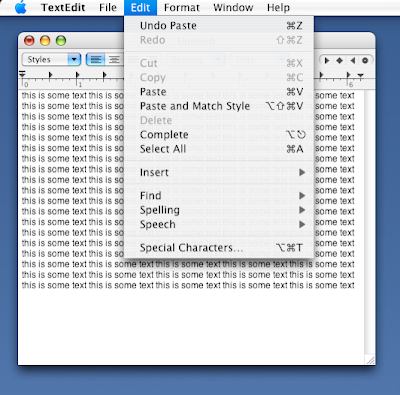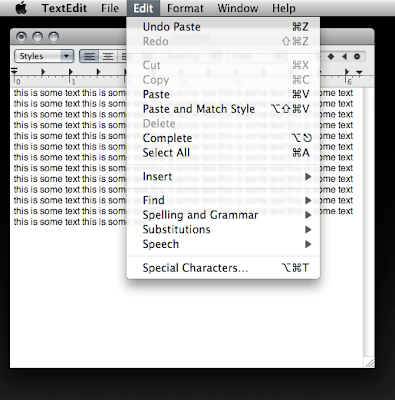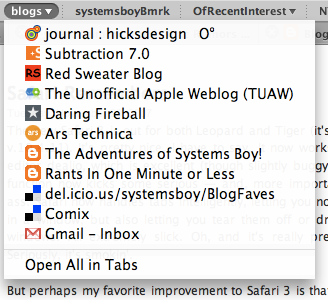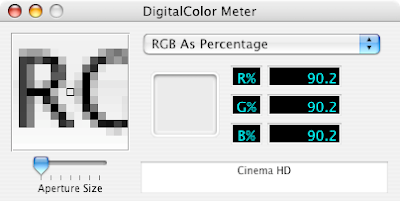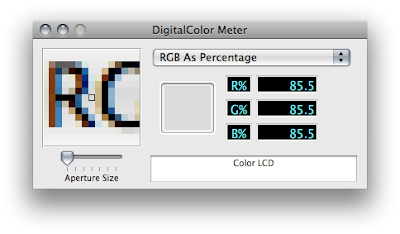Leopard's Spaces application is pretty cool. I have to admit, I'm using it more than I expected to. Sure, it has some issues compared to older *NIX-based implementations that have been around forever. But I've never used a virtual desktop implementation until now, and all in all I like it.
I have had one little annoyance, however, and it deals with the fact that, as John Gruber puts it:
...Spaces seems designed for app partitioning, not task partitioning.
Indeed. Let's take an example: I have my browser bound to and open in Space One. I also have a Finder window open in Space Four, and the Finder is not bound to any particular Space. Currently, I am viewing my browser, and then I command-tab to the Finder. The behavior is to switch me to the Space with the open Finder window, Space Four. Cool so far. But what if I have a second Finder window open in Space One in addition to the one in Space Four. Ideally I'd like a way to switch, via the command-tab Application Switcher, either to the Finder window in Space One (the one with my browser window) or the one in Space Four (the one with the lone Finder window). Fortunately, such a thing is possible through the magic of click-and-hold.
So, if I'm in Space One and the browser is in front, and I want to switch to the Finder window in Space Four, I click command-tab, then hold the command button for a second. This takes me to the Finder in Space Four. But, if I'm in the browser in Space One and I want to switch to the Finder window in the current Space, I command-tab very rapidly and I switch to the Space One Finder window. Not bad.
Now what happens if we add a Finder window to Space Two? Well, things start to get a bit weird. A rapid command-click will still take you to the Finder window in your current Space. A click-and-hold command-tab will alternately take you to one of the other Finder windows in the other Spaces. That is, the first slow command-tab will take you to the Finder window in Space Two. Switch back to Space One and slow-command-tab again and you go to Space Four again.
Confusing? You bet it is. But at least there appears to be some thought going on as to how to manage applications with windows in multiple Spaces. Hopefully this gets refined a bit as time goes on. For now, I'll take it.