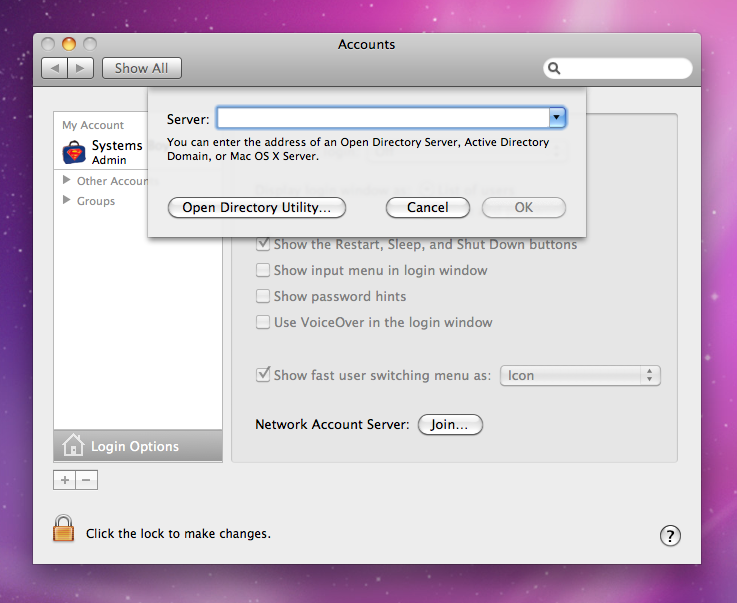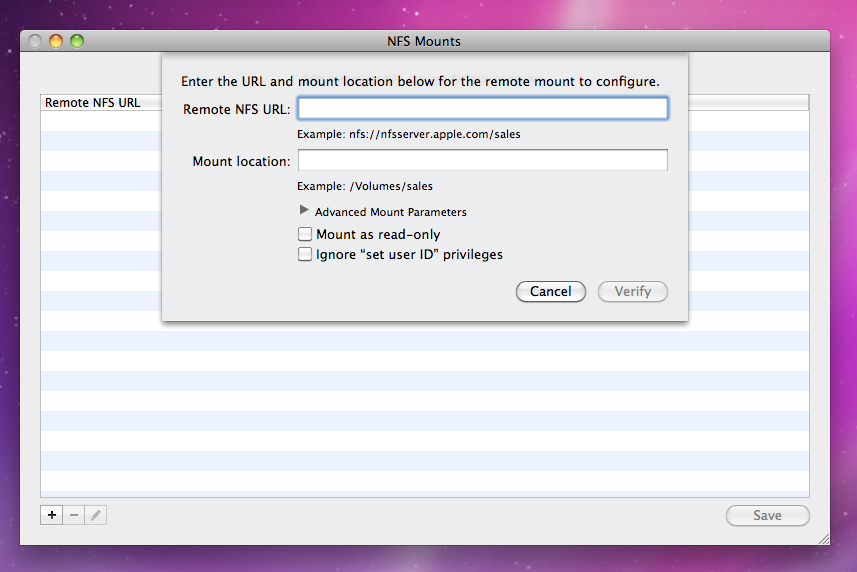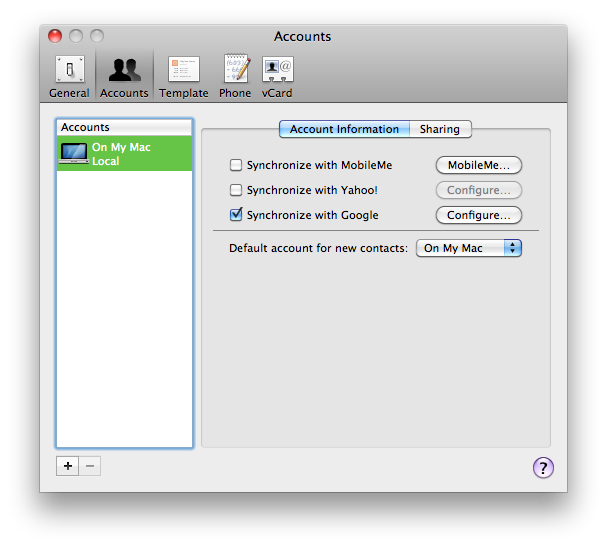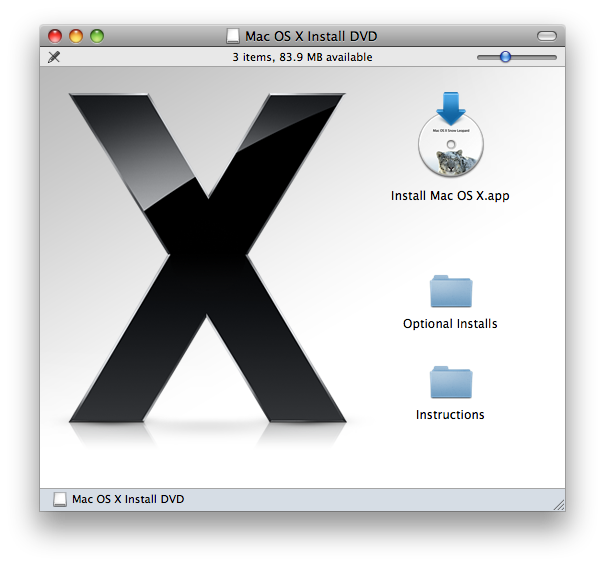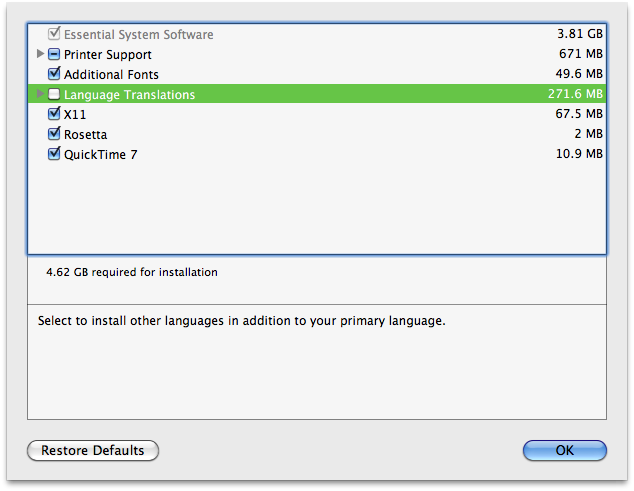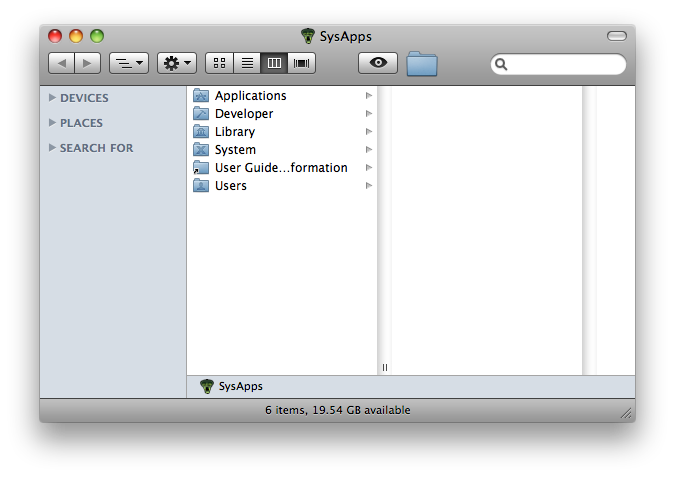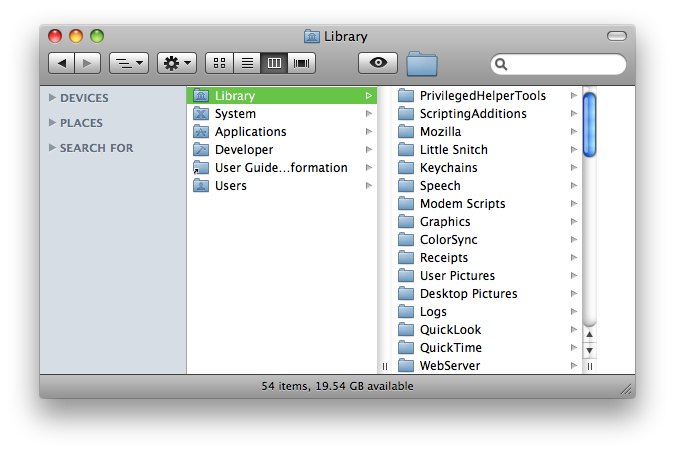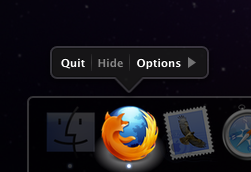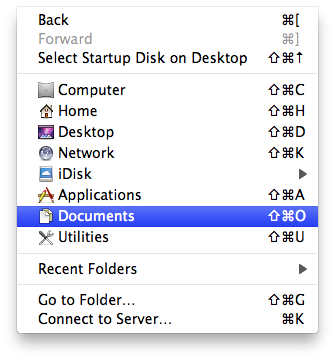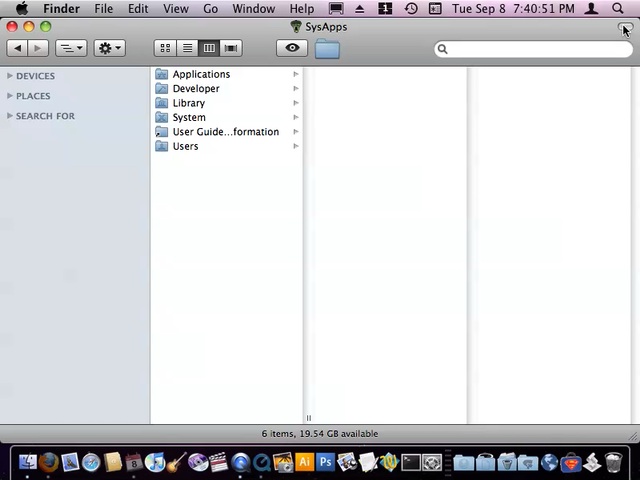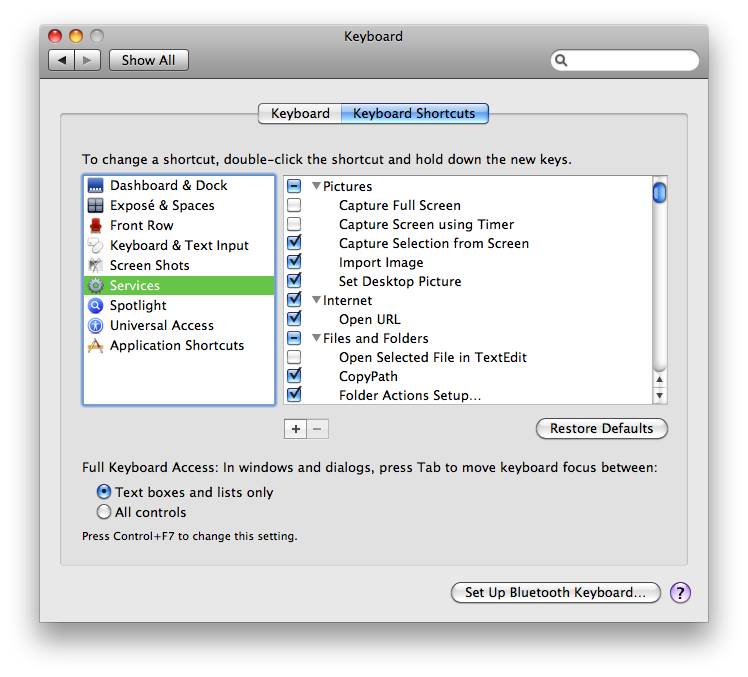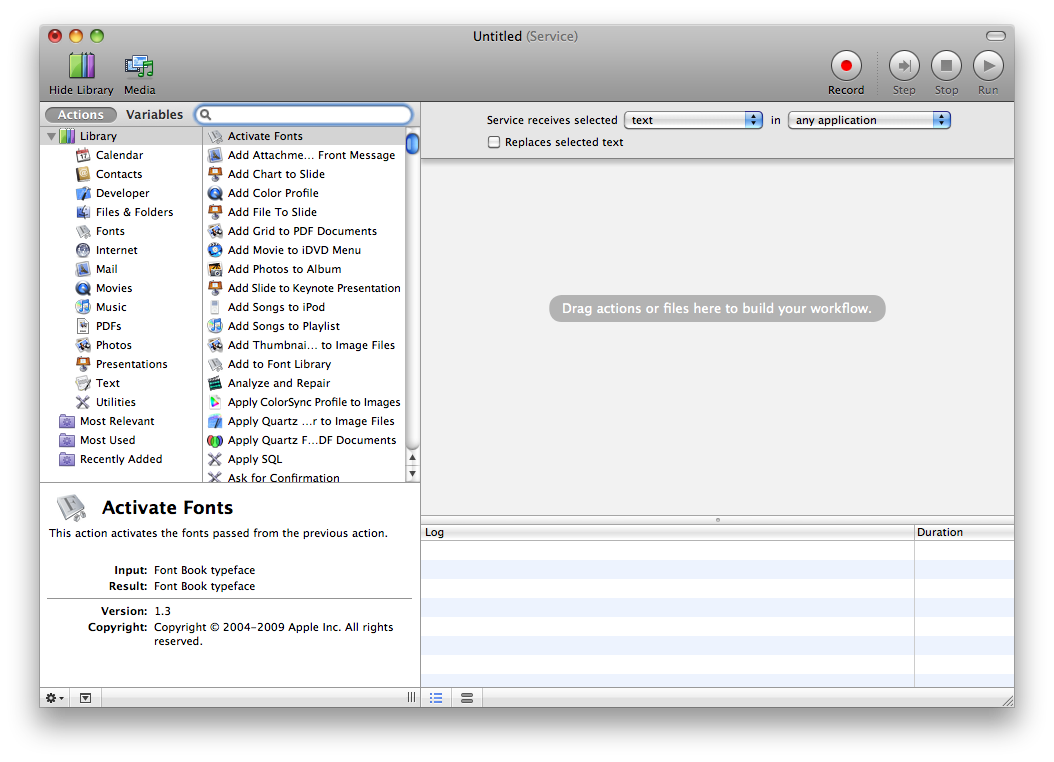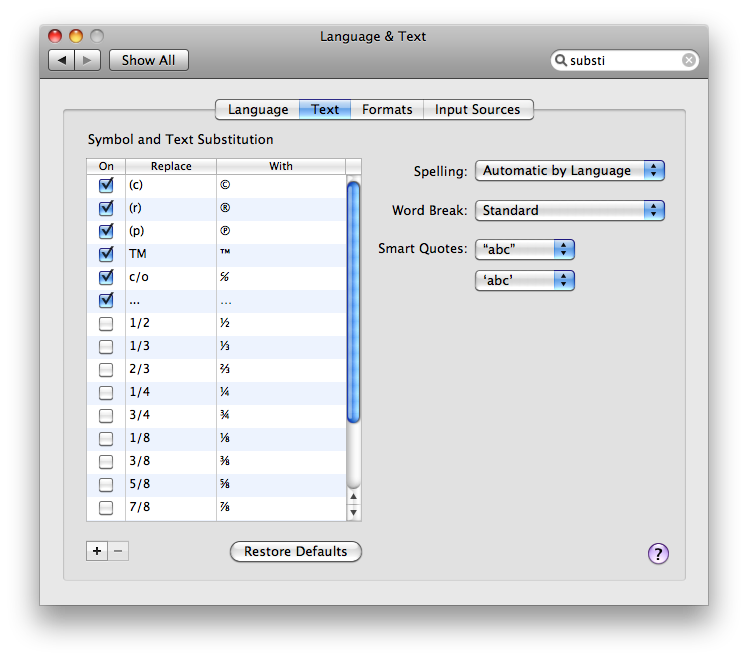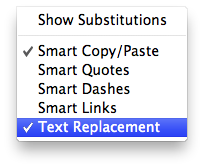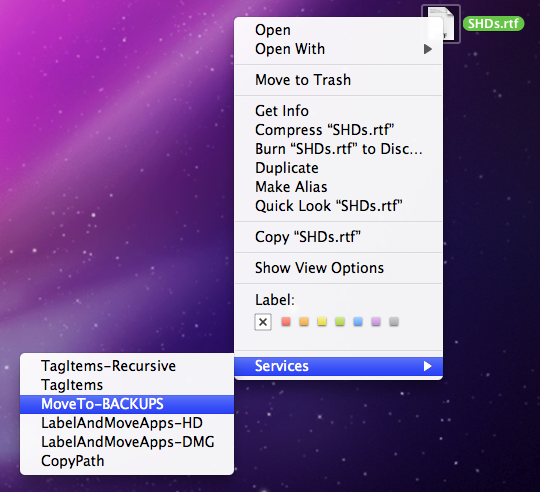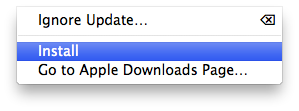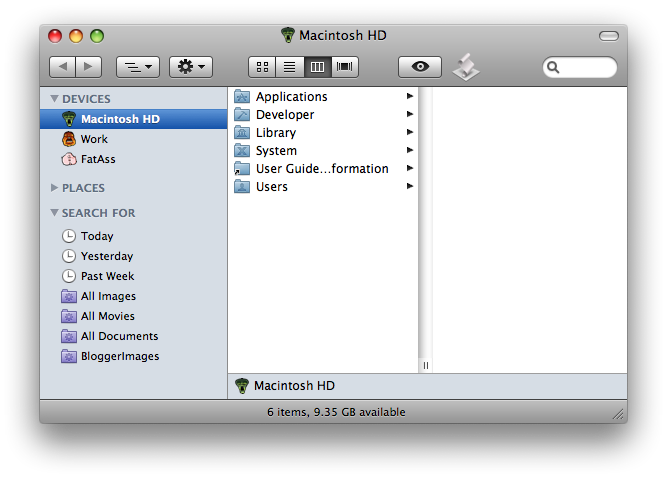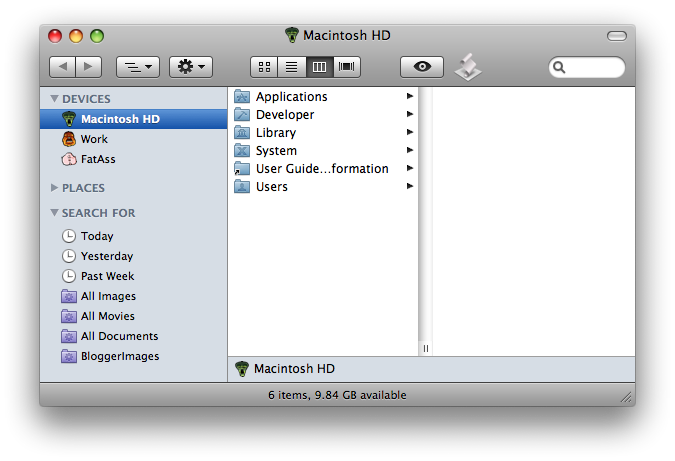So I finally got my hands on a copy of Snow Leopard and have had a chance to kick the tires and take her 'round the block a few times. Here are my initial thoughts.
The Good
There are a bunch of really great improvements to Snow Leopard. You've probably heard all about most of them. These are some of my favorites.
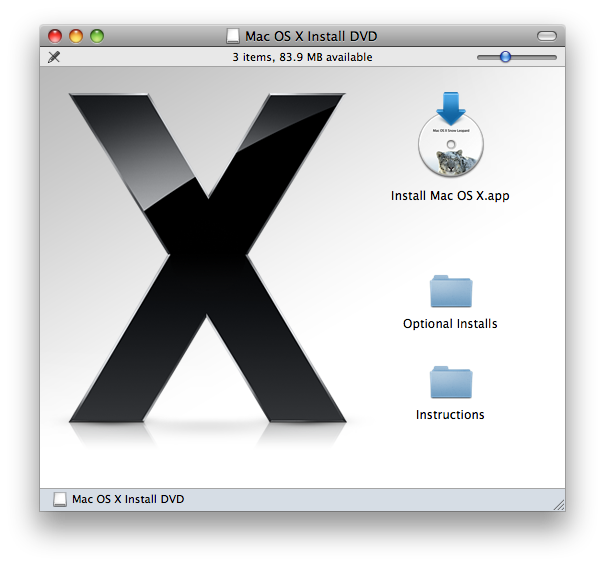
Upgrading
Upgrading my Leopard system was a breeze. This is the first time I've ever performed a straight upgrade, in the past opting for the Archive and Install option. But, as I'd surmised, this installer is made for the upgrade. It was absolutely seamless. A few clicks — literally two or three — and half an hour later I was back up and running. Everything happened from the Desktop, too. After inserting the DVD I simply hit the Install button, set my customizations (I installed Rosetta and opted out of Language Translations), and the DVD did the rest. I was able to walk away while the whole thing happened. I believe I had a muffin.
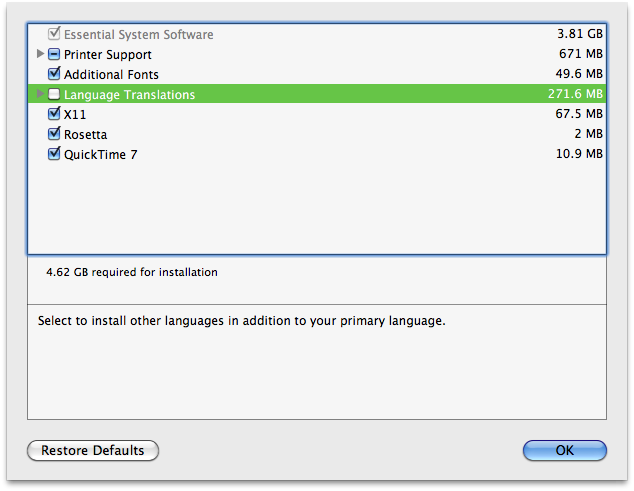
My girlfriend's Tiger upgrade was a bit slower and behaved slightly differently. Upgrading from Tiger is more like what we've seen in the past. Running the installer from the Desktop will prompt for admin credentials and then boot into the DVD before allowing you to customize your install. And it took closer to an hour to complete. But beyond that, again, it was seamless.
I find myself mightily impressed and filled with a new confidence in Apple's Upgrade installer. I think they've gotten it right this time. I will use it again.
Performance and Disk Space
The claims that Snow Leopard is faster are, in my experience, true, though your mileage may vary. My girlfriend doesn't really notice the speed boost so much. It may be due to the vastly differing systems we're running, mine an 8-core Mac Pro with 6GB of RAM, hers a Macbook from a couple of years ago. In my experience, the most notable speed bump is in how quickly many applications — particularly Carbon ones — seem to launch. Safari, for instance, comes up almost instantly. TextEdit's fast now too. And seemingly speedier animations provide a psychological speed boost as well.
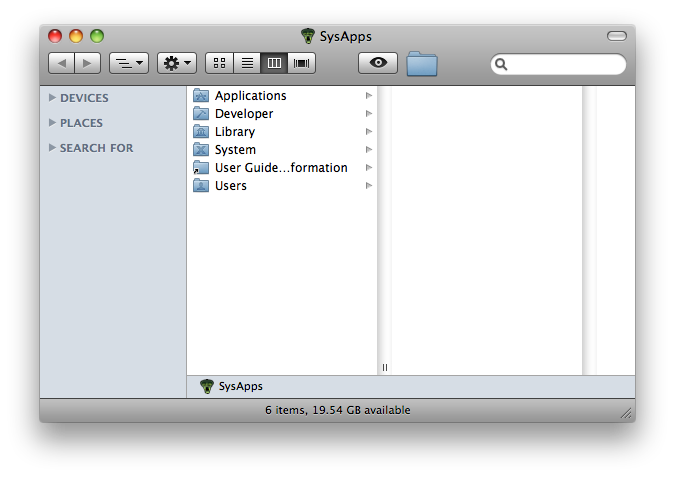
But the disk space savings are undeniable. I have an extra 10GB of drive space on my system partition. No, I have not figured out what that works out to in the old math. But no matter how you slice it, it's significant. And a very good thing.
Finder Improvements
I'm very happy to finally be able to sort columns by criteria other than name. That will be immensely useful as I tend to prefer column view and use it exclusively, but I tend to sort a lot of things by label. Prior to Snow Leopard this required switching to list view. Now I don't have to. Being able to sort my search results by Date Created and Last Opened will also be a boon. And the new naming convention used by the screen capture utility — naming by date, what a concept! — is wonderful, if long overdue.
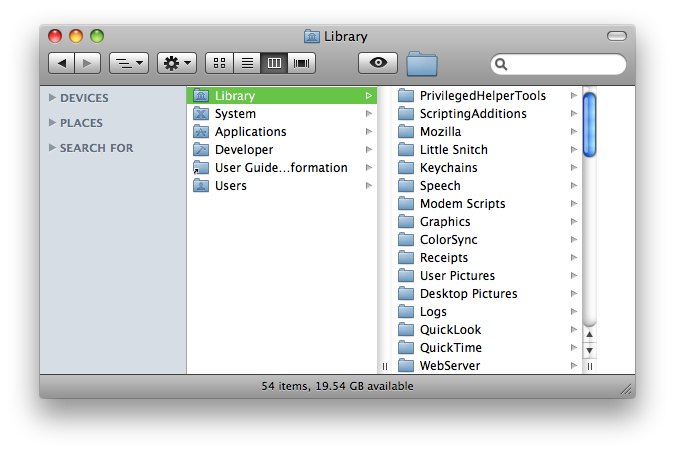
I'm also very much enjoying some of the changes and additions to Exposé and the Dock. I've never used Exposé much in the past, being more in the habit of command-tabbing and batch hiding whole groups of applications. But I'm already using the preference to minimize windows to their corresponding application, and I like it. That, combined with the new application-centric Exposé features have me wanting to try out Exposé for window management, and perhaps finally make it a part of my daily work habits.
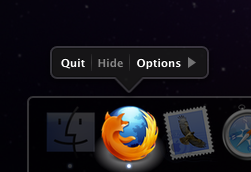
New Go Menu Items
In Snow Leopard Apple has continued the tradition of adding more items to the Finder's Go menu with Snow Leopard. This time they've added a Documents link, complete with the requisite key-command (command-shift-O). Very handy! They've also added a link to select the startup disk on the Desktop (command-shift-up arrow). Yes, that one is a bit strange, I agree.
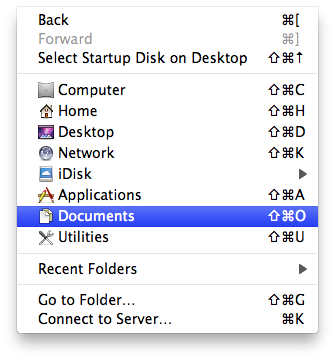
Quicktime X Screen Capture
I'm not a fan of the new Quicktime X player by and large (more on that in a bit), but boy is it nice to be able to record my screen to video. The screen capture utility almost makes up for everything else Quicktime X lacks. I've always wanted to be able to record screen videos, but never badly enough to pony up actual money. And Quicktime X makes it drop-dead easy and seems to do a great job. Quicktime X captures your screen at its current resolution using the H.264 CODEC.
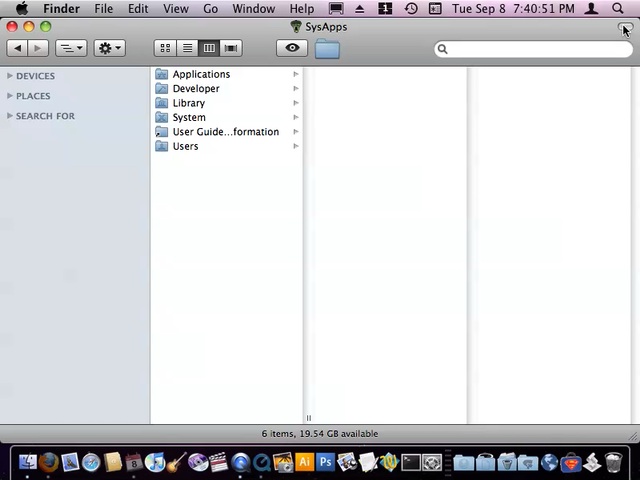
The results are very good looking. Now that I have the capability, you may well see videos start to appear on TASB. I know you're excited about that!
Services
What can I say. Services, once relegated to the productivity ghetto, are now actually very useful. I think contextual was absolutely the right way to go with them, and I'll finally be able to get some serious use out of my right-click. But the best thing about Services, the big wonderful surprise, is that they're now customizable. Sure, the old standbys are mostly there, but Snow Leopard offers numerous ways to customize the hell out of them if you want to. Which, of course, I totally do.
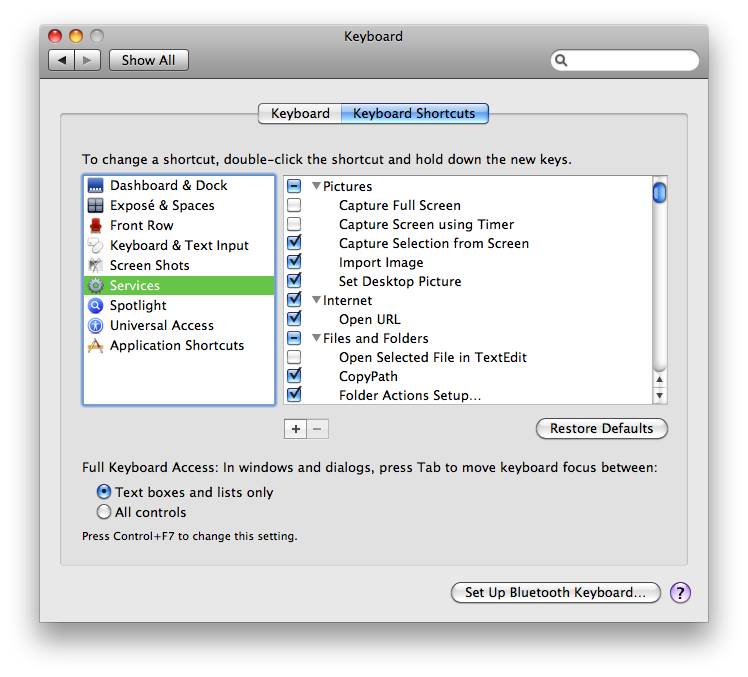
First of all, Services now have their own special section of the greatly improved Keyboard Shortcuts preference pane. Here you can turn services on and off and assign keyboard shortcuts to them.
But the real customization comes from the fact that you can now create your own Services in Automator. I'd already been doing this with Automator workflows a great deal. These have been replaced by customized Services, which offer better context control in a wider array of apps and, I think, will be a better solution in the long run.
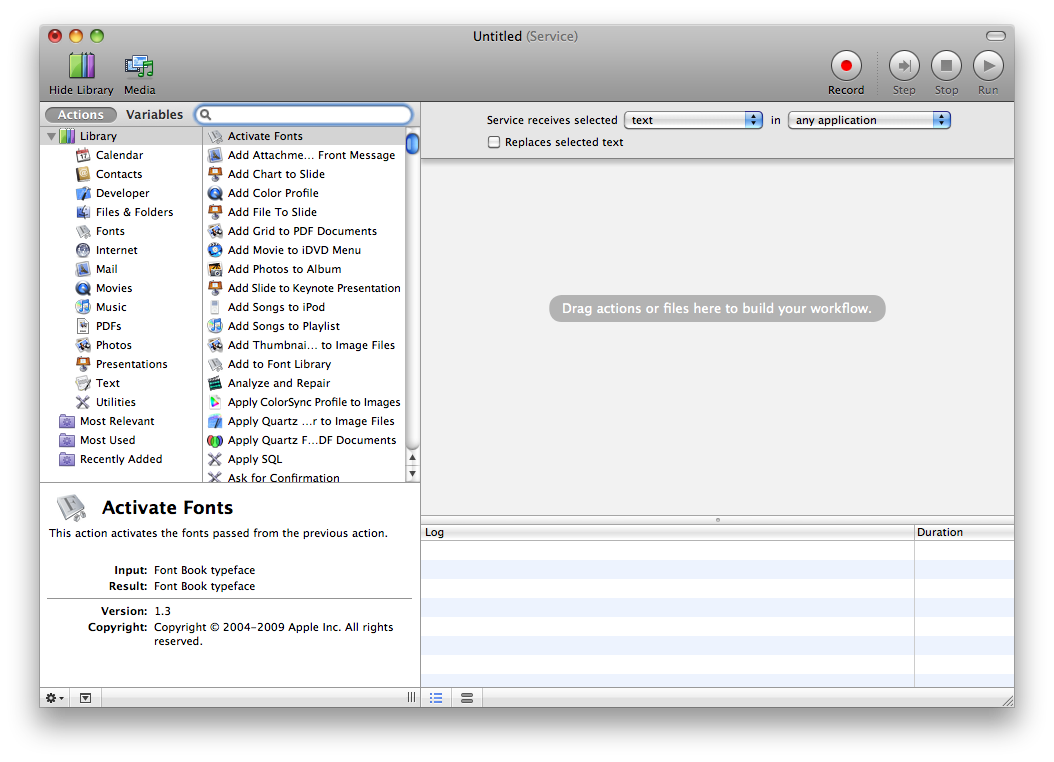
Right now Services can only be built for a handful of specific applications or for "any application." I'm not sure if there are ways for developers to augment Services functionality, but I would assume there are as there have been in the past. With third-party additions, home-grown Services could become even more insanely useful than they already are.
But the way Services is currently implemented — with a focus on context — is something I've wanted for a long, long time. I'm really looking forward to using this.
UPDATE:
Image Capture
The obscure digital camera photo importing app gets a really nifty new feature: it's scanner software! Finally, Image Capture can read and import images from many common scanners. It recognizes and scans from my Epson scanner just fine, without the need for third-party drivers or software. I've only poked at it, but on the surface, at least, it looks very nice. I'm pretty psyched to not have to install and use the crappy scanner software that's generally included with these scanners anymore.
The Ugly
There are some things about Snow Leopard that, while not downright bad, turn out to not work as well as I might have hoped.
Substitutions
Substitutions are a great idea: type an abbreviation and the computer will replace it with the full text. I hate typing my email address over and over again, for instance. It's long and I always screw it up. It takes tiny bits of time away from my life, and those bits add up, as bits will do. An abbreviation system is something I've longed for, particularly in my browser.
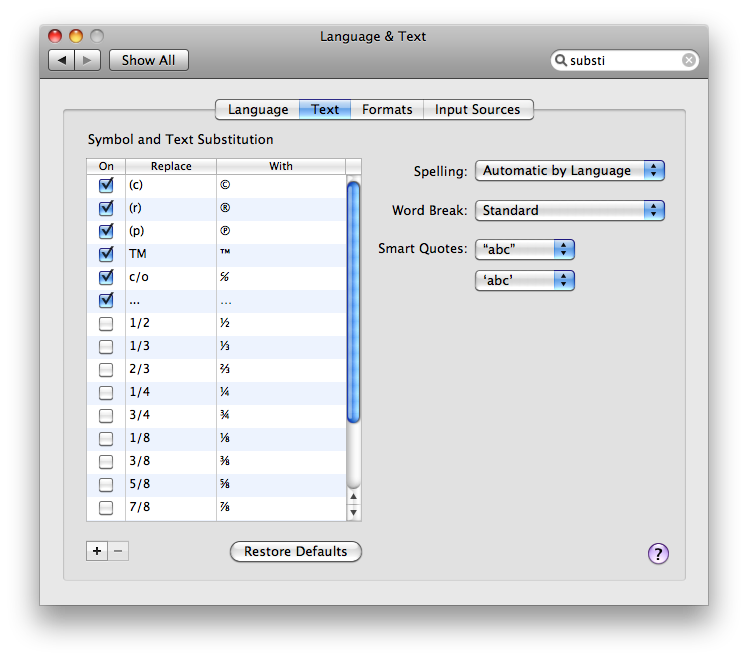
Unfortunately, as is so often the case with new core services like these, Substitutions are limited to Cocoa applications, and my browser is Firefox. With Safari's improved speed and now Substitutions, I've been very tempted to switch. But the fact of the matter is that Safari just doesn't work for me. So many things I need to do in Safari — like writing this web post — just don't work well, even after all this time. And while I understand the reasoning, I'm starting to get a bit annoyed with useful system-level features that only work in Cocoa apps.
Look, I know you guys want developers to move to Cocoa, but unfortunately you're making the user suffer for it. I love the idea of Substitutions, but the plain fact of the matter is that the main apps I want to use it in are Carbon apps. And that's largely because most major apps are Carbon apps. So, while Substitutions may be a great feature, it's not a particularly useful one.
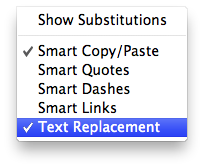
There's a discoverability problem here as well: by default Substitutions is not activated in most apps, Safari in particular. At first I thought it plain didn't work, but it turns out you just need to activate it. To do so, simply right click in a text field and select Substitutions->Text Replacement. It will activate immediately and you can begin using the feature right away.
Workflows
I've been posting Automator scripts to add as Finder Workflows for years now, and I use them regularly myself. Unfortunately, rather than being augmented by custom Services, they've been completely replaced. That's right, Finder Workflows no longer work, they simply don't appear in the contextual menu anymore. For similar functionality you'll have to redo all your Workflows with Services.

The Services contextual menu is also inferior to the old Workflow menu in at least one regard: you cannot order the Services menu; it's a flat list. Oddly, the Services service does some organization for you: Services are stored in ~/Library/Services. If you have more than four Services in the folder, the contextual menu will group them into a Services submenu.
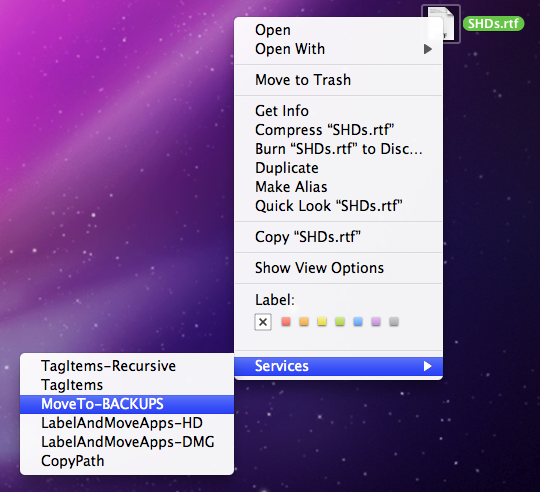
Oddly, Services appear in reverse alphabetical order in the contextual menu. I would imagine that this is a bug. And it's definitely ugly.
The Bad
There are actually ways in which Snow Leopard takes backwards steps or fails to rectify long-standing bugs. Here are a few I've noticed.
Quicktime X
As a long time Quicktime Pro user and fan you'll have to forgive my near complete and total disdain for Quicktime X (in every regard except screen capture, of course). It fails at the one thing it seems expressly designed for: playing movies. The controller obscures the content far too much, especially on SD content, and stays active for far too long. I have 30 second SD movies that play in their entirety with the big, giant controller blocking a significant portion of the image. There's no way to move it off the content, though clicking the surrounding image does at least make it disappear. The titlebar overlapping the movie also seems contrary to what this player is supposed to be about. Why is Quicktime X so intent on obscuring content? This is wrong way to go.
Trimming is nice, I suppose, but nowhere near frame-accurate. In fact, it's the same trim action I have on my iPhone. Except on my Mac! What? Thank the good lord I still have my Quicktime Pro (now relegated to /Applications/Utilities).
The Quicktime X interface is a glaring case of attractive design impeding usability where it should normally enhance it, and it's a shame to see that, especially from Apple.
Stealing Focus
I wrote a while back about a long-standing problem in which applications can and do steal focus from one another, leaving the user in an input no-man's-land. This issue has not been addressed in Snow Leopard. I can't believe this doesn't bug the crap out of someone at Infinite Loop. Guys, fix this shit!
Desktop Background
Prior to Snow Leopard I was using an SGI image as my Desktop background. Upon logging in after the upgrade, my background image had reverted to basic blue. It appears that, for some reason, SGI images are no longer supported as Desktop backgrounds in Snow Leopard. What a weird thing to stop supporting. Oh well.
Screen Saver
Snow Leopard removes support for 32-bit screen savers, which pretty much amounts to all third-party screen savers. Awesome.
UPDATE:
Software Update
Snow Leopard's version of Software Update no longer offers "Download Only" or "Download and Keep Installer" options. Actually, you know, maybe this isn't such a bad thing. I didn't need those cluttering up my drive anyway.
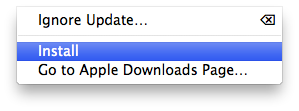
The Annoying
There have been a few things that, while certainly not the fault of the new OS, have made the overall Snow Leopard experience less than it could have been.
Pre-Ordering
Not to harp on this, but I still haven't received my Snow Leopard discs, and it's been out for well over a week. While I'm glad to have gotten Amazon's $20 discount, I had no idea it'd be at the expense of the shipment arriving in a timely fashion. To make matters worse, Amazon had the disc sent via a carrier knows as A1, who marked the item "Delivered" when it arrived at their facility, not when it arrived in my sweaty mitts, so I had to call Amazon for clarification.
Overall, pre-ordering has been a bad experience: The shipment has come well after the release date, and I've had no sense of when to expect my delivery, where it is or what's taking it so long to arrive. At this rate my custom MacBook Pro is liable to make it here from China before I ever get my Snow Leopard disc. And that's just lame.
I will not be pre-ordering Apple products from Amazon again.
Applications
Overall I've been pleased as punch with application compatibility in Snow Leopard. Nothing broke. Not even my copy of Photoshop CS2 (yes, 2!). That's about as good as it gets. But one application I've come to rely on has decided to "go Pro." That application is called PTHPasteboard. PTHPasteboard is an application that stores multiple clipboards for easy retrieval. Having multiple clipboards is something I've come to really rely on, and PTHPasteboard has always had a "Lite" version that was free and suited my needs well. But now, with Snow Leopard, PTHPasteboard will be "Pro" — read: "pay for" — only. There will no longer be a free version. If you want to use the app you'll just have to pay.
While I certainly don't begrudge developers charging for their wares, I've grown weary of this tactic. It happened with Pro Tools, way back in the OS 9 days. Then Butler (though its pay version is, thus far, vaporware). Now it's happening with PTHPasteboard. I'm sick of it. It's beginning to feel a bit like bait-and-switch, frankly.
Look, pick a pay structure and stick with it. Otherwise you lose customer loyalty (yes, I'll likely look elsewhere for even a pay-for clipboard manager), and build customer animosity. It's a great way to make folks feel cheated when your app goes from free and easy to costly and a pain in the ass.
Conclusion
Overall I'm very happy with Snow Leopard. There's lots to like in the promised performance and space improvements, and even a lot of new toys to keep the constant tinkerer busy for a bit. But if you pre-ordered from Amazon, get comfy and find a friend with a copy you can burn, 'cause it's gonna be a while.
I will say, though, it's worth the wait. I already miss it when I'm working on my PPC machines.
UPDATE:
What review of a new Mac OS would be complete without the obligatory link to Ars Technica's famed coverage of said OS. Amazingly thorough and detailed, yet somehow still fascinating. Go read it, if you dare!