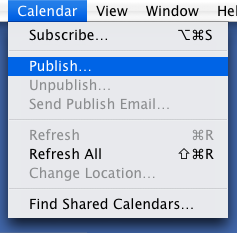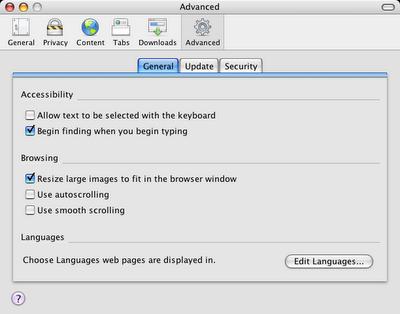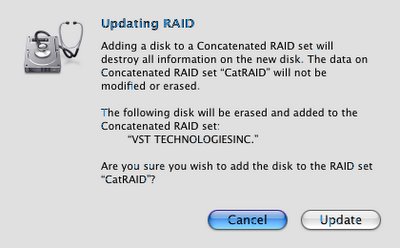Addendum: Aug 21, 2010
I wanted to let folks know that the information in this post is pretty old, and these days there are better options for sharing calendars. Most notably, Google Calendar sharing. The method used in the post you're about to read is a one-way share in which the publishing computer is the only one that can make changes, and all subscribing calendars have read-only access. This is limited, I know, but at the time it was readily available and plenty of functionality for most people who just wanted a free option for calendar sharing from their main machine. Nowadays, though, Google Calendar sharing gives the same level of ease-of-use and true, server-based, two-way calendar syncing, allowing you to edit you calendars from any computer (including iPhones). It truly is superior, and I highly recommend it.
So, if you're still interested in the one-way Box.net method, I leave it up for posterity. Otherwise, Google Calendar sharing is probably the way to go.
Happy calendaring!
Original Post
Ever want to share your iCal calendars on the 'net? Well, I have. Unfortunately, iCal publishing requires a server that runs the WebDAV protocol. Apple's .Mac offers such a service, and .Mac, indeed, uses WebDAV. But .Mac costs money, and I've never seen a compelling enough reason to pay for it. Setting up iCal on a Macintosh server is also fairly easy, but it's an awful lot of trouble to go to and a waste of resources if all you're interested in is sharing your iCal calendars. But today I've discovered an easier — and free — way to do just that.
Box.net offers 1 GB of online file storage for free. The data is accessible via the web, so you can get to it from any connected computer. They have a web interface for accessing you files. On Windows they also have client software that lets you access your data as though it were on a shared volume, right from the Desktop. But on the Mac you can connect to it right from the Finder using the ever-trusty "Connect to Server..." command (or command-k) in the "Go" menu. How is this possible you ask? Because the Mac Finder has WebDAV accessibility built right in. And because box.net shares it's data via the WebDAV protocol.
If you haven't put it together yet, this means you can use your free box.net account to host your iCal calendars. The process would go something like this:
- Sign up for a free box.net account. It's easy as pie, and faster than a bat out of hell. Give 'em your email, a password, and you are d-o-n-e, done. (NOTE: Obviously, to share the calendar with others, they'll need the URL and the box.net username and password, so you might want to make sure you set this account up with information you don't mind giving out. Use a second, private account for stuff you want to keep secure.)
- To access your box.net account via the Finder, click "Connect to Server..." and type "https://www.box.net/dav" into the URL field of the connection window. (NOTE: Some folks are unable to connect using the "https" protocol. If this fails for you, try it with "http" instead. Either one works for me.) You will be prompted for username (the email you used to register the account) and your box.net password. Enter these and your online data will appear on the Desktop in a volume called "dav" which will be pre-populated with a few default folders.
- But to publish your iCal calendar, just open iCal, select the calendar you want to share and choose "Publish" from the "Calendar" pulldown menu.
- In the dialog box that follows, name your calendar (or keep the existing name if it suits you), for "Publish on:" select "Private Server," enter "https://www.box.net/dav/Documents" for the "Base URL:" and enter your box.net username and password in the "Login:" and "Password:" fields respectively. (NOTE: Here, too, secure http sometimes fails, so if you have trouble try using "http" instead of "https".)
- You might also want to check or uncheck some of the checkboxes at the bottom, depending on your needs.
- Finally, hit "Publish" to publish the calendar. You'll see your calendar now sports the "I'm Published" icon just to its right.
- To subscribe to this calendar (say, from another computer), choose "Subscribe" in the"Calendar" pull-down menu.
- In the URL field enter:
"http://www.box.net/dav/Documents/YourCalendar.ics"
(where "YourCalendar" is the name of the calendar you just published).
Be careful NOT to enter "https" here. Just use the "http" protocol to subscribe. Enter your box.net username and password at the prompt and you'll suddenly find yourself subscribed to your own calendar.
- A final note: Updates to the calendar take some time. Hitting refresh too often (like every minute or so) on a subscribed calendar will generate an error. Just wait and let iCal do it's thing and it will keep everthing up to date. No pun intended.
I'm not sure if many people will find this useful. But to me it seems like a good way to share you iCal calendars, either between remote locations (like work and home) or between groups of people, like friends, family or members of an organization. And hey, it's completely free. How cool is that?
UPDATE 1:
A lot of people have written in with great suggestions, alternatives to and variations on this process, including a page for similarly configuring Sunbird. Please read the comments for more useful information.
UPDATE 2:
I have added a note to the publishing instructions in this article regarding the use of "https". In a nutshell, both publishing and subscribing sometimes fail because of problems with secure http. This is something I receive a lot of comments about and I just wanted to clear things up. If you are having trouble either publishing or subscribing, try doing so using "http" instead of "https". While somewhat less secure, it tends to be far more reliable.