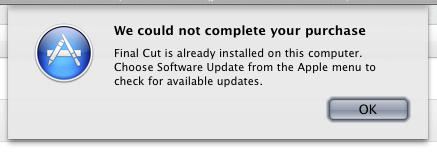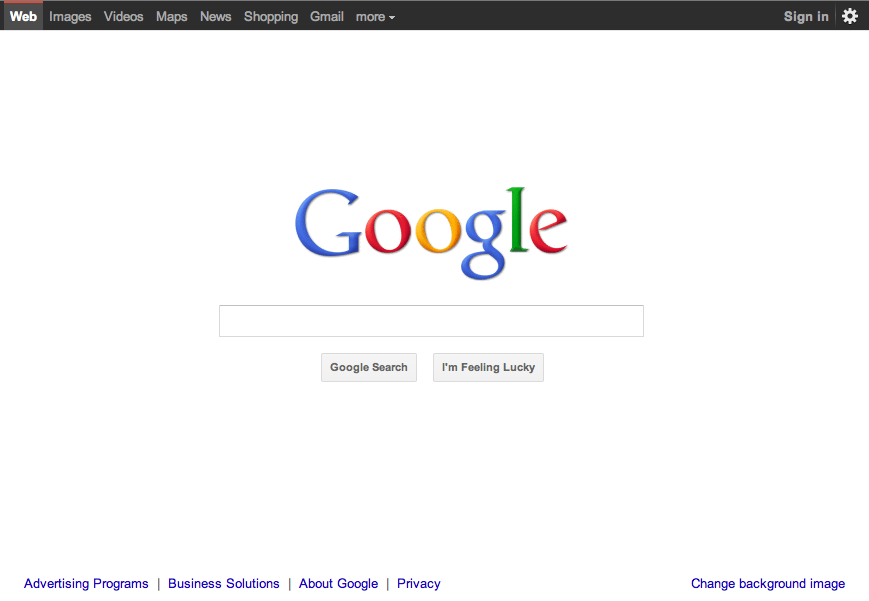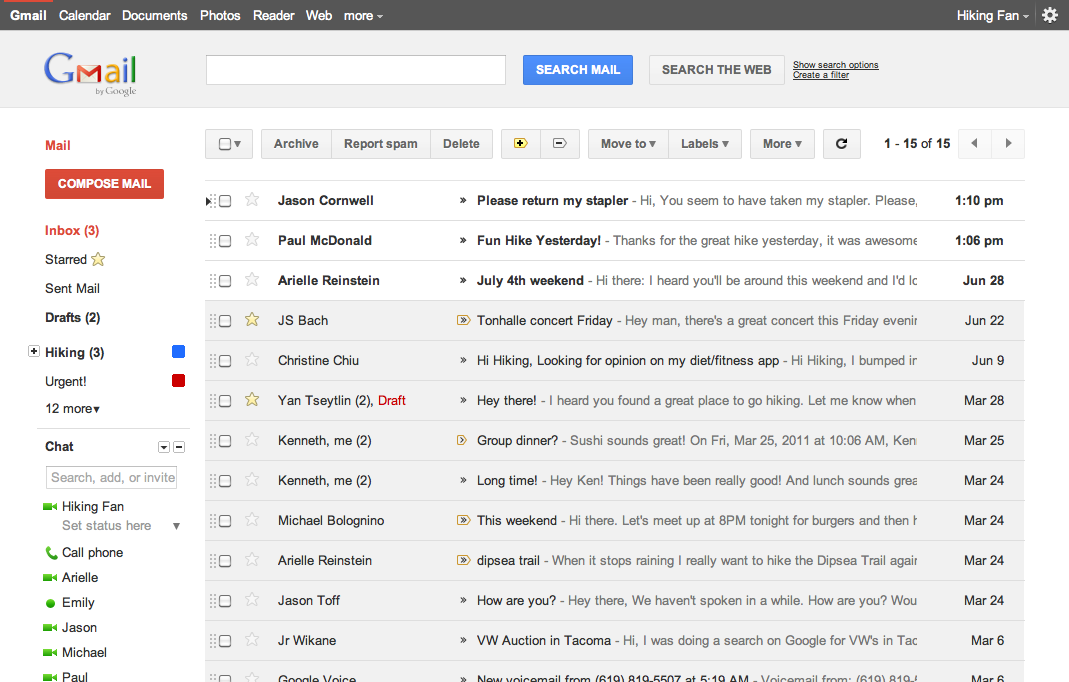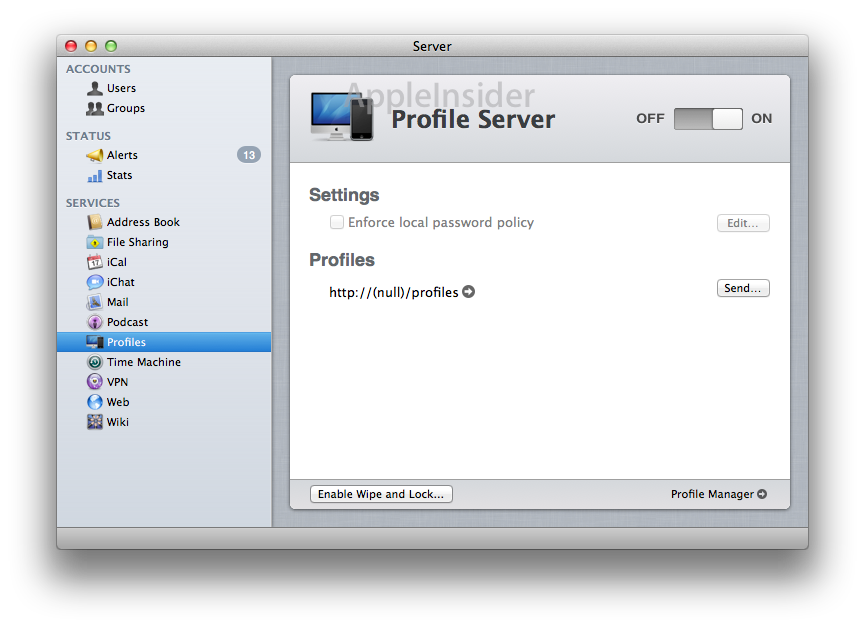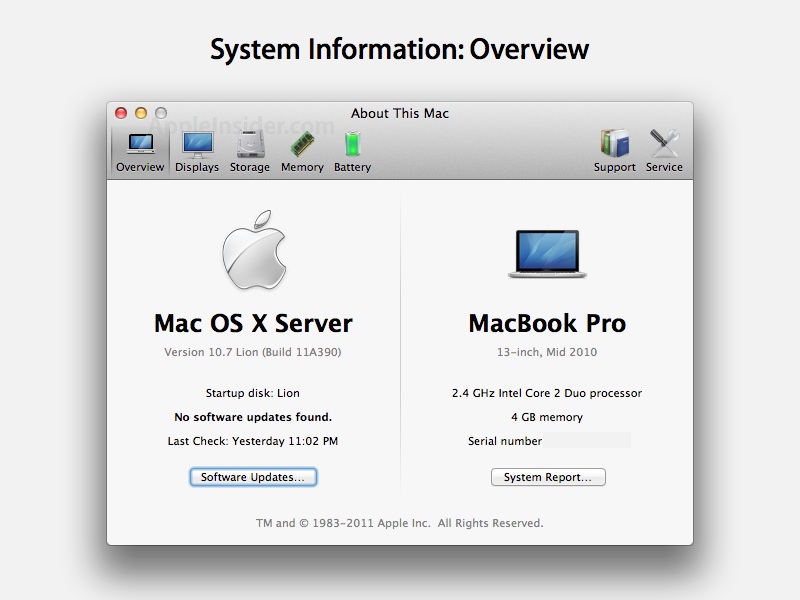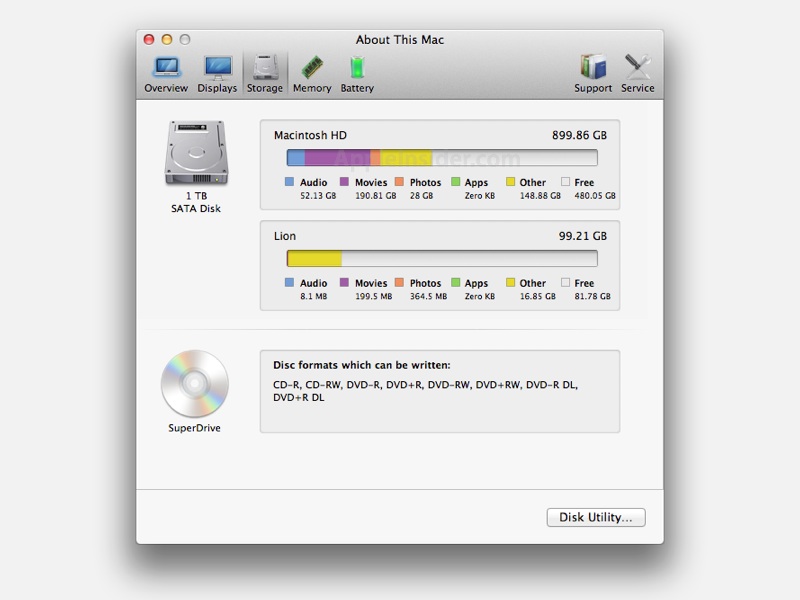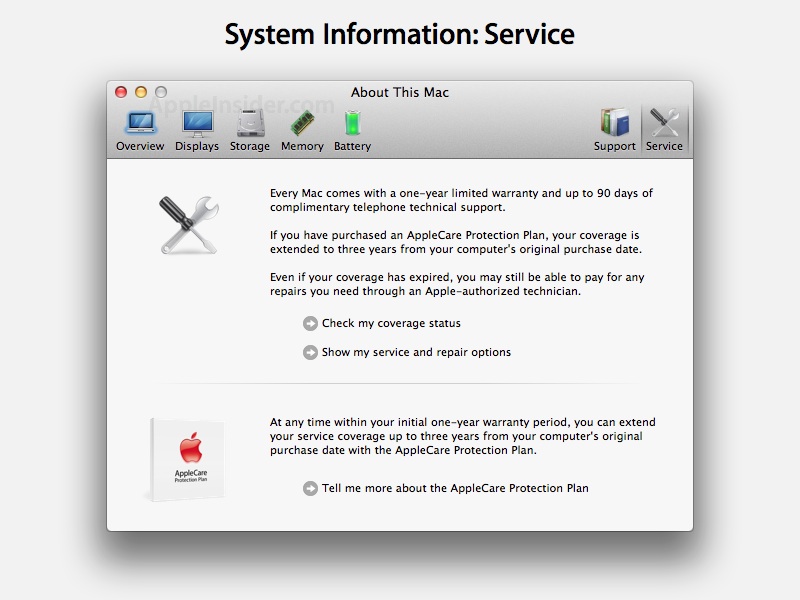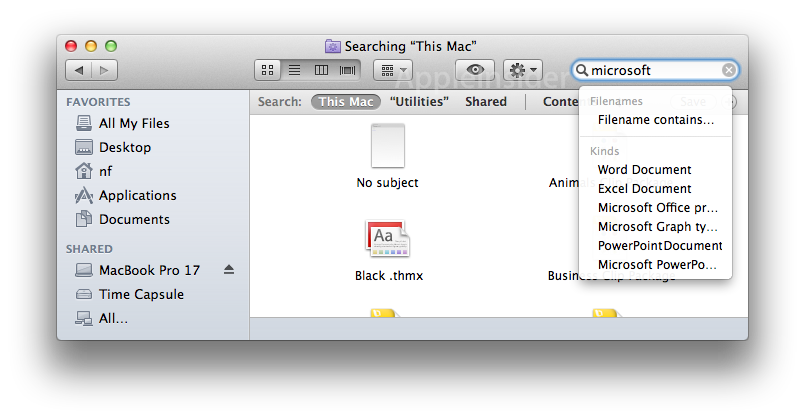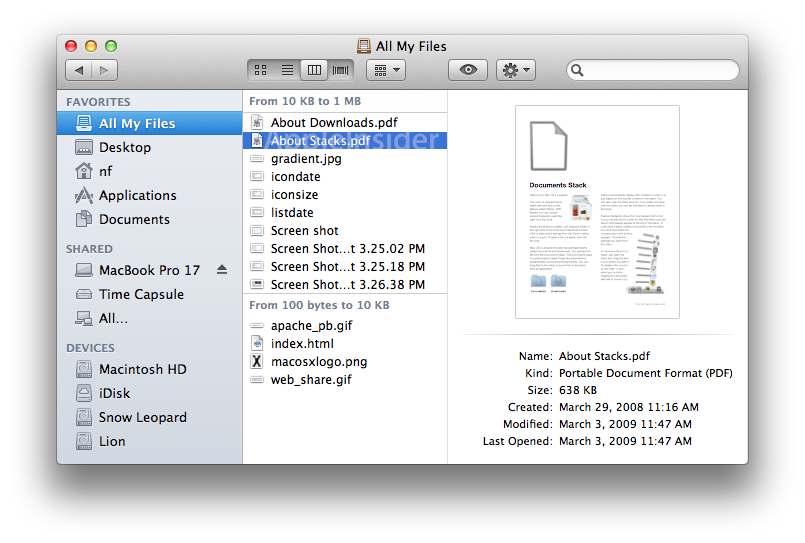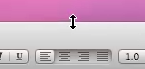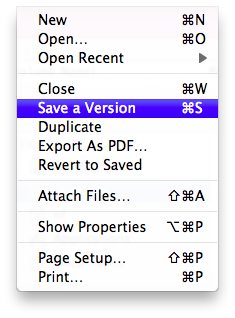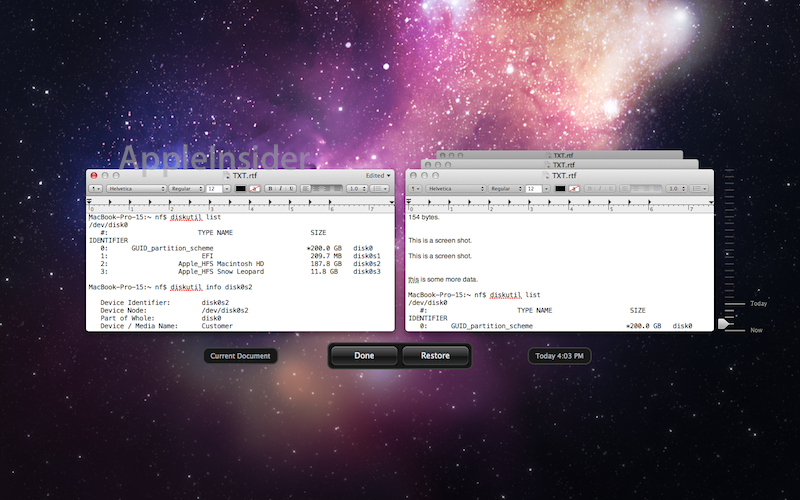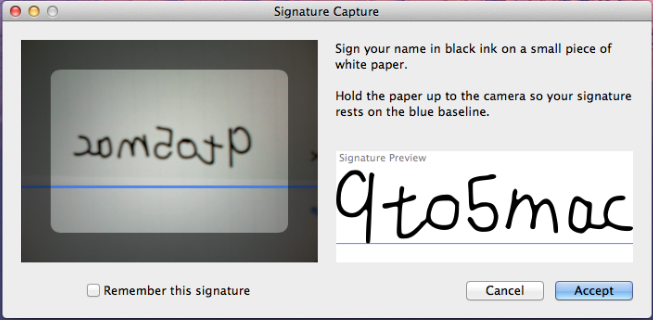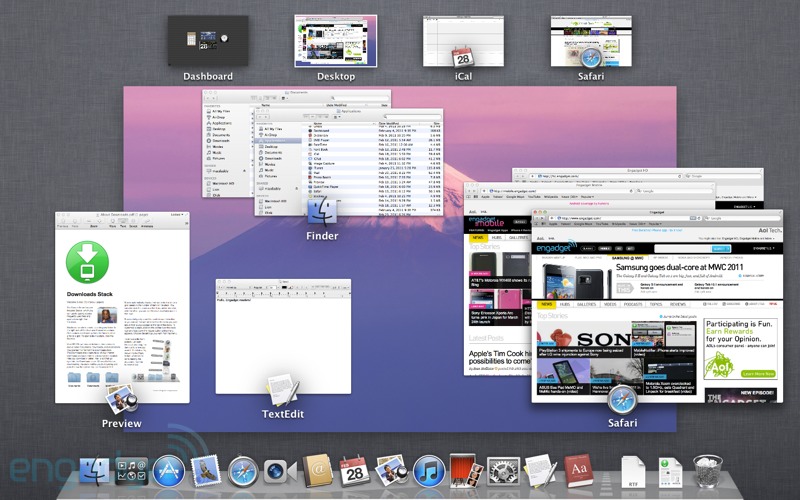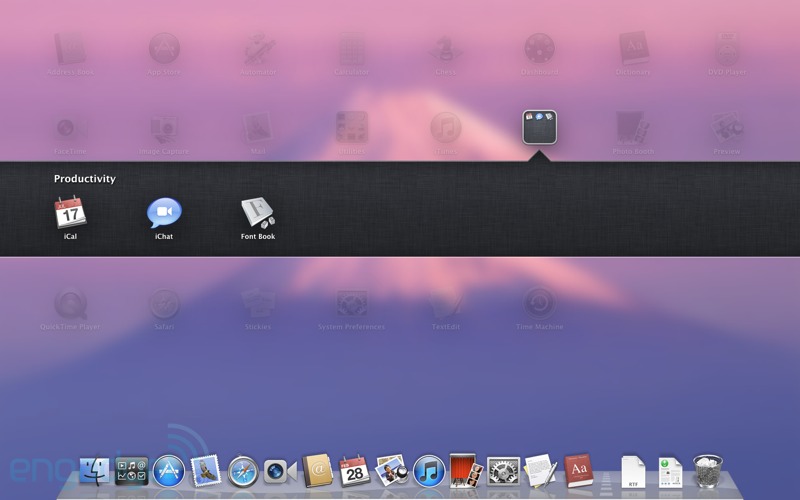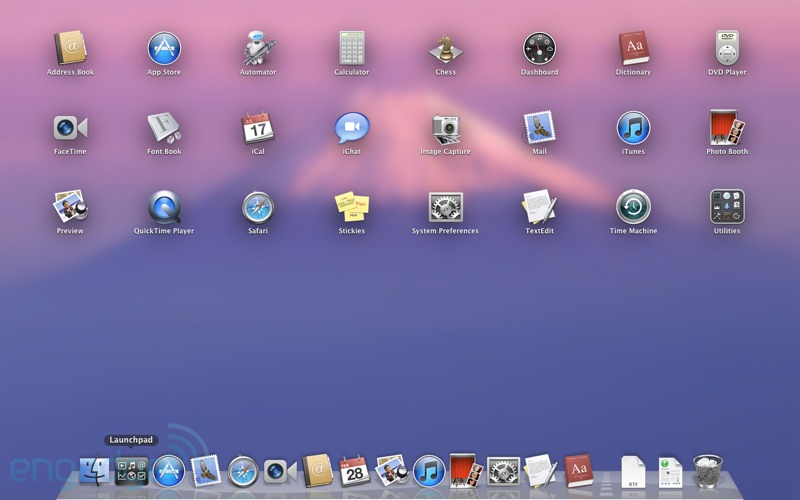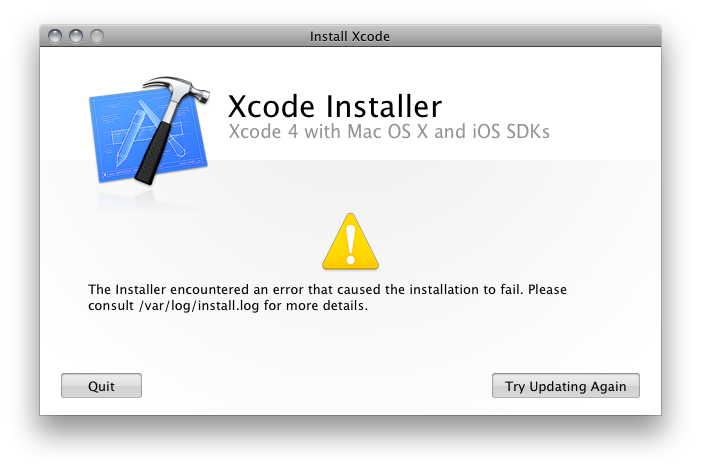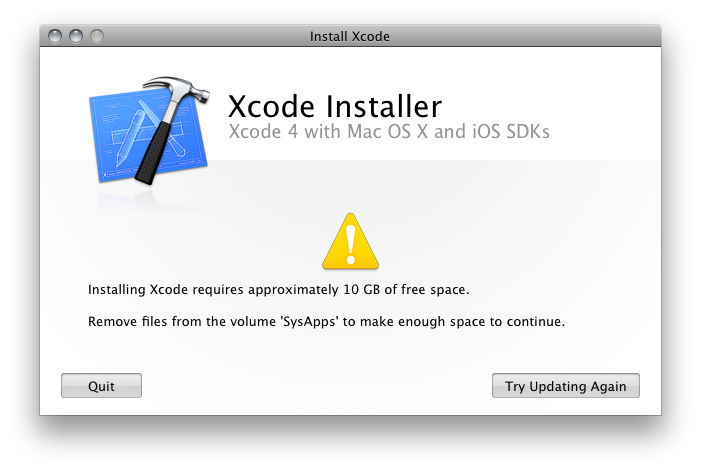Apple has released Final Cut Pro X 10.0.1, a small point release with some important new — or maybe I should say "returned" — features. Most important among these is XML import/export which should allow users of FCPX to open their legacy FCP projects.
But here's the grind: I'm not sure how you're supposed to get the update.
My first attempt was via Software Update, but SU tells me I'm all up to date.
Next I tried the Mac App Store, where I met with what is becoming an all-too-frequently frustrating experience. Under the Purchased tab I see Final Cut Pro, and I'm given an option to Install.
But hitting Install gives me an error message telling me to use Software Update, which I already know doesn't work.
After some option-click finagling I get App Store to allow me to attempt to install the update from the Final Cut Pro X product page, which currently lists the version as 10.0.1, the new version. But when I attempt to do so I get this message:
This is maybe the worst error message I've seen yet in the Mac App Store, because it shouldn't even be possible. If I didn't buy FCP from the Mac App Store, then where, pray tell did I buy it from? Are you accusing me of stealing it? Really? Because you should know better, shouldn't you?
Isn't this just the sort of licensing crap the App Store was supposed to do away with? Doesn't the Mac App Store know exactly what I've bought and where? Seems to me like, once I've made the purchase, I should be able to reinstall FCP any time I want, and any version, even if I already have it. I don't get why the App Store forbids re-installs.
Ultimately I was able to get the update. I did so by deleting the Final Cut Pro application from my Applications folder, then reinstalling it from the Mac App Store. Which, I say again, is just the sort of ridiculous user experience the App Store was supposed to prevent.
So far the Mac App Store user experience has been pretty terrible, particularly when installing Apple apps. This is in large part because, contrary to what they allow every other developer to do, Apple uses the App Store for large, complex application installs. Ironically, the most complex install yet, Mac OS X Lion, was their biggest success. But Xcode and now Final Cut Pro have been terrible. Just terrible.
Moreover, the App Store UI really needs and overhaul. It's ugly, unbearably slow, cluttered and lacks features common to most browsers around today — features that would really aid the buying process, where their lack certainly hinders it. Features like tabs and bookmarks, for starters, would be really useful for comparison shopping. A shopping cart would be good for buying multiple items. Instead we're stuck with this crap.
The Mac App Store is the single least Apple-like Apple product I've ever used. It's kludgy and feels cheap. It's just terrible. And it's now been out for some time and is presumably mature as it's now baked into the OS, so there's no excuse for this. Unfortunately, for some products, it's unavoidable, which is a real shame.
More and more I'm bothered by Apple's tendency to force their vision on their customers. It was fine when they did so with wonderful products. but when the products suck, it becomes time to start looking for alternatives.
UPDATE:
I almost forgot! There are additional updates which bring additional inconsistencies to this update process. Compressor has also gotten an update, and this one can be had in the normal way, by simply hitting the Update button in the Updates section of the App Store (I presume the Motion update works similarly, but I don't own it, so can't say for sure).
But there are also CODEC updates, and these must be gotten via a webpage:
http://support.apple.com/kb/DL1396
So there are actually four different updates to the FCP suite, and three different ways to obtain the various components. None of which are Software Update, so none of which make the updates apparent to anyone who isn't reading the trades. If you didn't read Apple news sites, I'm not sure how you'd even find out about these updates.
The Software Update mechanism is a very good way to deliver updates — and vastly superior to the Mac App Store — but it's been completely abandoned for the Final Cut Suite updates.