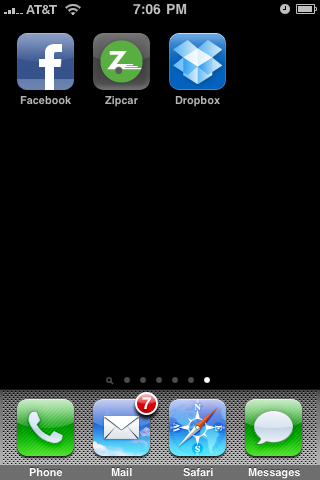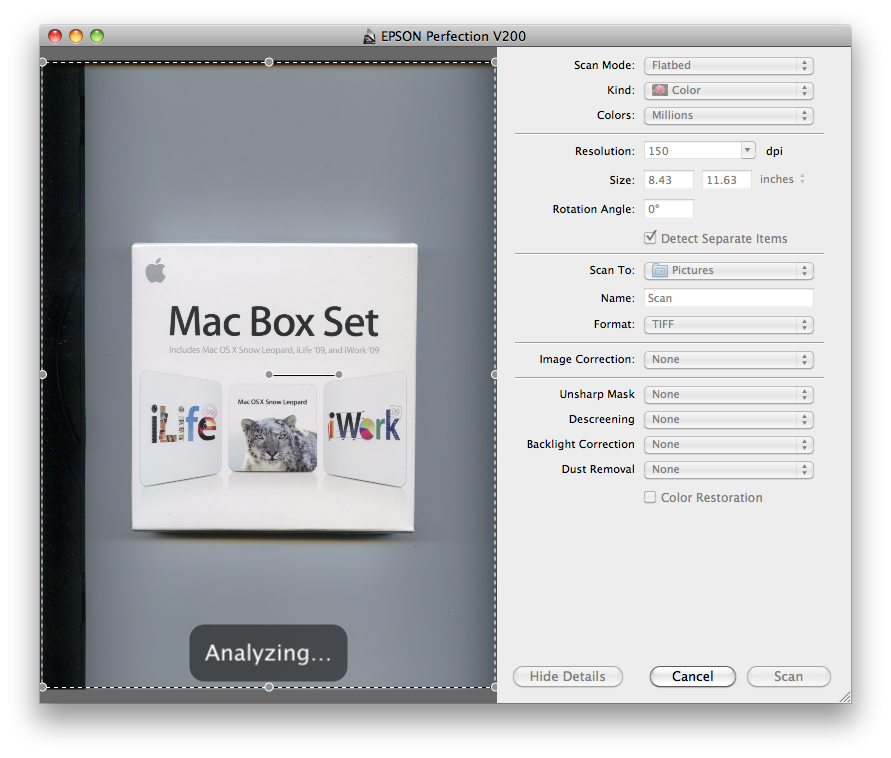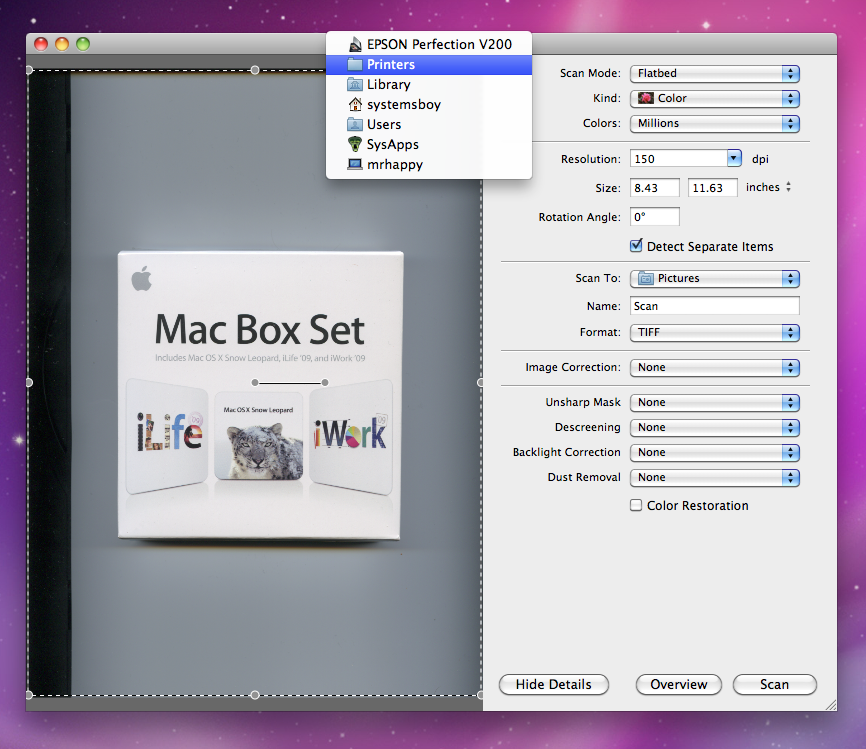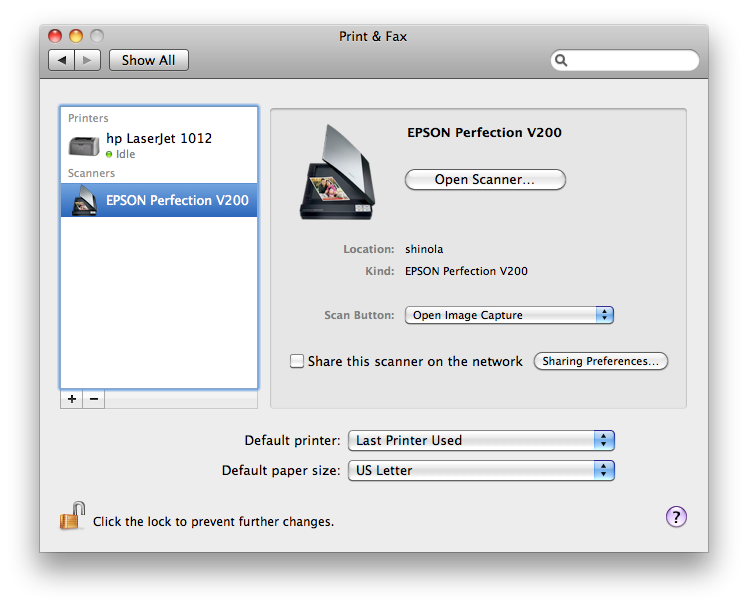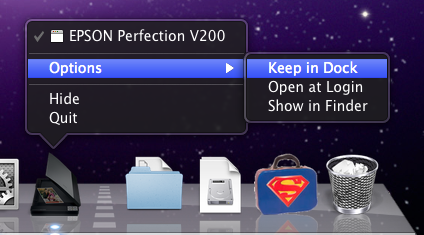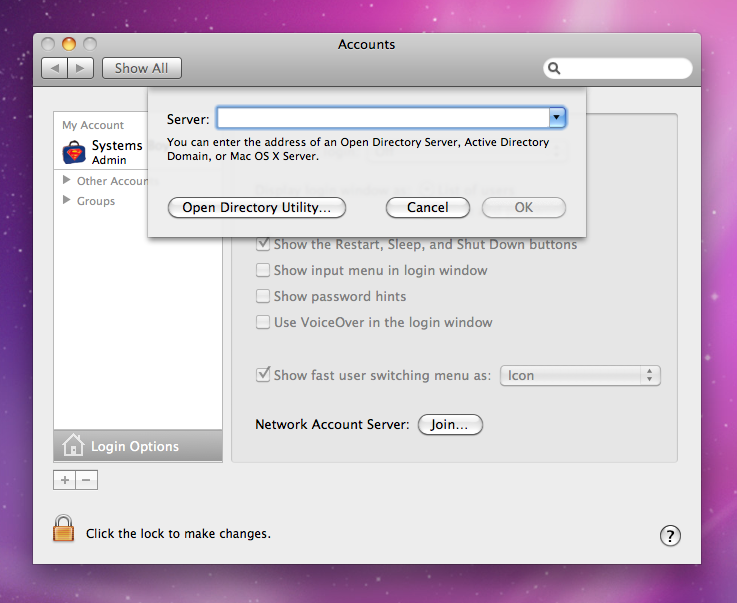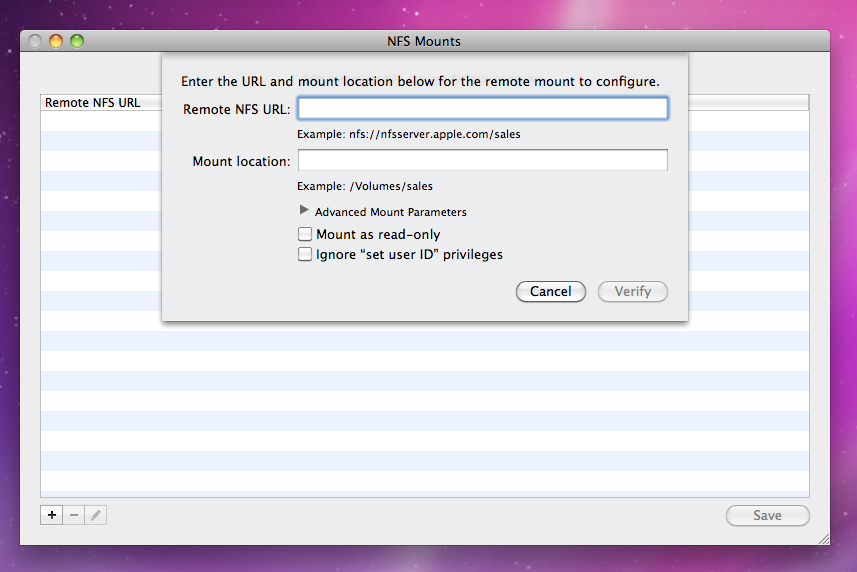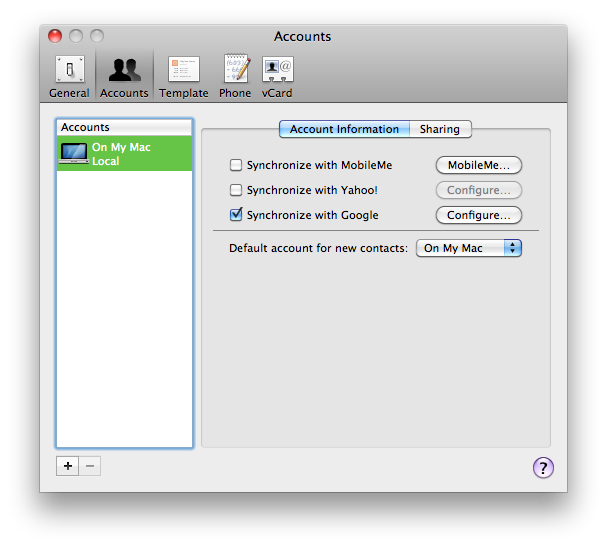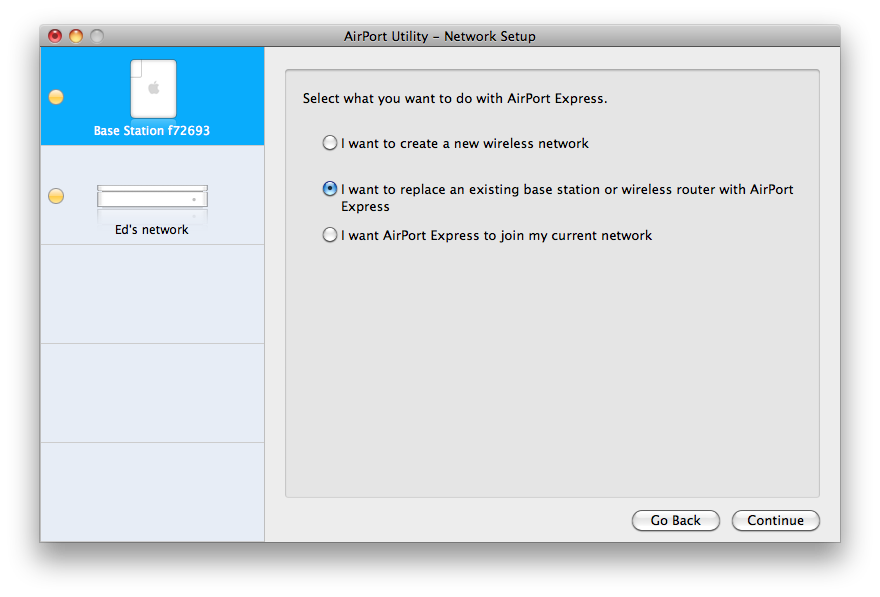Well, as promised, I performed my little experiment and have come to the conclusion that, for this site at least, Google's AdSense is an abysmal failure. Here's how it all went down.

Getting an AdSense account was pretty easy — just sign up and wait for approval. And approval was quick as I'd submitted my site to Google's crawlers in the past. I was approved the next day.
Adding the ads was pretty easy too. The first thing you tell the AdSense webapp is the sort of ad you want to create. There are a few options, those of interest to me being AdSense for content, feeds and search. Once you tell the webapp what sort of ad you want to make — I started with a content ad, an ad that appears on the main site and in posts when viewed from a browser — it will lead you through a series of customization steps that determine the look of the ads — colors, size, etc. — then generate a bit of Javascript for you to insert on your site anywhere you want these ads to appear. I put my code in one of Worpress's sidebar text widgets, which work very nicely for this purpose. Before I knew it I was seeing ads on my site.

A few days later I was checking my AdSense account and noticing that I wasn't getting nearly as many impressions (page views, in AdSense parlance) as I expected. This, I realized, was because a good amount of my traffic comes from feed readers. So I decided to add another ad for feeds. Doing so is largely like creating ads for content. But getting them to show up in my feeds, easily and reliably at least, required the use of a Wordpress plugin. This was also relatively easy to install and set up, and once I had done so, I had ads in my feed.
A few more days pass with disappointing results. I'm getting a decent amount of impressions but the money just isn't flowing, so I make one last ditch effort in the form of a custom Google Search bar. What this search bar does is allow users to search Google right from my site. Any AdSense links they follow from the results will, in theory, generate revenue.

It's now been a full 10 days since I began my little test. I have a total of 2,483 page impressions according to my Google AdSense report and I'm averaging about 220 per day. (For some reason these numbers differ wildly from the number of page views reported by my Urchin stats, but whatever.) After receiving well over 2000 page impressions I've made a grand total of — wait for it — five cents. And I'm pretty sure that at least one of those cents was my girlfriend poking around on the site.

Ten days, 2400 impressions and only five pennies to show for it. Clearly this has not been a success. So what went wrong?
Well, there are two kinds of ad models employed by Google AdSense, colloquially referred to as CPC and CPM. CPC, or Cost Per Click, is pretty much what you'd expect: someone clicks a link and you get money. The other form, CPM, or Cost Per 1000 Impressions, is a type of ad that pays you per 1000 impressions. So if 1000 people view your page, you get money.
Google AdSense is very easy, but it's also almost completely opaque. You have minimal control over which advertisers are allowed to use your site; you have no control over how much ads cost, nor does Google tell you what your rate is; you have no control over what ads appear; and most importantly, you do not control what type of ad — CPC or CPM — gets posted. All of these things are decided for you by Google and their advertisers.
In my case, CPC ads are all but useless. My site is read mainly by very tech-savvy users who tend not to click on Google ads ever, even if they're not already using an Ad Blocker of some sort in their browser. And if they want to do a Google search, they either use the browser's search bar, or they just go to Google. I have reached a certain milestone in terms of traffic, however. According to my webstats I get around 1000 page views per day, give or take. Now, if Google's AdSense engine was in agreement with this, and I featured ads that use the CPM model, I might be able to make some money (though I have no idea how much). But unfortunately, the CPC model is the default, and CPM ads only show up at the request of advertisers (contrary to how it may seem in the literature). That, coupled with the odd difference in page view statistics means I will not be able to make any money with Google AdSense. And it would seem to me that the only way to effectively do so is to litter my site with ads and to get gobs and gobs of general, consumer-level traffic, two things that are really quite unlikely to happen here at TASB.
I do believe it's possible, in theory, to make money off this site, with targeted, prepaid or per-impression ads of the sort offered by The Deck and Fusion Ads, but those services are invite-only and seem to cater to a particular clientele, and I don't really see them inviting me into their networks anytime soon. In my initial post about this, a commenter mentioned a company called Federated Media Publishing. Although I've only perused their site, Federated seems to offer a service similar to The Deck and Fusion, but their invite system seems a bit more open. If I read it right, you can apply to them for an invitation. See if there's anything about your site they might be interested in.
Of all the approaches I've seen, this targeted, site-specific one is the most to my liking. It's very non-intrusive for the viewer and yet more accurately targeted than Google's algorithms could ever hope to be (I frequently had ads for HVAC and landscaping appear on my site). Down the line I may make another attempt at advertising here using a system such as this. But for now I'll be removing Google AdSense. It does not work for me, and I don't think it ever will.