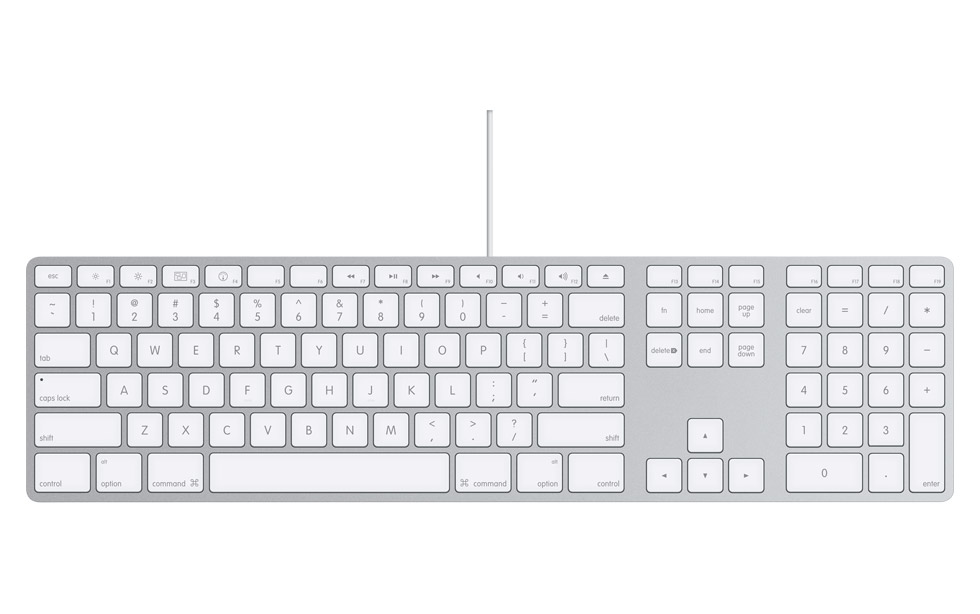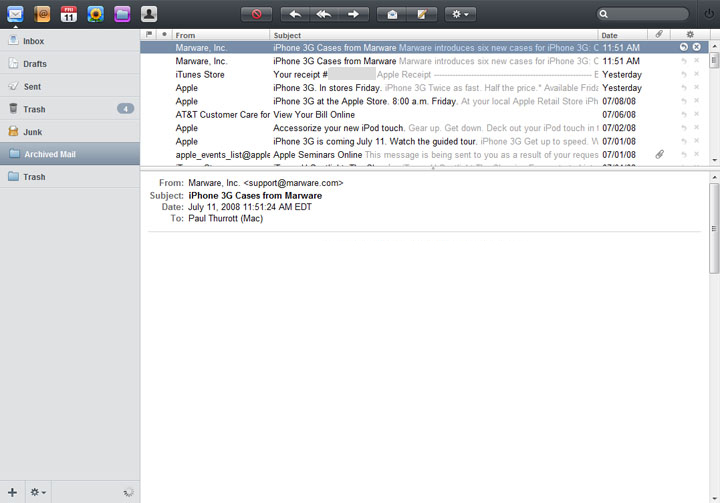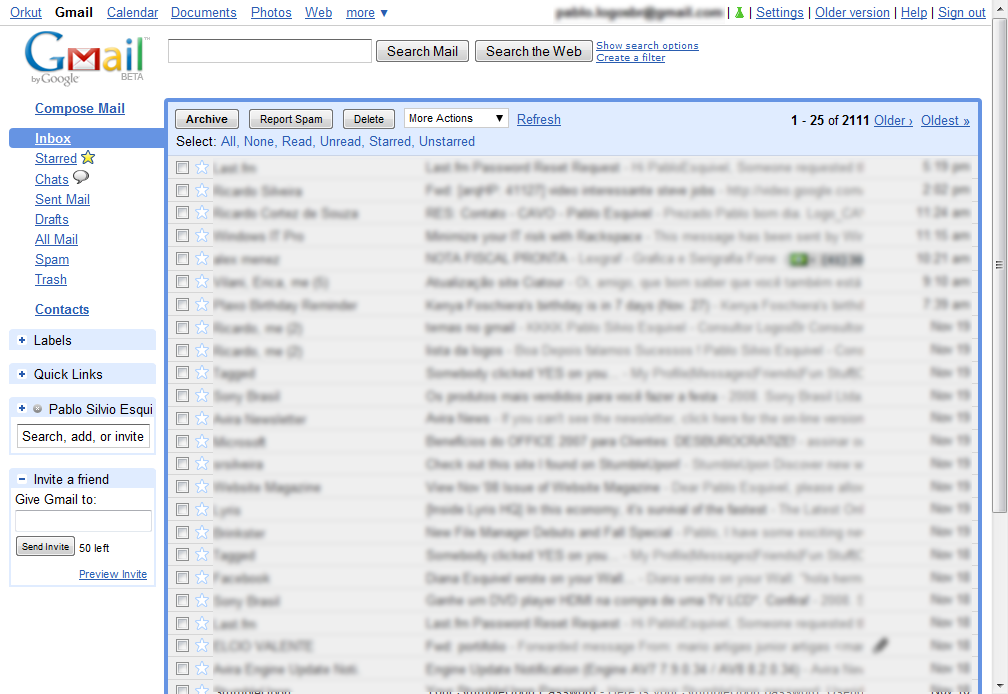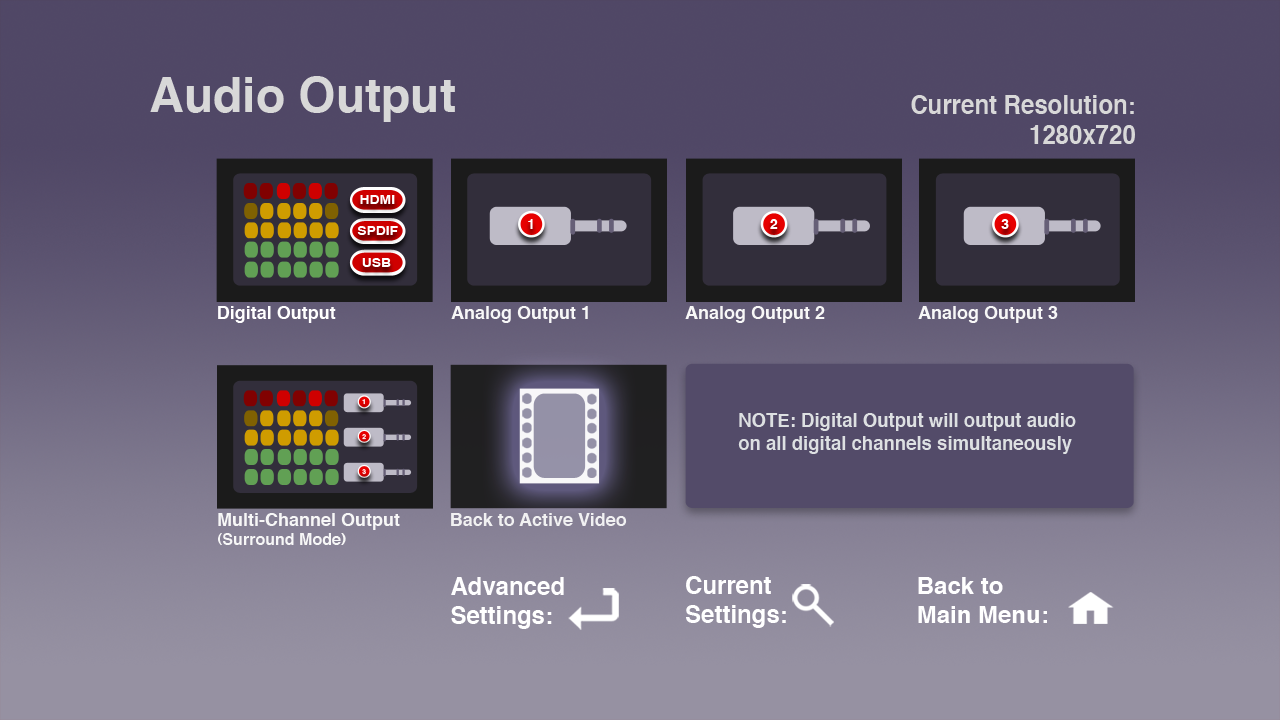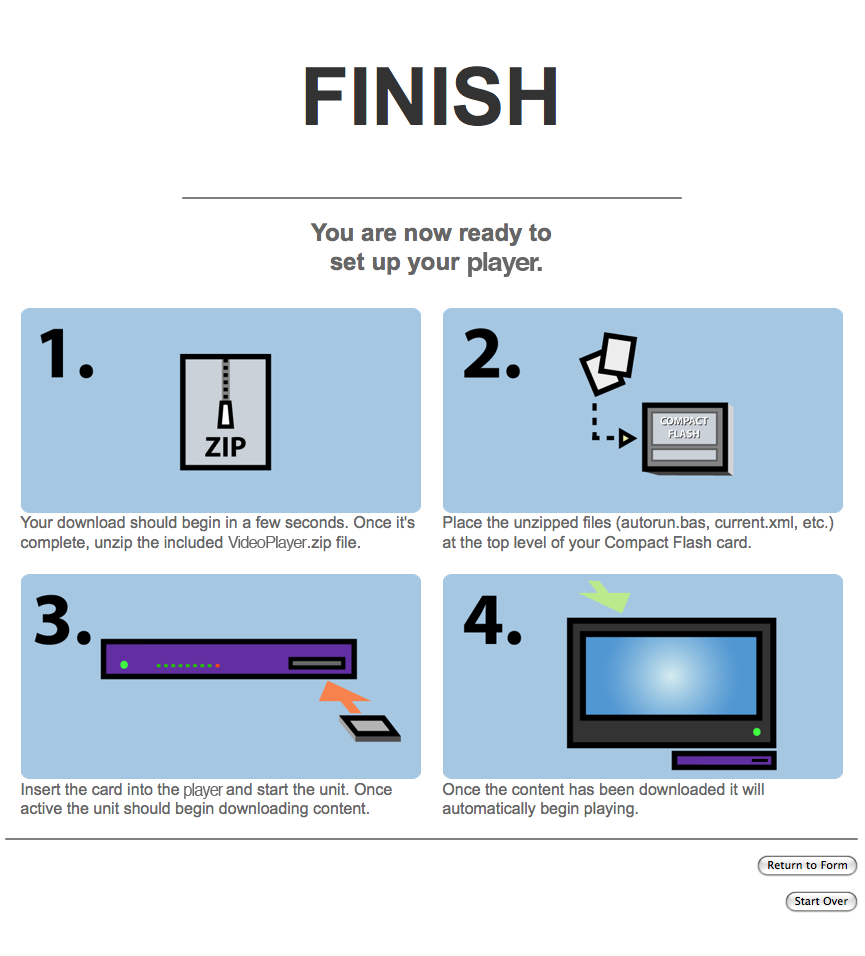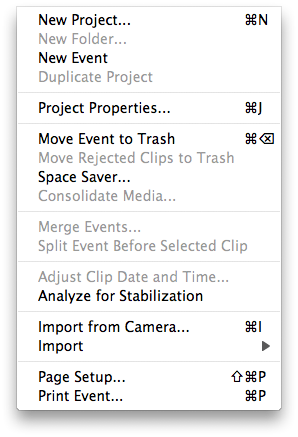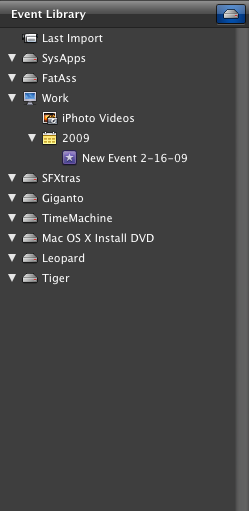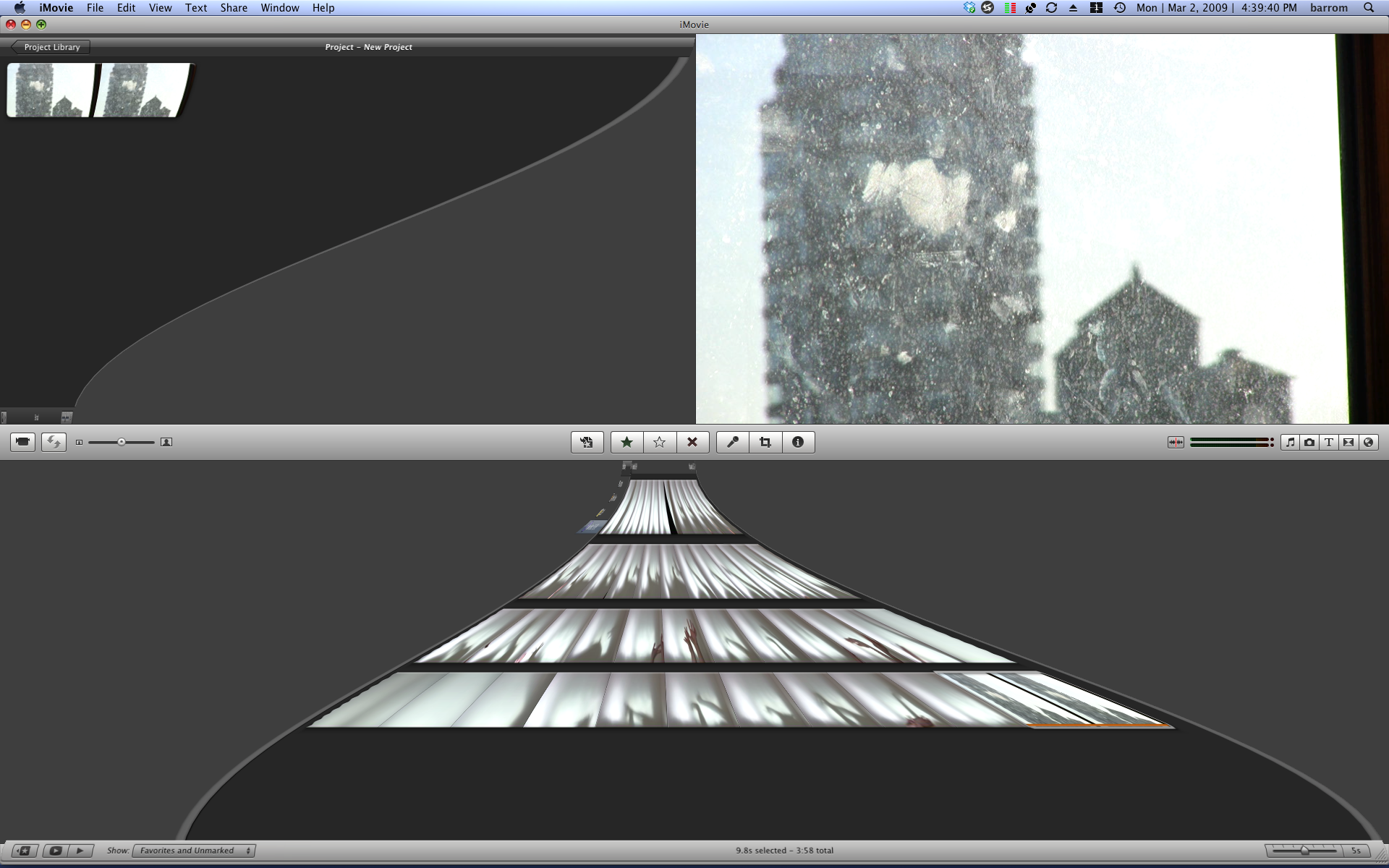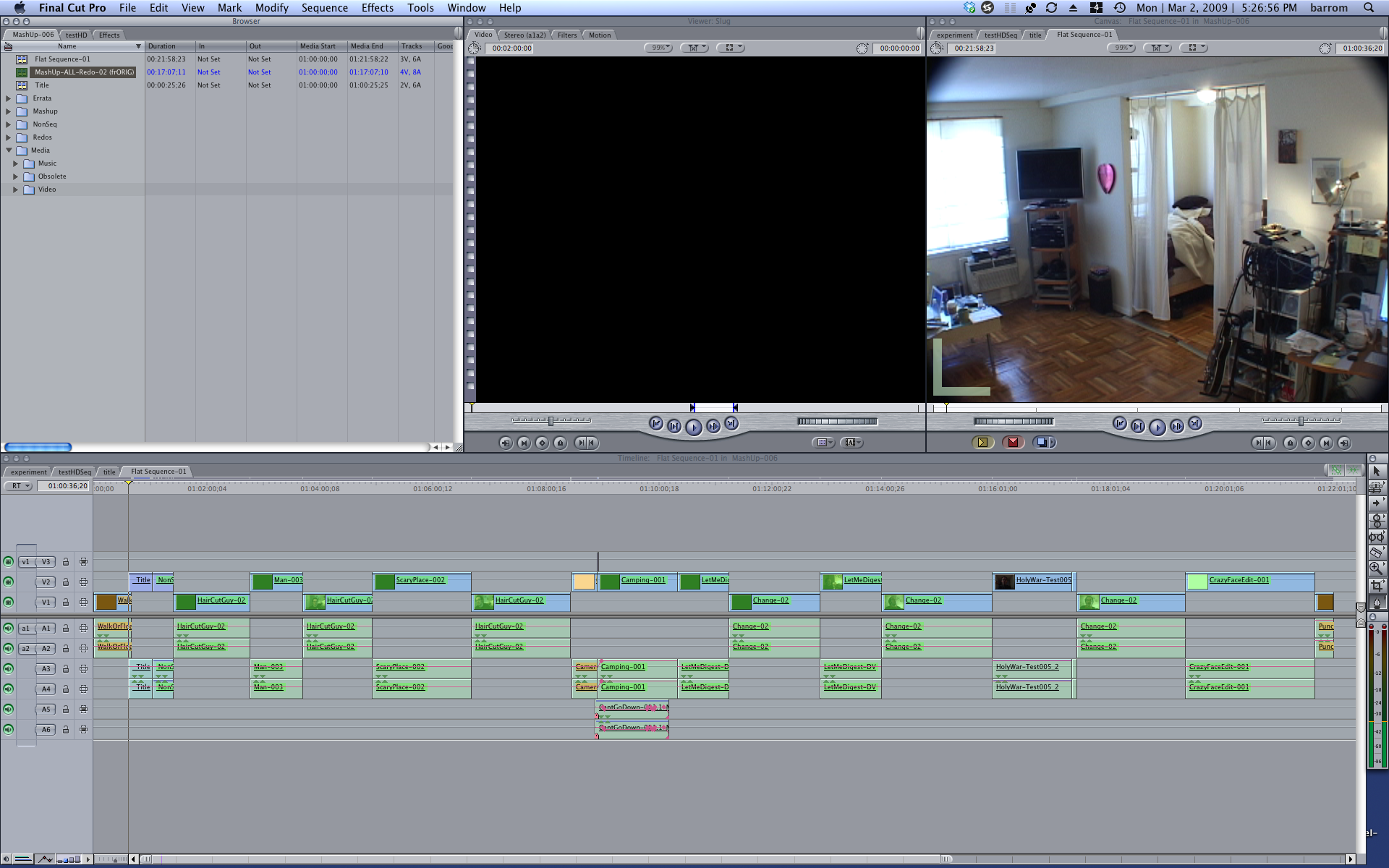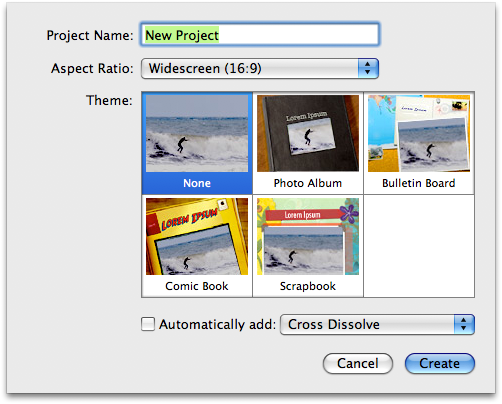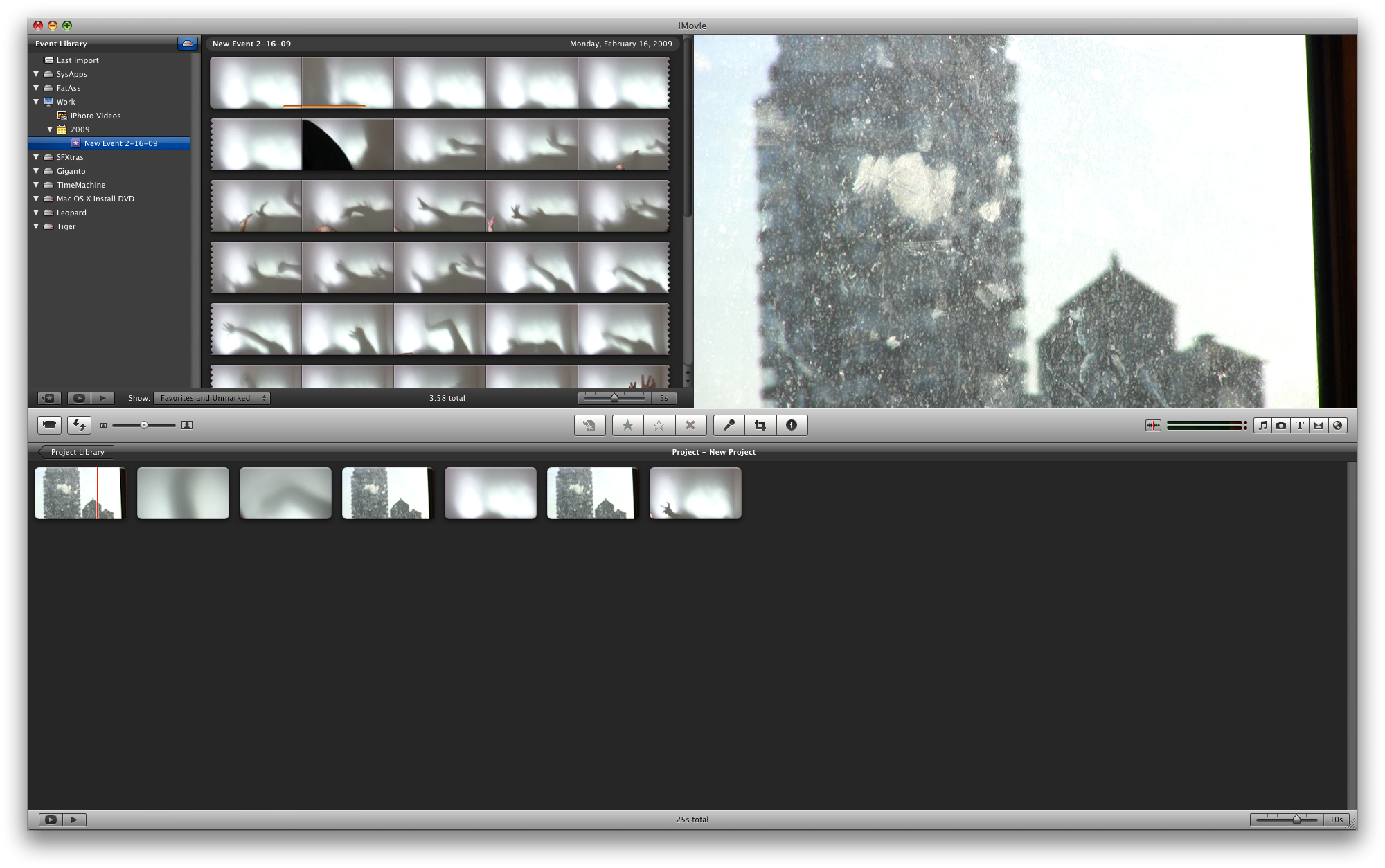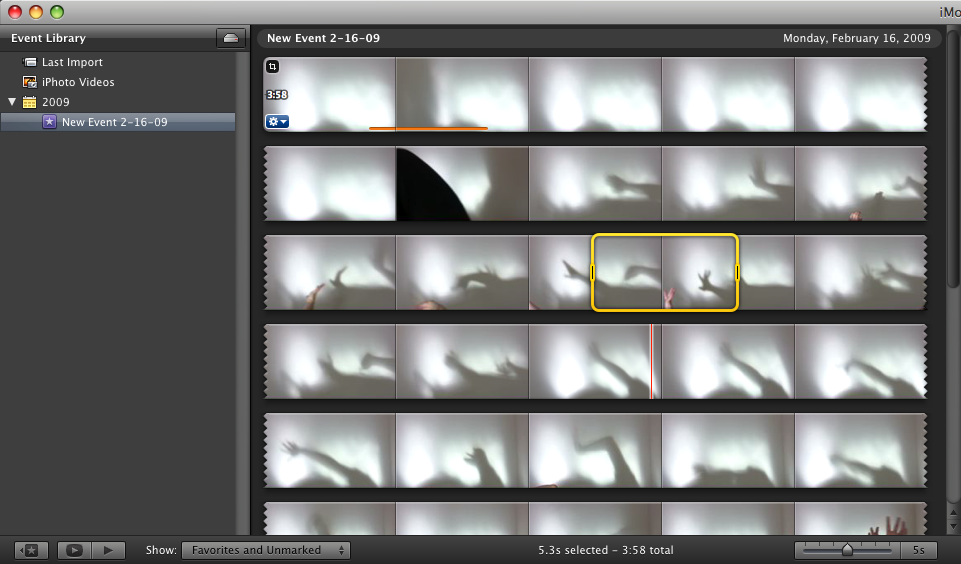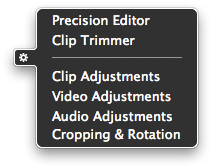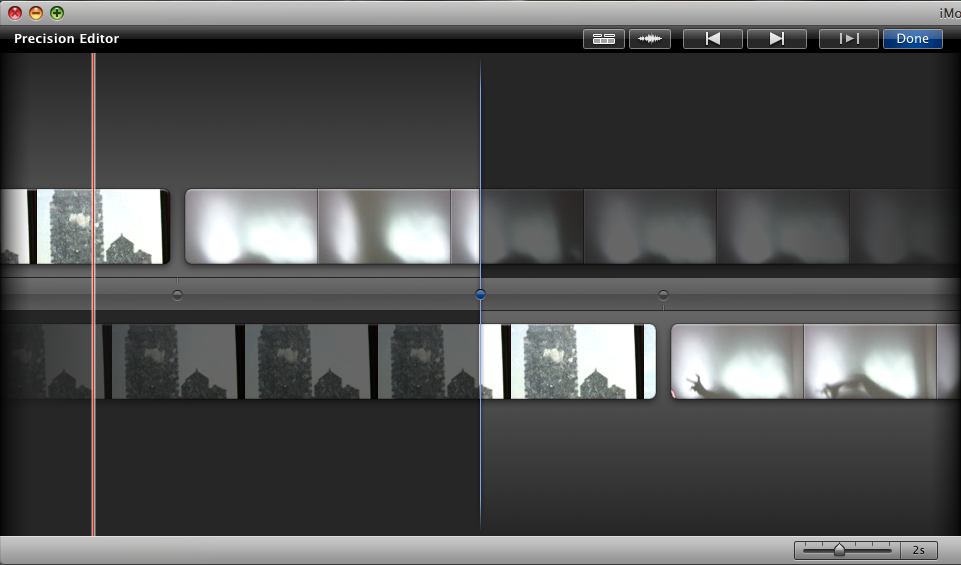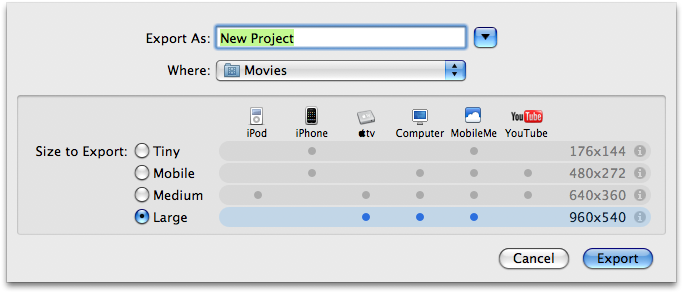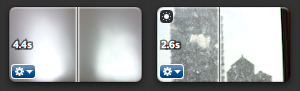As promised at the announcement of iLife '09, I've been poking at the new iMovie. It's an interesting beast, like nothing I've ever seen. And I agree with many of the comments floating around about it. One thing that's been noted is that, because iMovie 8 is completely unlike traditional professional NLEs, the learning curve is greater for folks who are used to typical, timeline-based editing systems. I'd say that's about right. But, while it would be extremely difficult to do the sort of editing I normally do — very precise, layered cuts editing — iMovie offers such a completely different paradigm to video editing that it actually changes the way I think about and approach editing. And I have a sneaking suspicion I'll use it to create something very different than what I've made in the past.
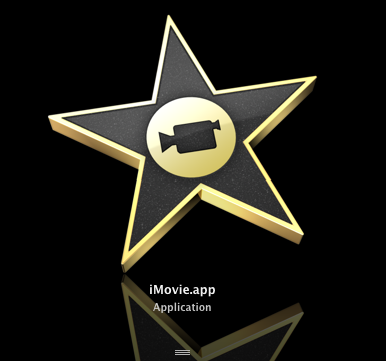
No Save
John Gruber recently wrote about what he calls "Untitled Document Syndrome," the phenomenon wherein a user opens an application and begins working in a new, untitled document before ever saving it. He specifically cites the iLife suite as being one in which the saving of documents is handled automatically, rather than foisting the burden on the user:
"Everything on your computer is ultimately saved somewhere in the file system. But that doesn’t mean that you want to handle the actual filing by hand for everything. You don’t really want to know a lot of things about the specific technical details of how your data is saved, or if you did, you’d write your own app."
Gruber talks in particular about iPhoto and iTunes being applications that remove the need for the user to really think much about where their files are. But iPhoto and iTunes are cataloging applications. You don't ever really create documents in either of these apps. In fact, it could be argued that the entire point of iPhoto and iTunes is to remove the filesystem from the equation. They are aggregators, of a sort. The approach becomes much more novel in an application that is document based, an application like, say, iMovie. Certainly one of the things that heralds just how radical iMovie 8 is is the fact that there is no "Save." It simply doesn't exist.
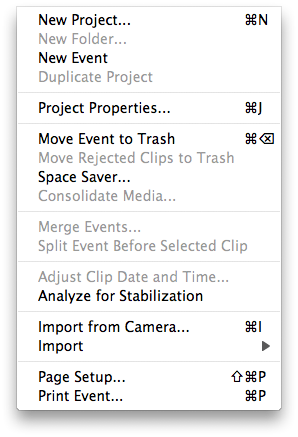
This is the direct antithesis of Final Cut, in which you can work for hours having never saved your project. This can be a real problem in FCP, as capture scratch folders get named for the project the media was captured from. So the first thing I always tell my students is that they must name and save their project when they create it. This is something I often overlook myself, creating projects with media folders called "untitled project" all over the place. It's getting a bit annoying. iMovie 8 is further evidence that Apple is far more willing — or perhaps more interested in — innovating at the consumer level than they are at the pro level. When was the last time we've seen such thought given to a pro application? When was the last time someone tried to actually make pro editing easier and more intuitive, rather than just adding features. (The answer is with the introduction of Motion, several years ago. But that's another story.)
Interface Layout
But the lack of Save is only the beginning. Along with opening and saving documents, iMovie 8 eschews the traditional multi-track timeline editor found in most non-linear suites. The timeline has been the mainstay of NLEs for ten or so years now, and removing it is jarring to someone who's been using one for those ten years. In fact, my first question was, "Just how am I supposed to edit without a timeline?"

Actually, iMovie 8 is not as radically different from Final Cut Pro as it first appears. By default, the application is divided into four main quadrants. The upper left quadrant contains your Project, which could best be described as, yes, a timeline. The lower left quadrant is labeled the "Event Library," but it's really just an iMovie-centric representation of your files on disk (it can even be toggled into a mode that shows a more traditional view of the filesystem, should you desire it).
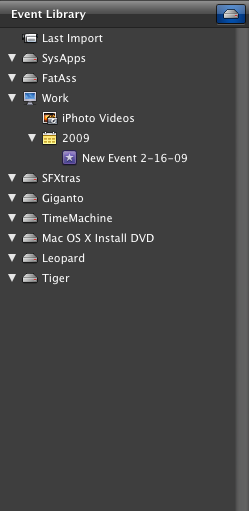
The lower right quadrant is where you keep all the source material for a given project, just like in FCP's Browser. And finally, the upper right quadrant is a viewer window for watching either individual media or edited clips, as well as for cropping clips (like a combination of Final Cut's Viewer and Canvas windows). If you hit the magic toggle button you can even swap the locations of the Events and Projects sections.
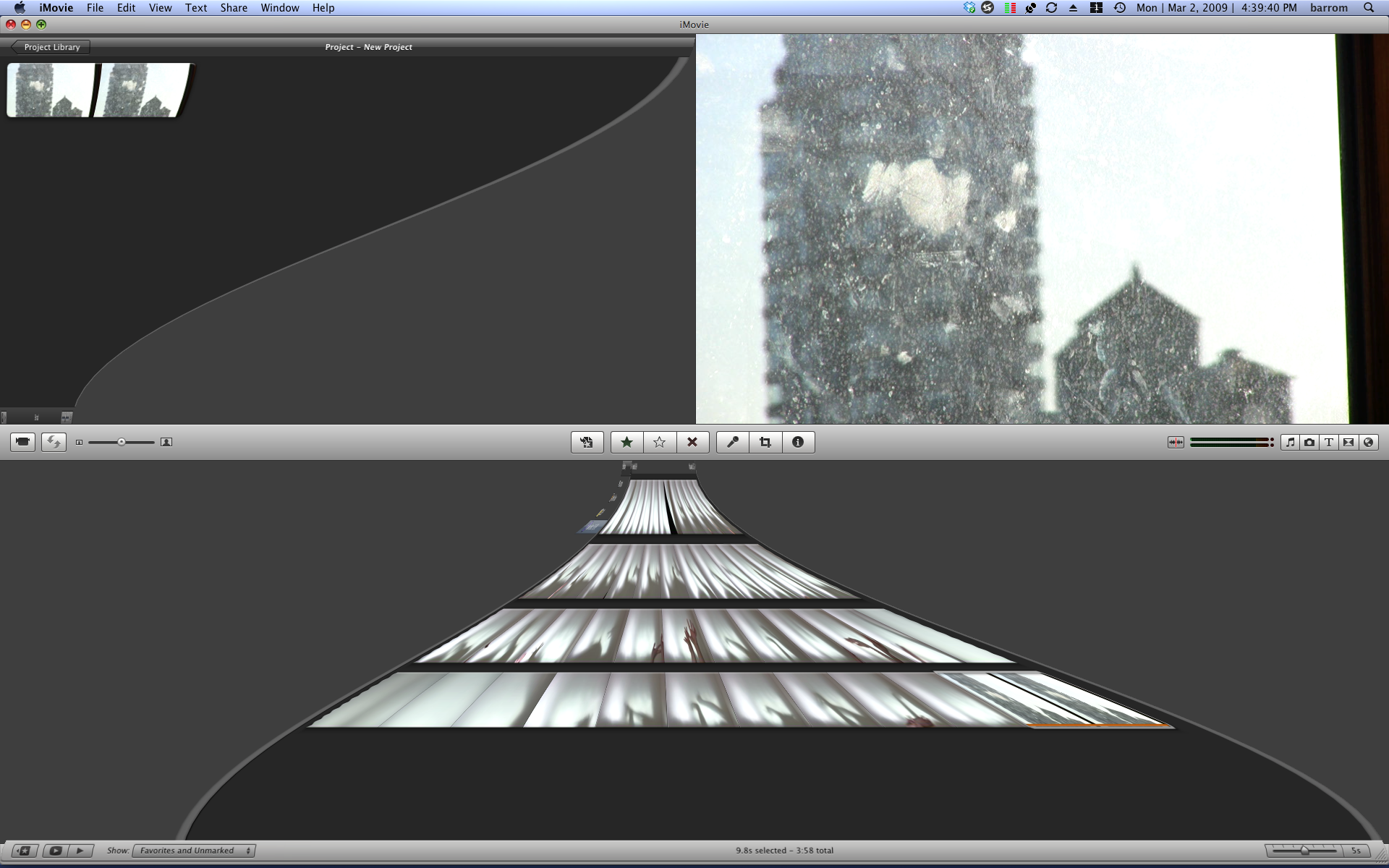
Doing so arranges the application in a way that very closely resembles the default layout of Final Cut Pro, except without all the ugliness (Final Cut looks like iMovie's ugly sister). That simple act, actually put me much more at ease in the program.
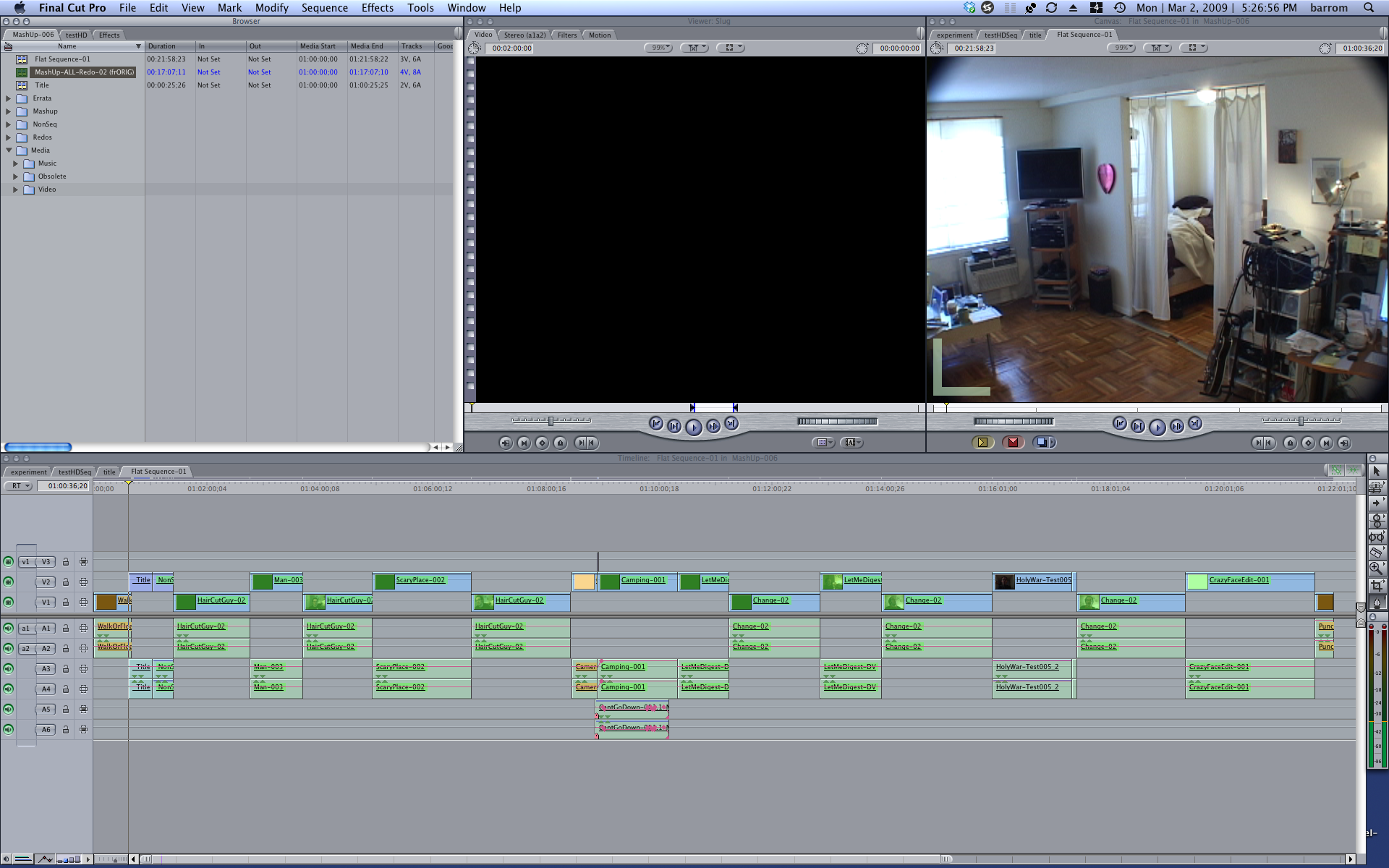
Basic Usage
To get started in iMovie you'll want to make a New Project. New Project creation is the only time you'll ever be asked to — or have need to — save anything, so don't get used to it. And iMovie keeps the location of your projects close to the vest. Suffice to say, they'll be saved somewhere sensible. (Oh, alright! They're stored in your Movie folder in your home account. Happy now?)
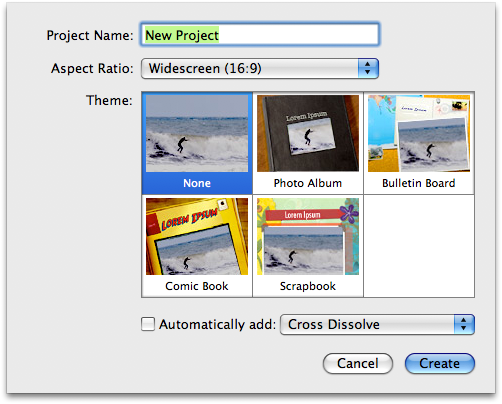
To populate the app, iMovie 8 will find any media you've stored in your iPhoto (not iTunes) library and present it to you for import from the Event Library, which is a nice touch that we're starting to really see a lot of throughout Apple's applications. If you're in the habit of keeping video clips in iPhoto or one of the other locations automatically searched by iMovie, you'll be ready to roll right out of the box. More traditional means are available from the File menu as well, where you can simply import video and audio files. And, as always, drag-and-drop is available for getting media to into the project. You can, of course, digitize material from supported cameras as well. And here again, unlike in Final Cut Pro, the media goes someplace sensible, and the user is never bothered with the question of where.
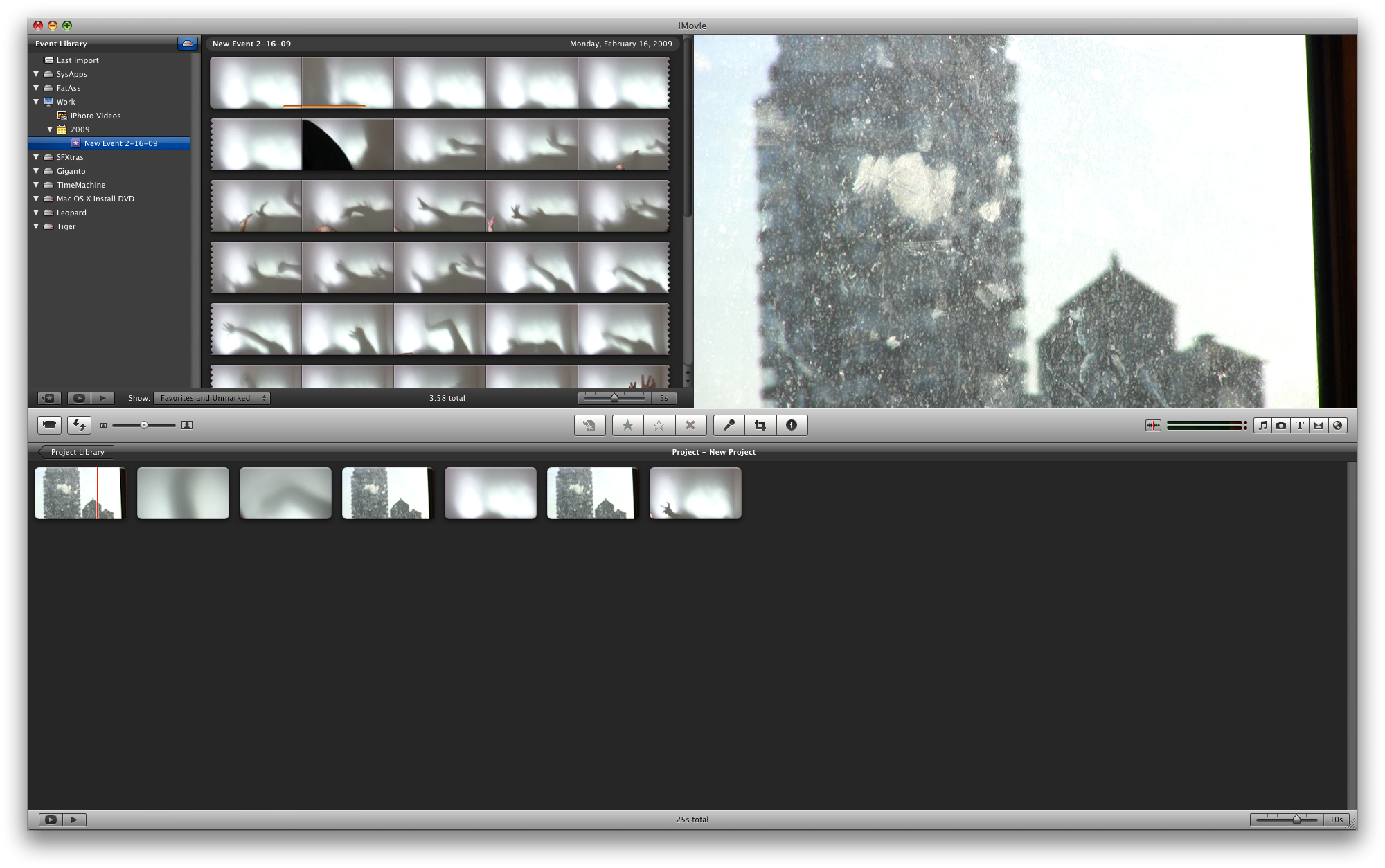
Once you have some media, it's time to begin editing. Rolling over clips with your mouse will scrub through the clip. (I must admit I prefer this to having to click, hold and drag like you do in Final Cut. It's another example of someone really rethinking things in this app in ways that no one has in some time at the pro level. Since when does adding clicks — making things harder — make an application "professional grade?") To put media in your "Project" (timeline) simply drag and drop it from the Event Library. Dragging a clip onto another clip presents you with some sensible insert and/or overwrite options, but otherwise the clips will go in the chronological order you place them in. To grab portions of clips, click and drag on the clip. Handlebars appear that represent the in and out points. Dragging a clip so highlighted will insert only that portion of said clip. Portions of clips that are already in use are underscored with an orange line. Much of this is entirely alien to a Final Cut editor, but it's so intuitive, and in many cases preferable, that I truly wish some of these behaviors would make it into FCP.
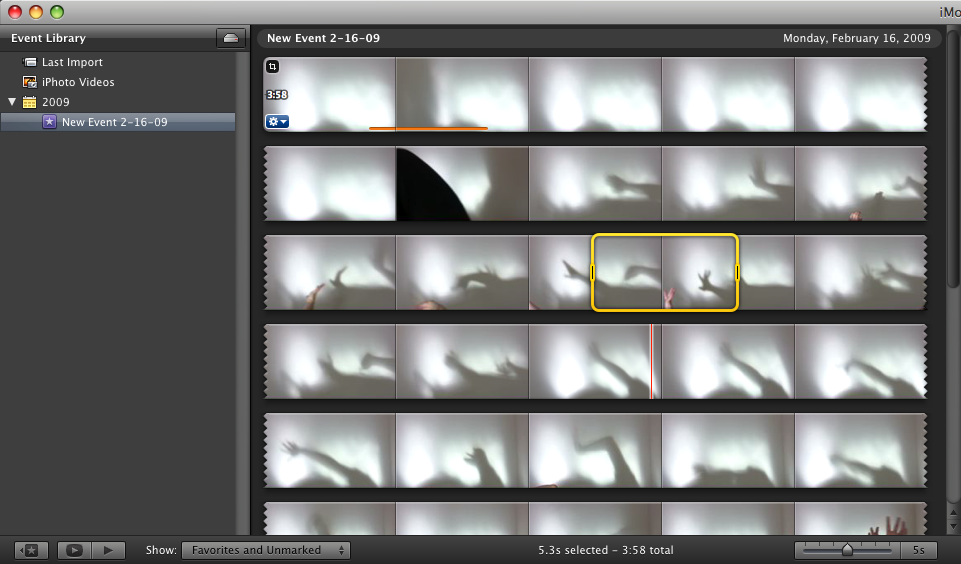
Clicking the little blue widget in the lower left corner a clip also brings up a contextual menu that will allow you to make further clip-specific edits.
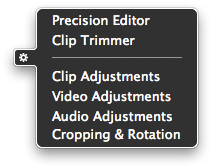
And here you can find the now famed Precision Editor, which I suppose I'd better mention on fear of public flogging. Yes, the precision editor gives you precise control over edits, allowing you to trim down to the frame if need be. I never used the previous version of iMovie, so I can't speak to life before the precision editor, but I can imagine it would be immensely frustrating.
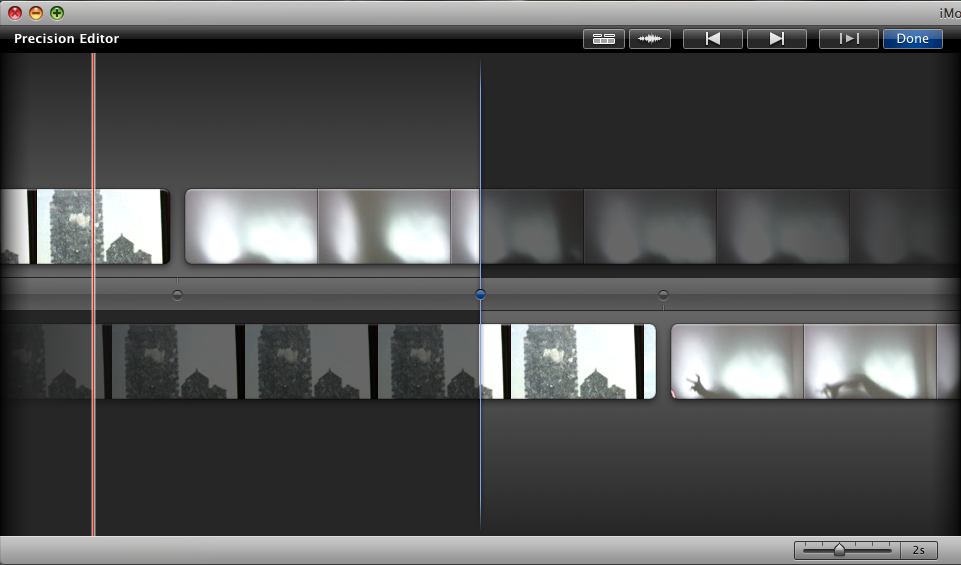
Output options for iMovie are good and, like so much about the app, somewhat innovative. The Share menu yields: standard Quicktime export options (good!); Final Cut XML options (awesome!); and a simple "Export Movie" option that allows for easy export to a number of popular formats in a variety of sizes and quality levels (coolio!). There are also options for sharing your movie with other members of the iLife suite, like iDVD for instance.
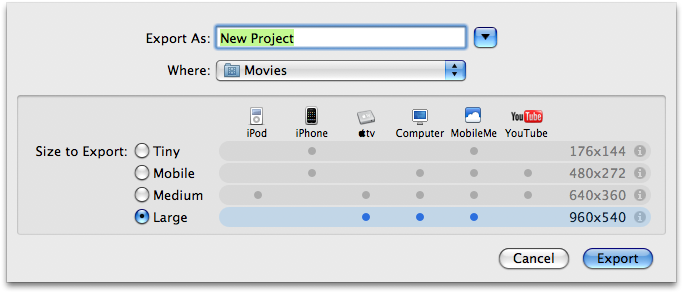
A Lack of Time
The big difference between iMovie 8 and its Pro brethren, in my mind anyway, is less the lack of timeline as the fact that there seems to be no sense of numeric time anywhere in the editor. There is no visual indicator of time as there is in a Final Cut timeline. This is a decided problem if you need the sort of absolute precision you see on network television, where a 30 second spot must be exactly 30 seconds. For many folks this might not be a big deal. But if you're used to seeing it, it's scary to suddenly have no timecode in your timeline. In fact, the sense of time is almost completely absent in the Project view.
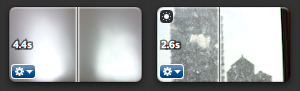
Unless you adjust the number of frames per thumbnail in the project browser, a 2 second clip will be the same sized blob as a 4 second clip. This makes it hard to get a sense of the timing of the piece by simply looking at it, and it's probably my biggest problem with the application. Editing is all about time and timing, and iMovie fails to understand this in a big way.
That said, there is something kind of fun about letting go of all that control. You know? In iMovie 8 you're forced to get a sense of the timing of the piece by watching your piece. This, at least for me, allowed for a true shift in focus. Suddenly I found myself much more engaged in the sound and imagery than the timing. And in my own sense of time, rather than that of actual, precise, numeric time. This was somewhat magical. Even though I found myself unable to edit the way I normally do, I gradually found myself editing in new ways, ways I'd never considered before. It's hard to describe, but some sort of mindshift had occurred.
From my vantage point, which is that of a longtime Final Cut Pro user who finds that application getting old and stale, there is much to like about iMovie 8. Most importantly is what it represents, and that is a very fresh approach to video editing. While iMovie 8 may not be the perfect editor, it's so beautiful and so extermely clever and fun to use that I see myself using it for its own sake, and conforming certain projects to its limitations. I can almost see it becoming part of my creative process, at least to some extent. That's no small feat.
For an application to allow an artist to approach his medium with fresh eyes is, in my opinion, quite possibly the highest compliment imaginable. iMovie 8 may just be such an application. If nothing else, it's an extremely fresh, yet entirely discoverable approach to digital video editing. In some ways it's the iPhone of NLEs. I only hope Apple brings some of the same fresh thinking and innovation to the next version of Final Cut Pro and the suite of Pro Apps as well.